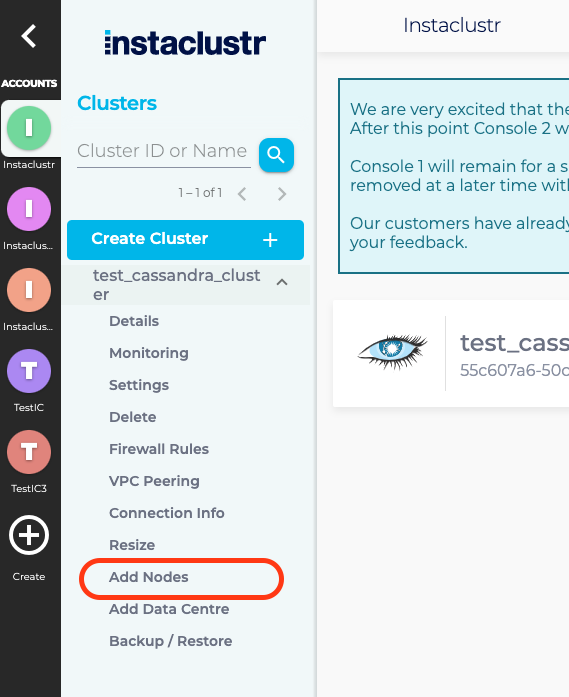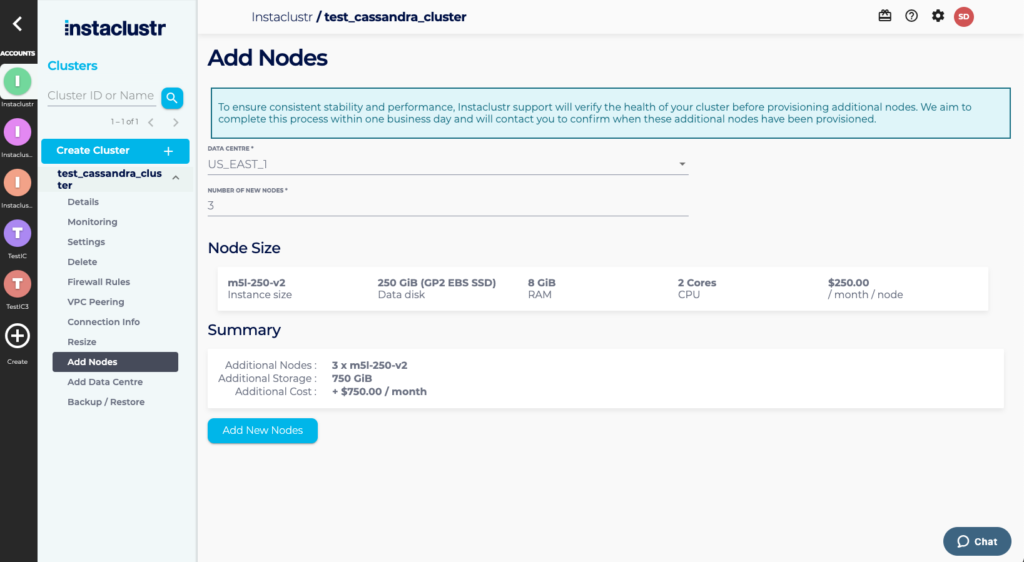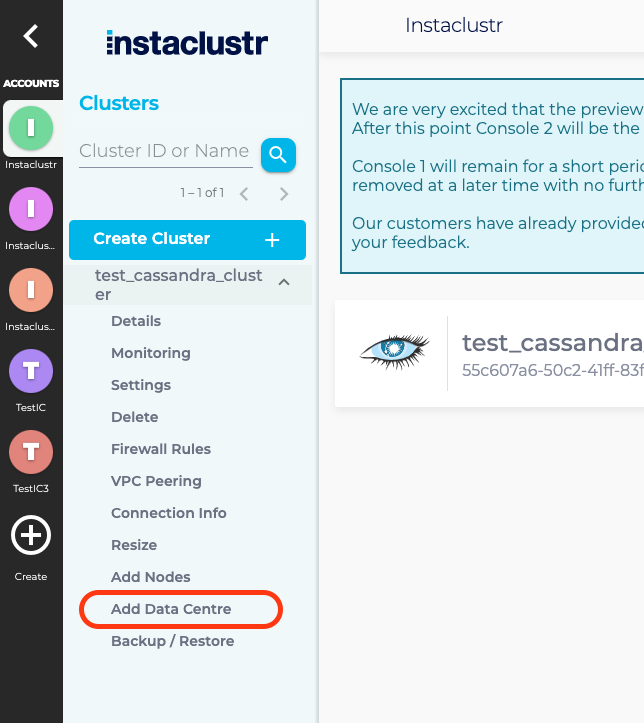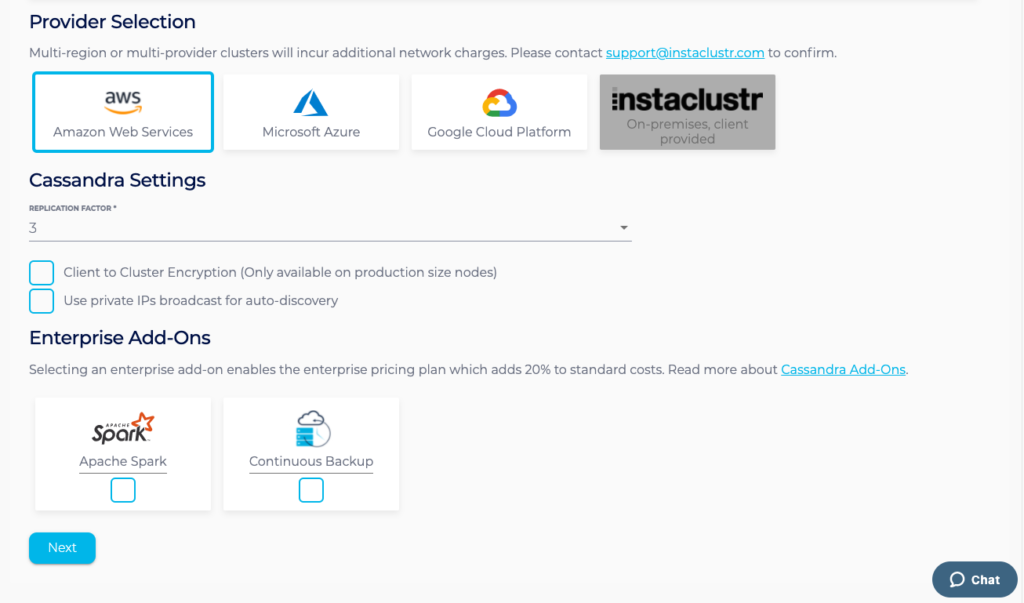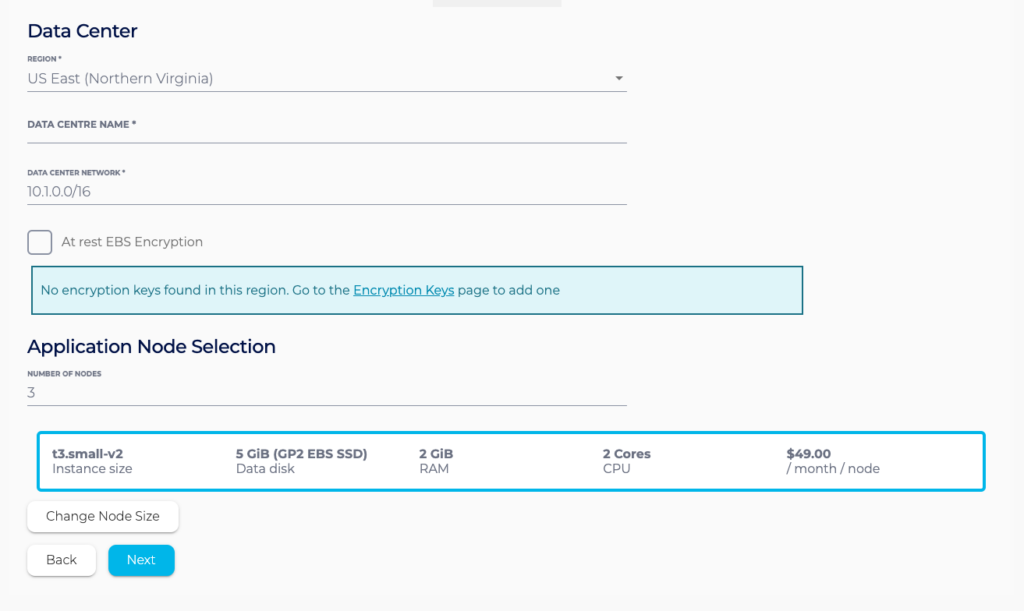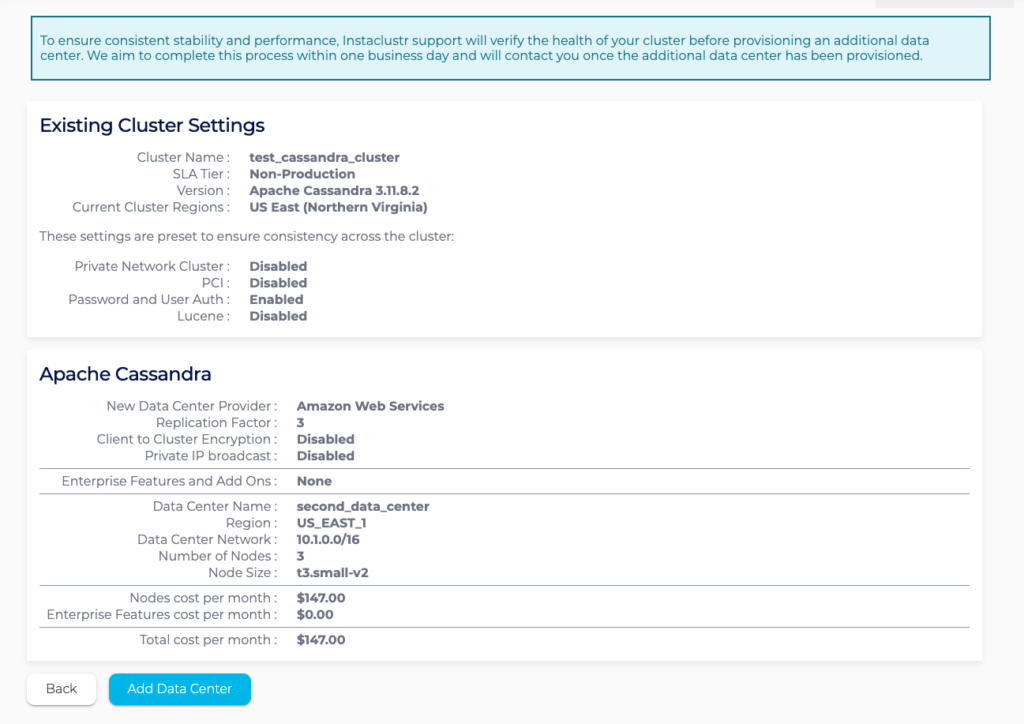Expanding Your Cluster
This article explains how to permanently expand the capacity of your cluster. We also offer dynamic vertical scaling; refer to our support article on In-place Data Centre Resizing for more information.
The processing and storage capacity of a Cassandra cluster scales linearly as new nodes are added.
In general, you will want to keep the number of nodes balanced across Cassandra rack configurations when adding nodes. So, if you have three racks in your cluster you will add nodes three at a time.
Adding new nodes to a cluster can be completed without any interruption to service. However, the process of adding additional nodes causes re-streaming of stored data, which temporarily puts additional load on the cluster. Therefore we recommend scheduling for a low usage period. The process of a new node joining the cluster may take several hours. The overhead of syncing a new node is particularly apparent in a small cluster (as the new nodes are a more significant portion of the overall cluster capacity).
It is important to add capacity well before existing capacity (particularly disk space) is exhausted. If you are experiencing performance issues, additional additional nodes to the cluster may exacerbate the issues in the short term. We also do not recommend running any node at >70% disk utilisation in normal operations.
Table of Contents
Adding Nodes
- To add nodes to your existing cluster, log into the Instaclustr console.
- Select your running Cassandra cluster from the sidebar menu and Click Add Nodes.

- Fill in the required information on the Add Nodes page and click the Add New Nodes button.
Note: To ensure consistent stability and performance, Instaclustr support will verify the health of your cluster before provisioning additional nodes. We aim to complete this process within one business day and will contact you to confirm when these additional nodes have been provisioned.
Adding Data Centre
- To add a new Data Center to your existing cluster, log into the Instaclustr console.
- Select your running Cassandra cluster from the sidebar menu and click Add Data Center.

- Under the Settings section of the wizard, specify an infrastructure provider for your new data center. Then choose your desired Cassandra settings and any additional add-ons that you require for the new data center.

- Under the Data Centre section, specify a Region, Name and Network Range for your new Data Centre. Then select the number of nodes for your Cassandra application and your desired Node Size.

If the data centre for your cluster is running on Amazon’s EBS infrastructure, you can also choose to encrypt your data with an AWS KMS key. Note: Multi-region or multi-provider clusters will incur additional network charges. Please contact [email protected] to confirm. - Finally, the Confirmation section displays a brief summary of your datacenter configurations and pricing details. Once you have verified the details, click the Add Data Center button.
Note: To ensure consistent stability and performance, Instaclustr support will verify the health of your cluster before provisioning an additional data centre. We aim to complete this process within one business day and will contact you once the additional data centre has been provisioned.
 By Instaclustr Support
By Instaclustr Support