Creating a PostgreSQL Cluster with AWS PrivateLink
This article describes how to provision a PostgreSQL cluster with AWS PrivateLink using the Instaclustr Console. PrivateLink is a networking feature provided by Amazon Web Services (AWS) that provides direct and secure connectivity between AWS VPCs.
Limitations
In addition to the general limitations referred to in the PrivateLink documentation page, please note:
- The Enterprise Feature called Private Network Cluster is a prerequisite to PrivateLink, and enabling PrivateLink will automatically enable Private Network Cluster.
- Standalone user-facing load balancers are not supported for PrivateLink clusters, which already leverage AWS’s internal load balancing mechanisms.
- PgBouncer Add-On is not supported with PostgreSQL PrivateLink service on the Instaclustr platform.
- AWS PrivateLink is not designed for cross-data centre connectivity, so multi-data centres are not supported.
- There must be a minimum of 2 nodes in the PostgreSQL PrivateLink cluster.
Creating a Cluster
- Log into the console and click the Create Cluster button.
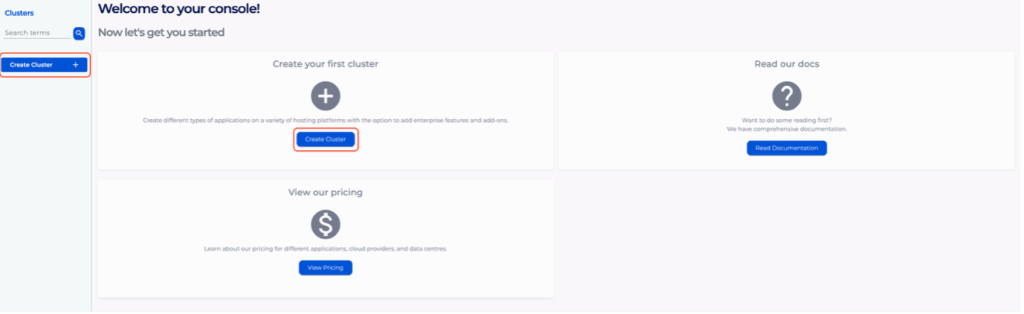
- Under the Applications page, select PostgreSQL as the application and AWS as the provider. You should see a checkbox under Enterprise Feature called PrivateLink.
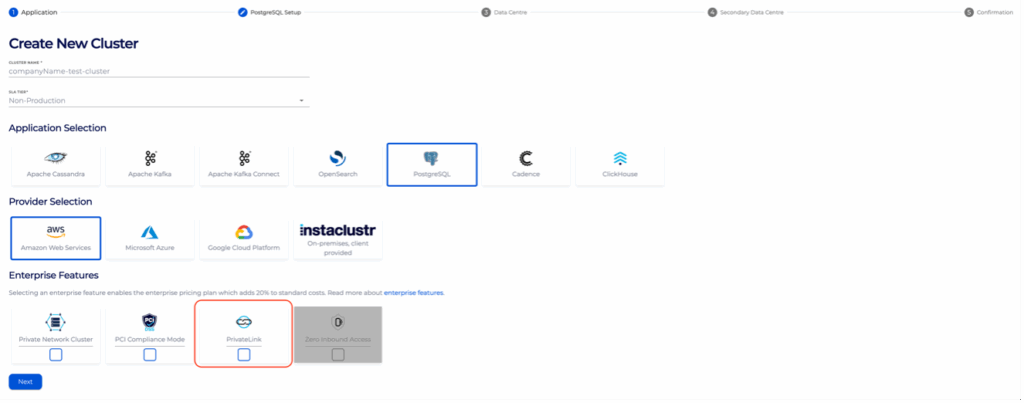
- Click on the PrivateLink feature and click Next.
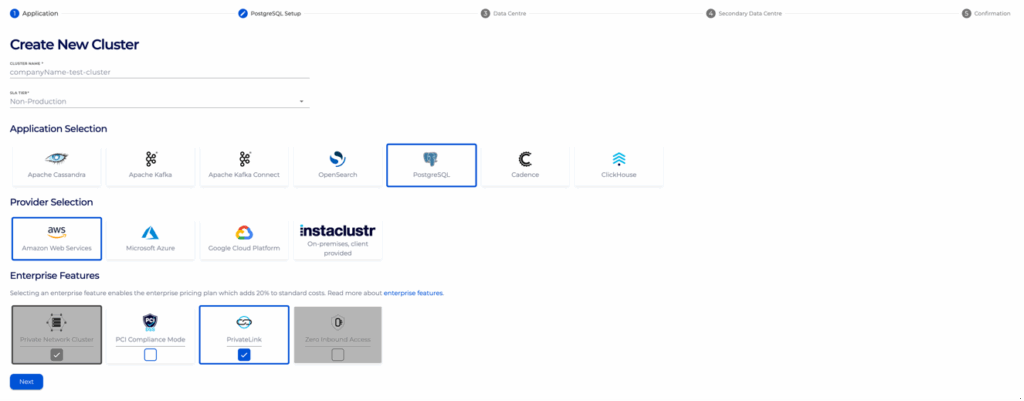
- Under the PostgreSQL Setup page, there should be a section called PrivateLink Configuration Settings. In this section, there is one optional field: IAM Principal ARNs.
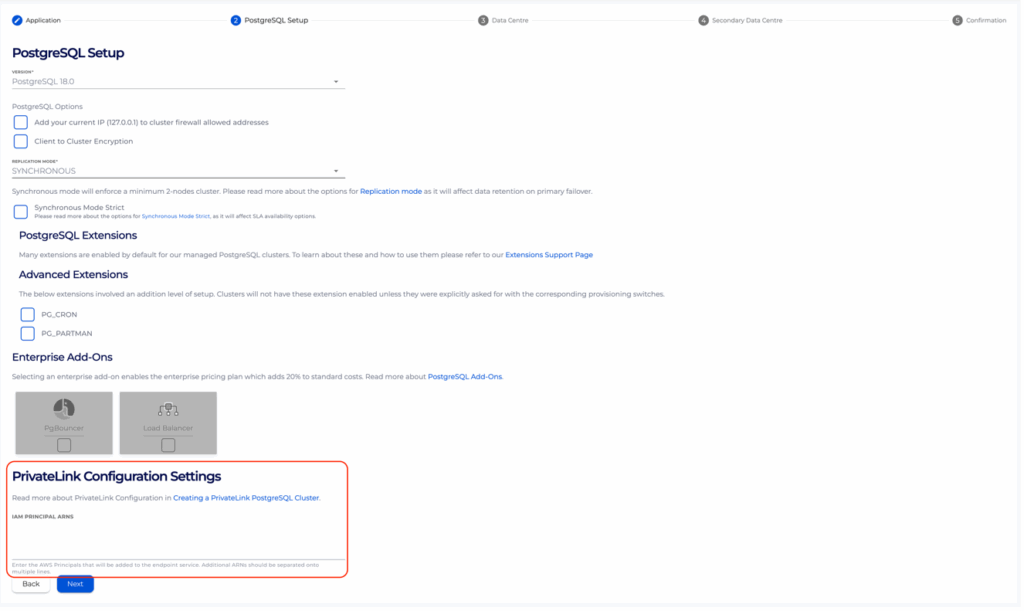
IAM Principal ARNs is an optional setting and can be by following the Managing Principal ARNs of a PrivateLink PostgreSQL Cluster. IAM Principal ARNs are used to allow connection from your endpoint to the created cluster’s endpoint service. For instance, if arn:aws:iam::123456789012:user/companyNameTest is a real AWS Principal ARN, and is added to this field, you will be able to create an endpoint with the provided endpoint service name. Fill those fields and click Next.
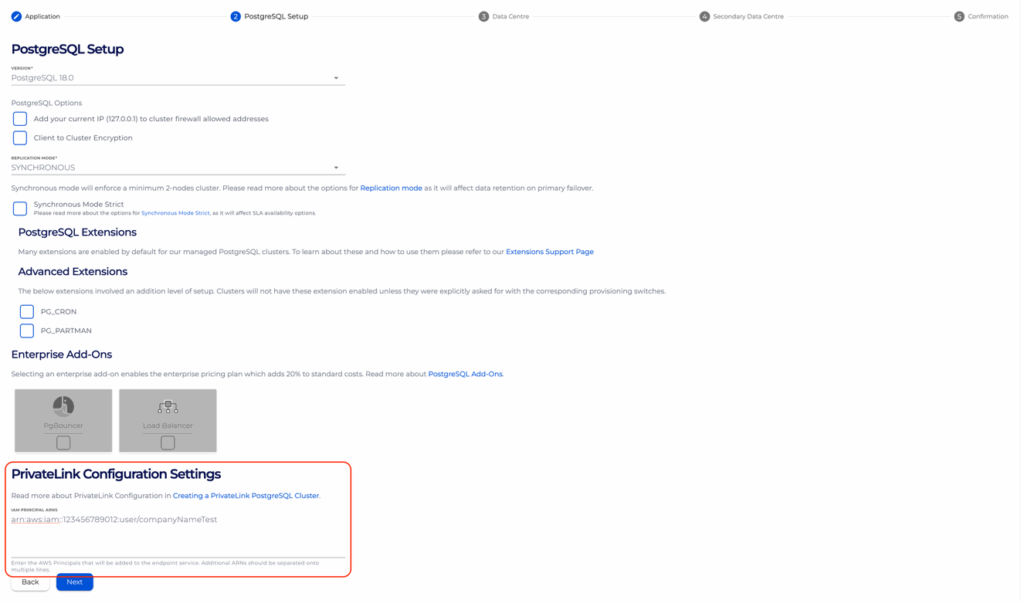
- Under the Data Centre page, confirm the selected Data Centre is correct. Click Next.

- Second Data Centre is not supported with PrivateLink. Leave Secondary Data Centre as it is and Click Next.
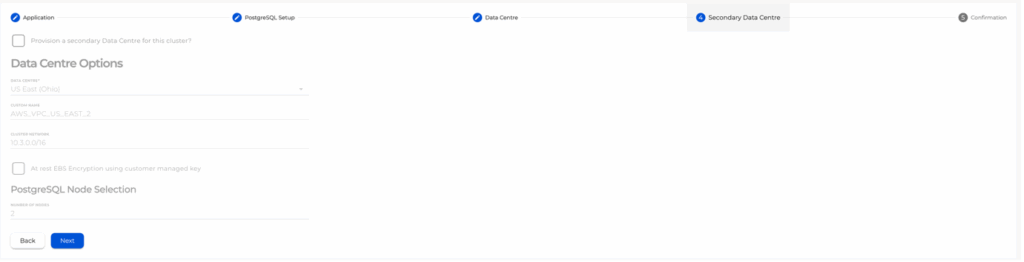
- Under the Confirmation page, check that the configurations such as IAM Principal ARNs is properly configured, accept Instaclustr terms and conditions, and click Create Cluster.
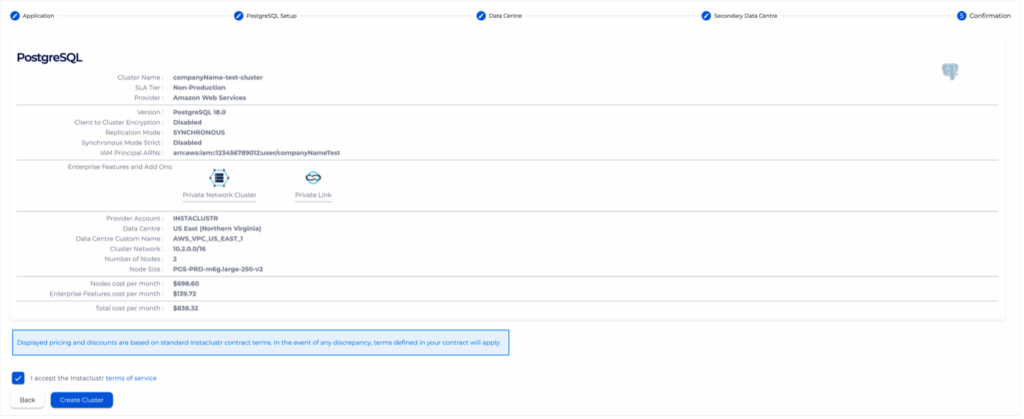
Once your cluster is running, further steps will still be required to connect to it. Please refer to our support article on Connect to a PrivateLink PrivateLink Cluster for a guide through this process.
Please contact Instaclustr Support for any further inquiries.