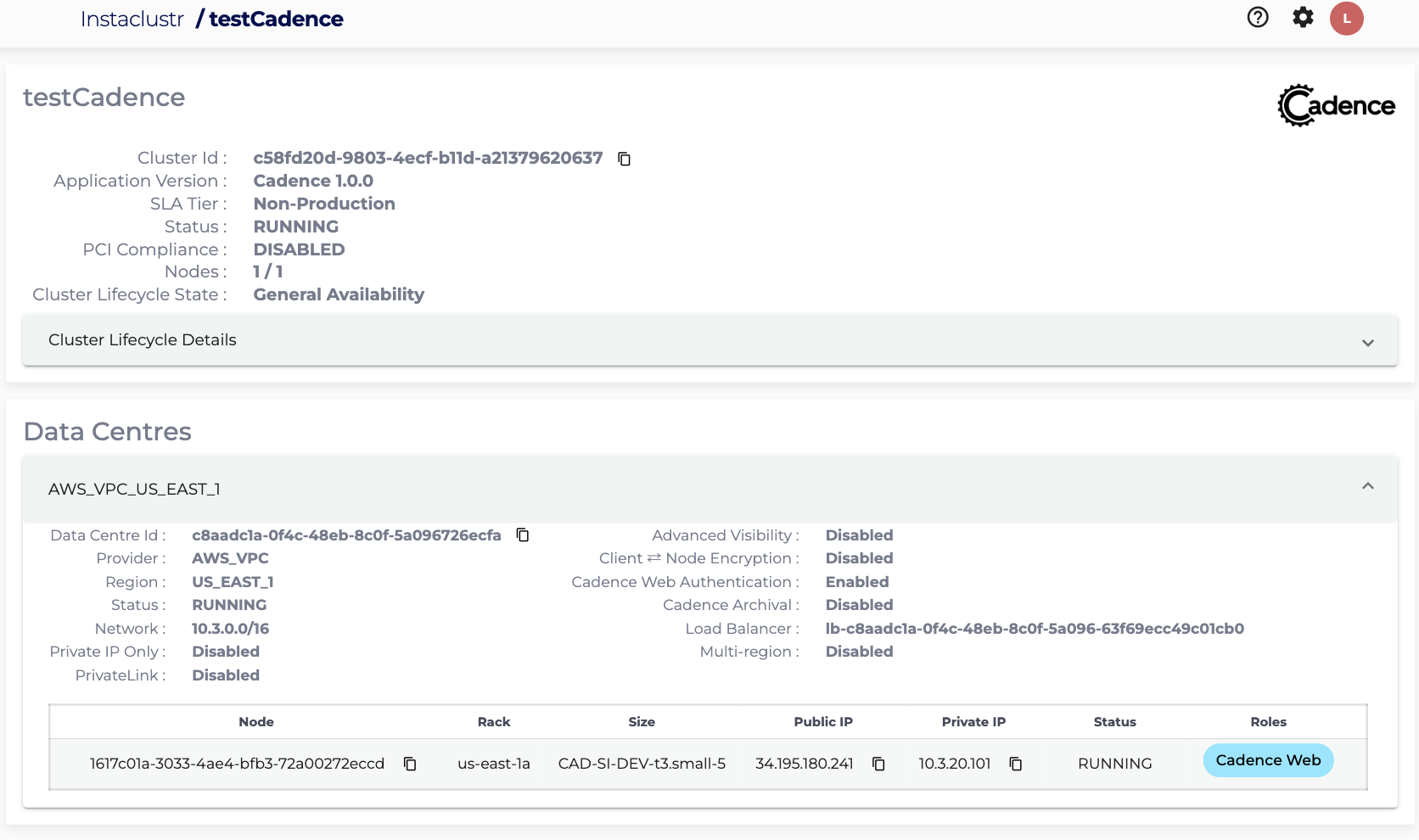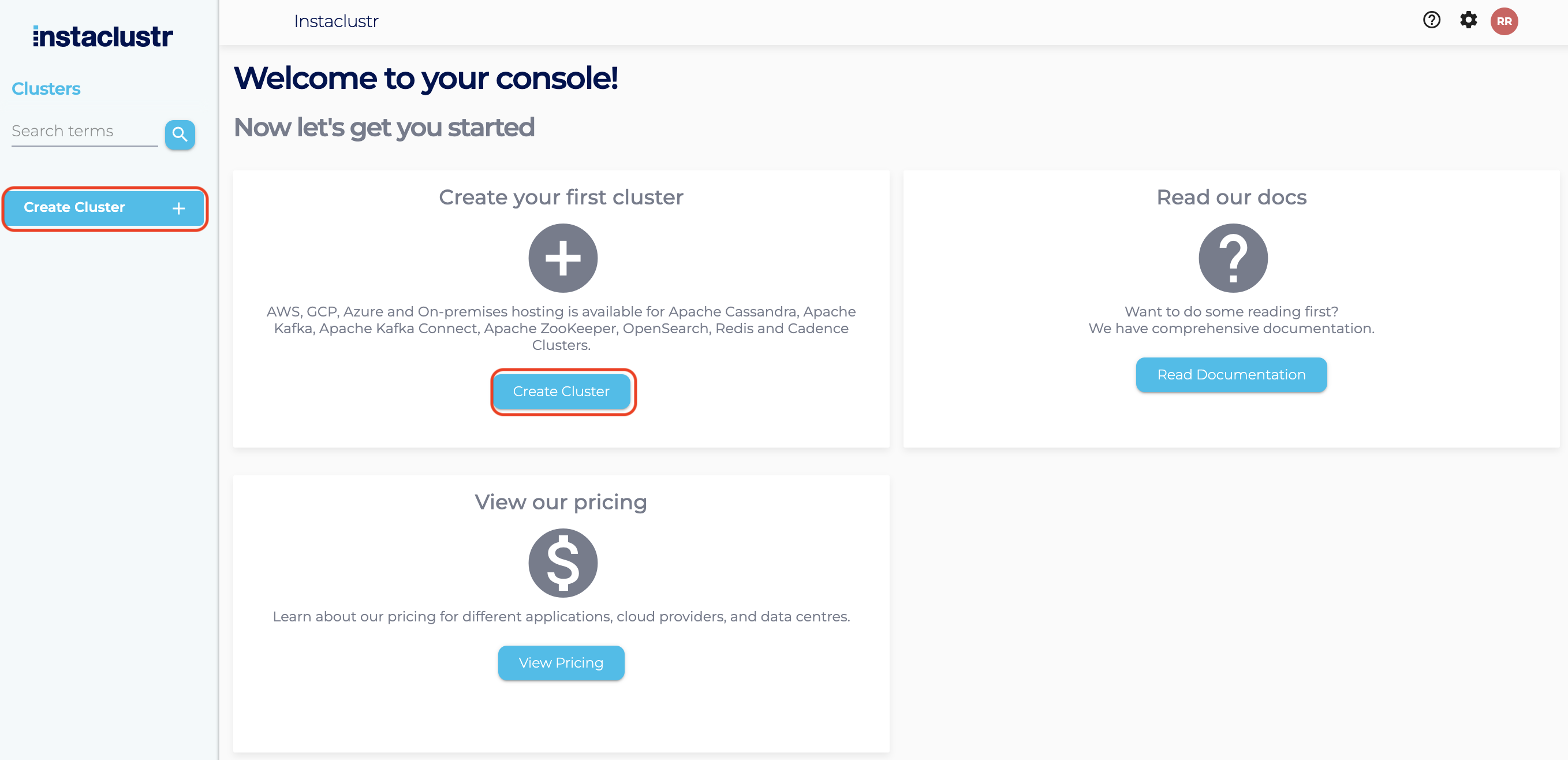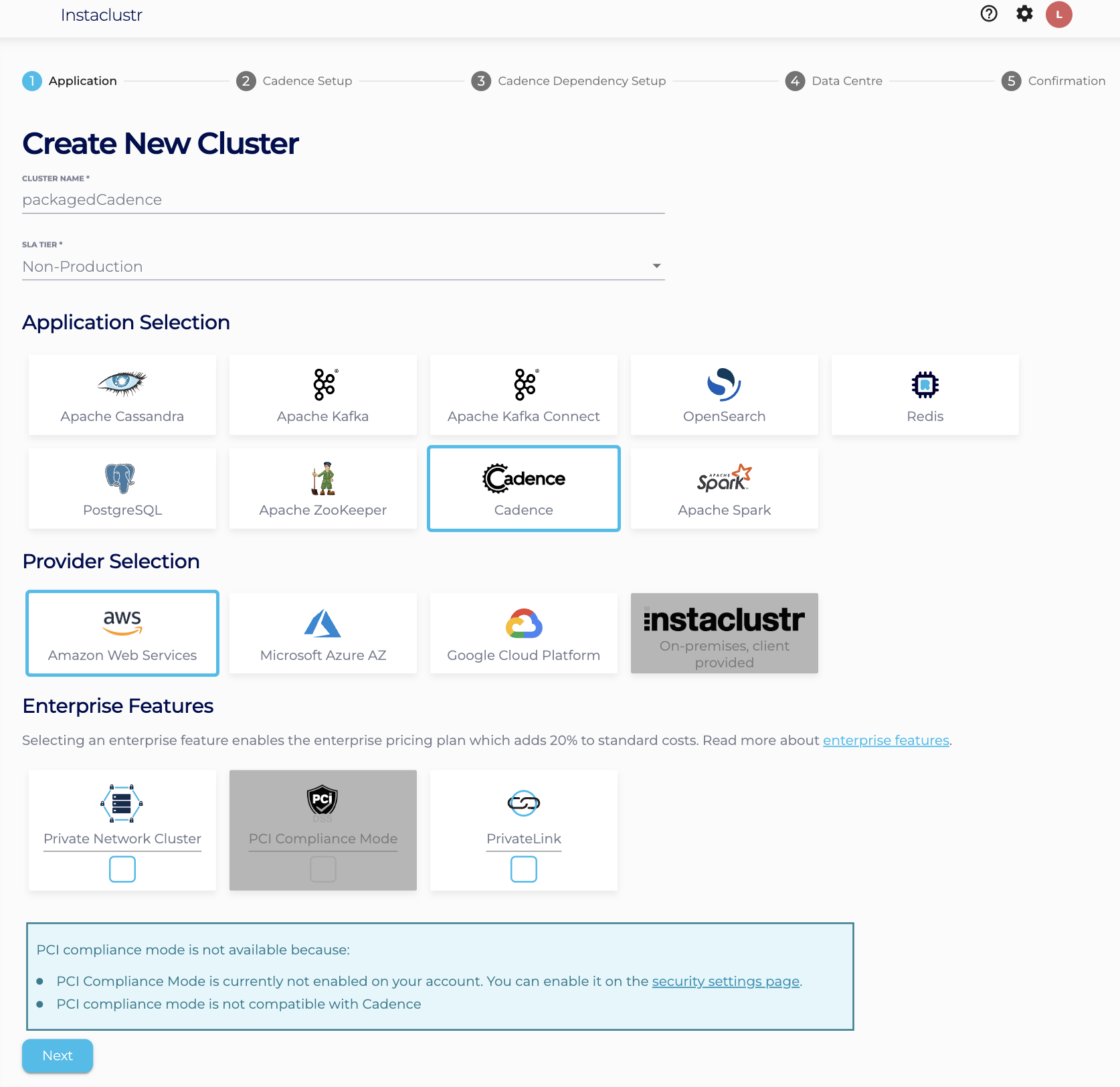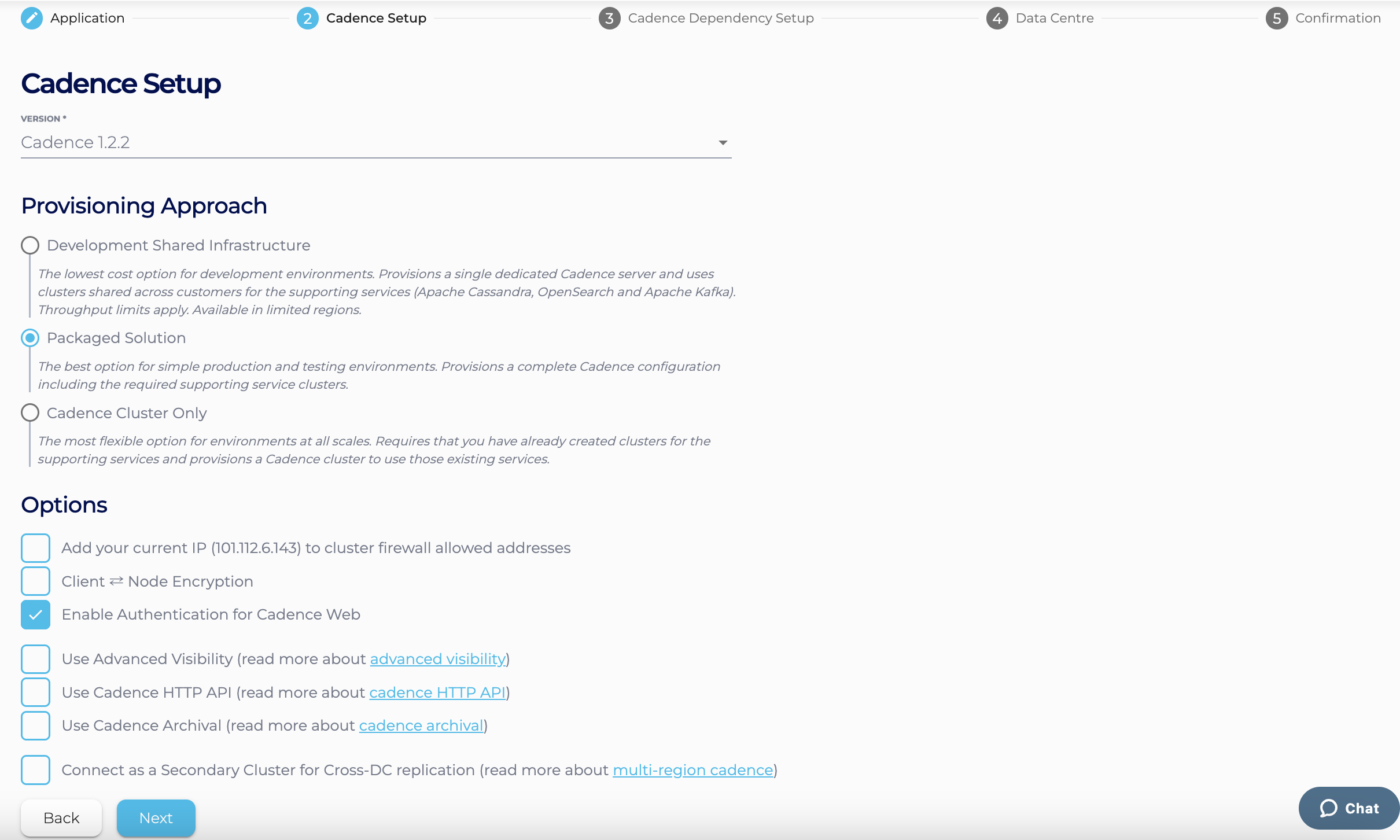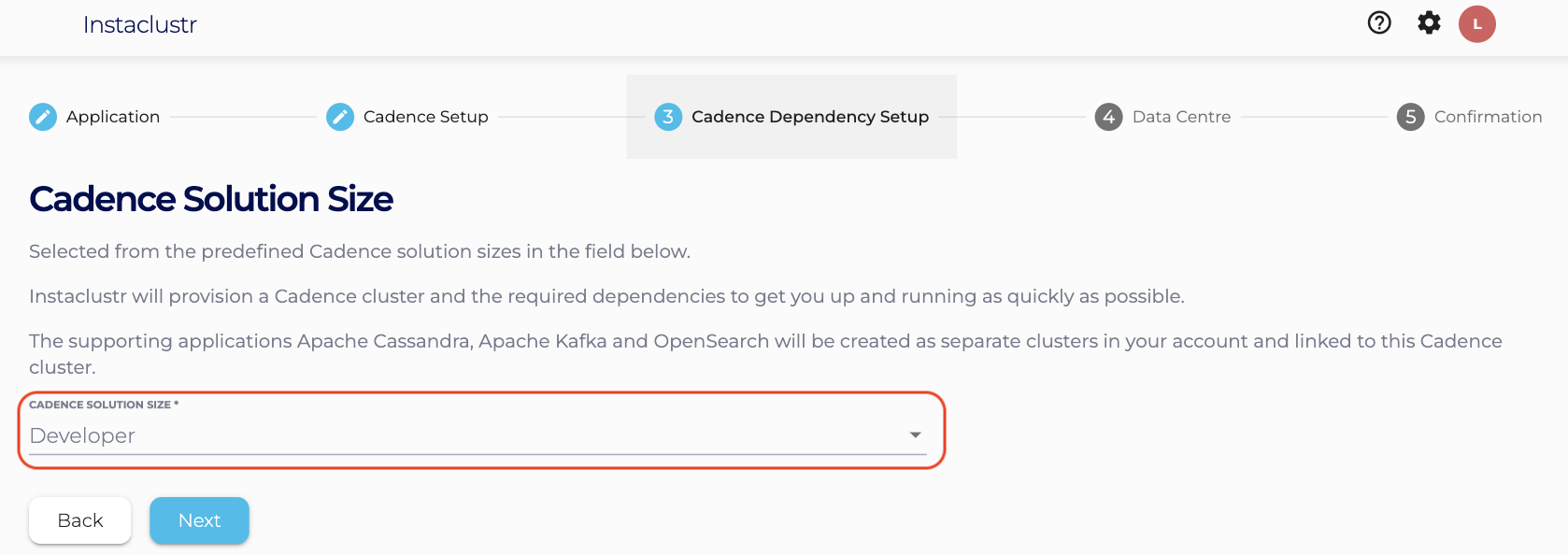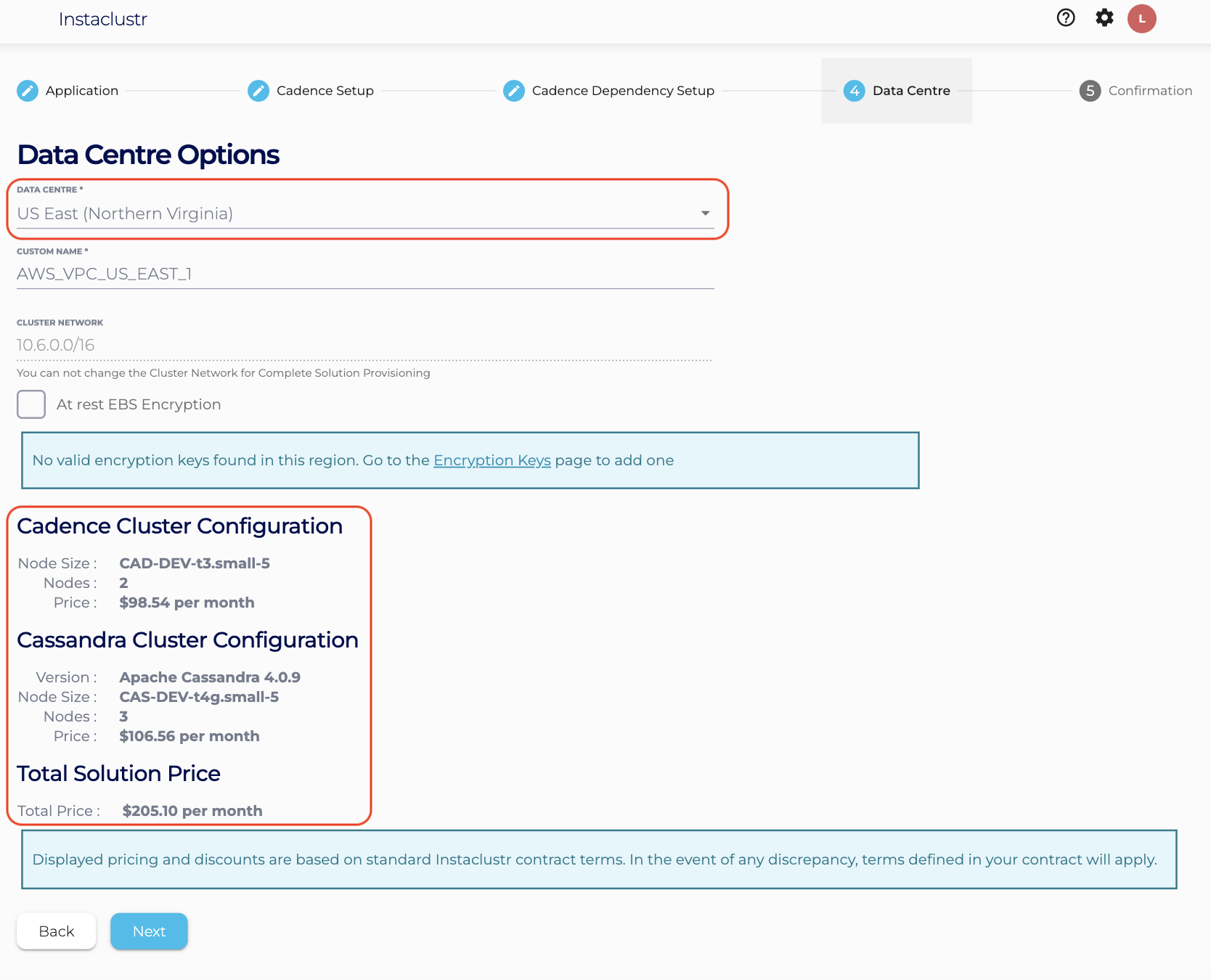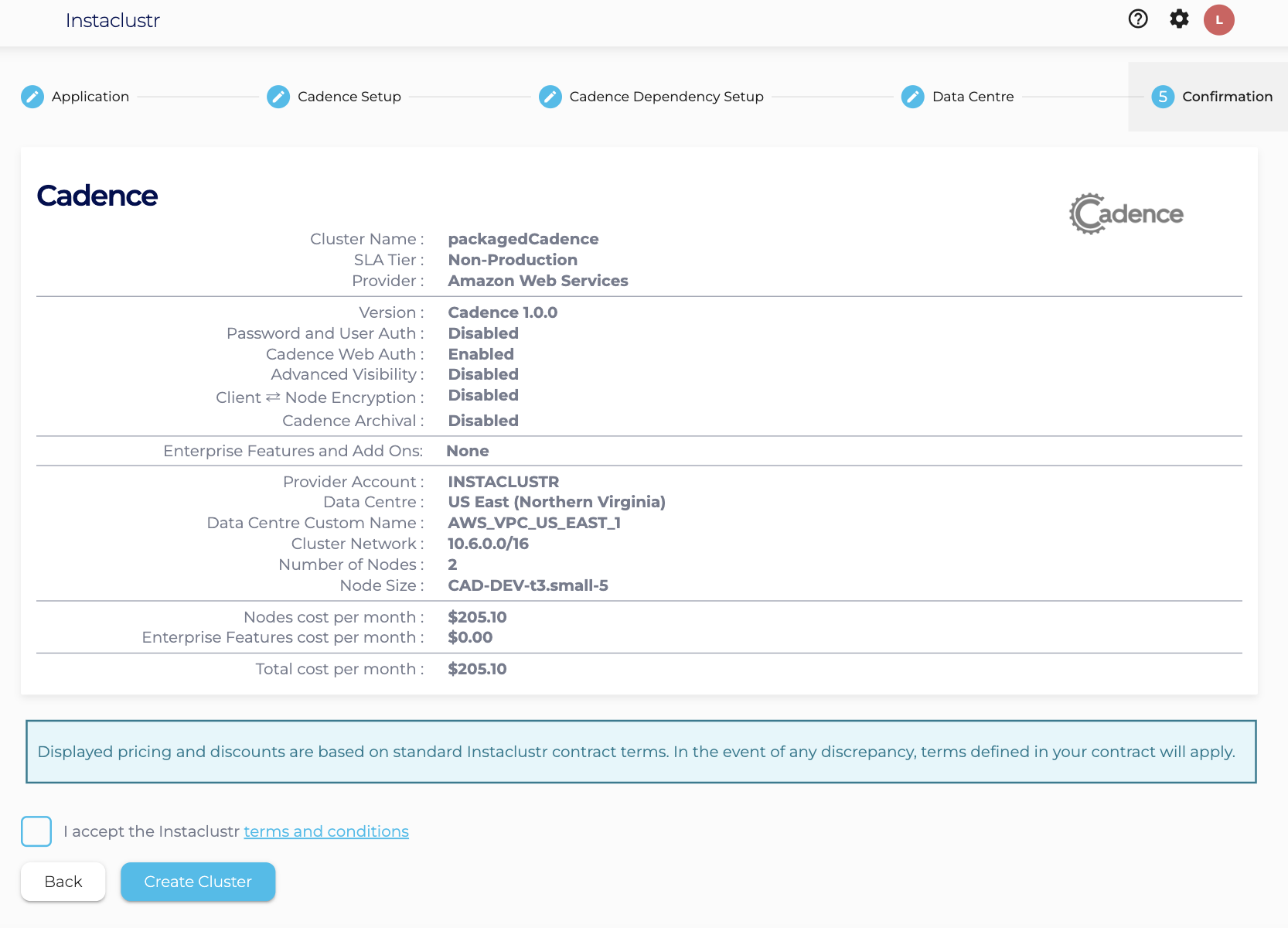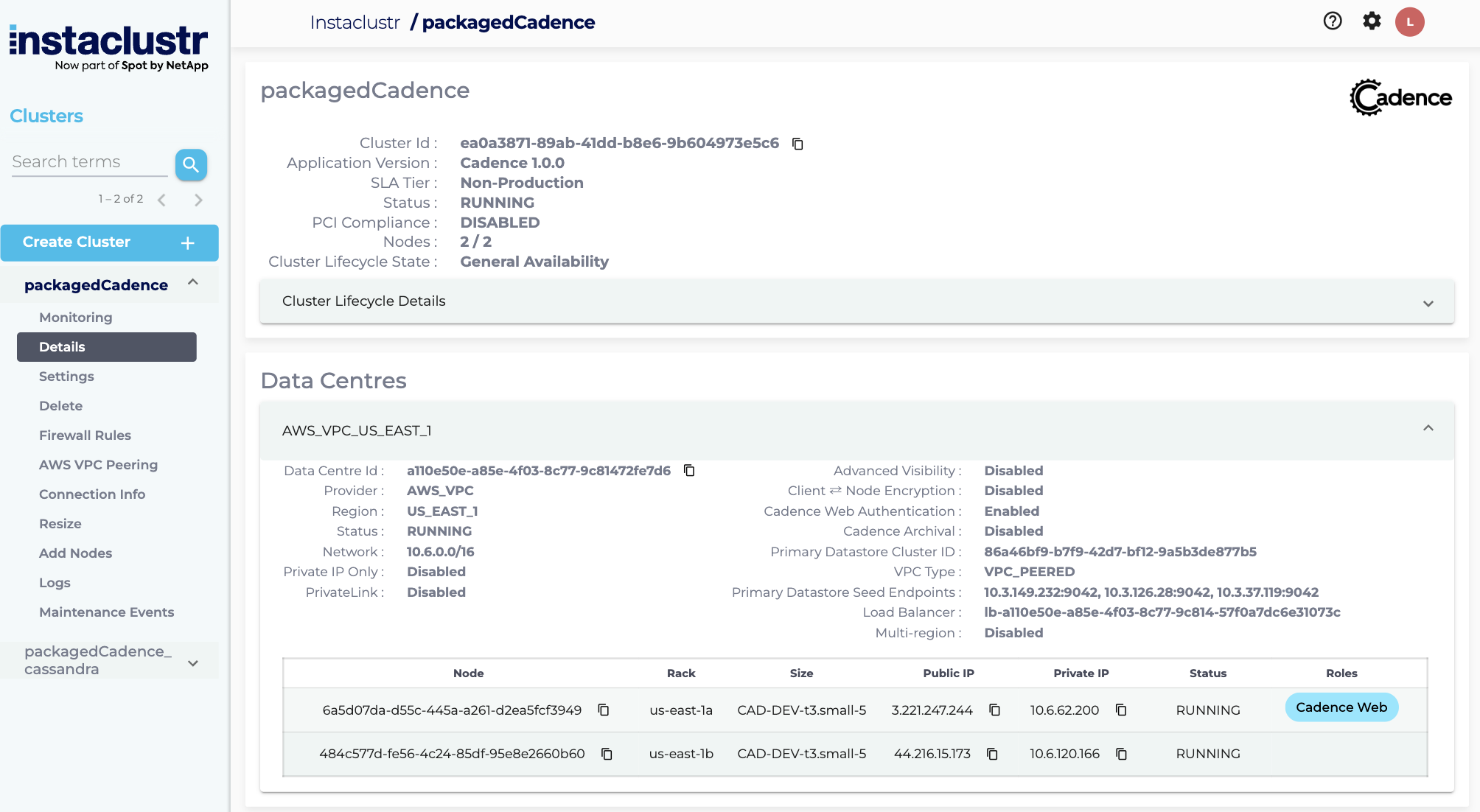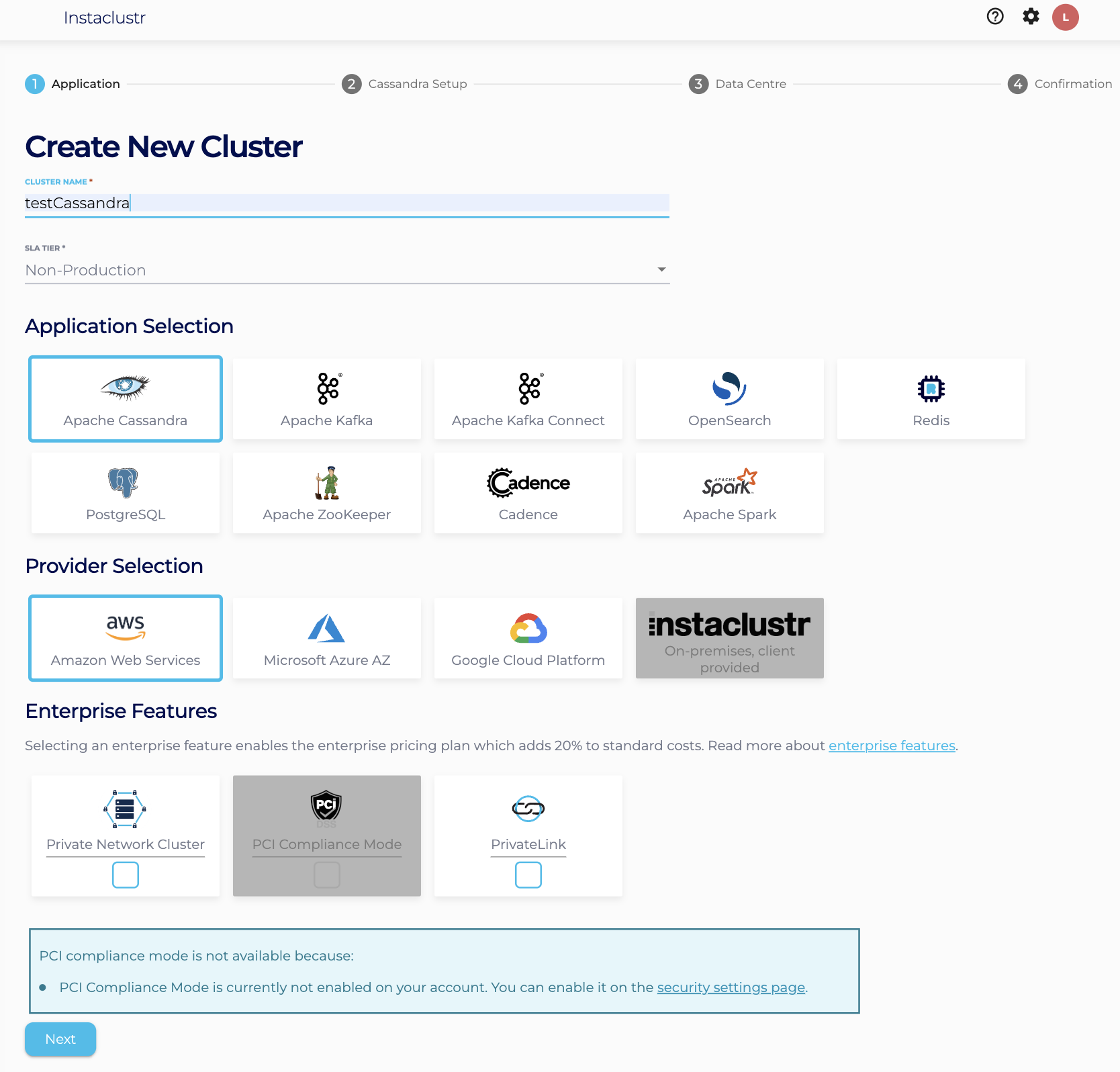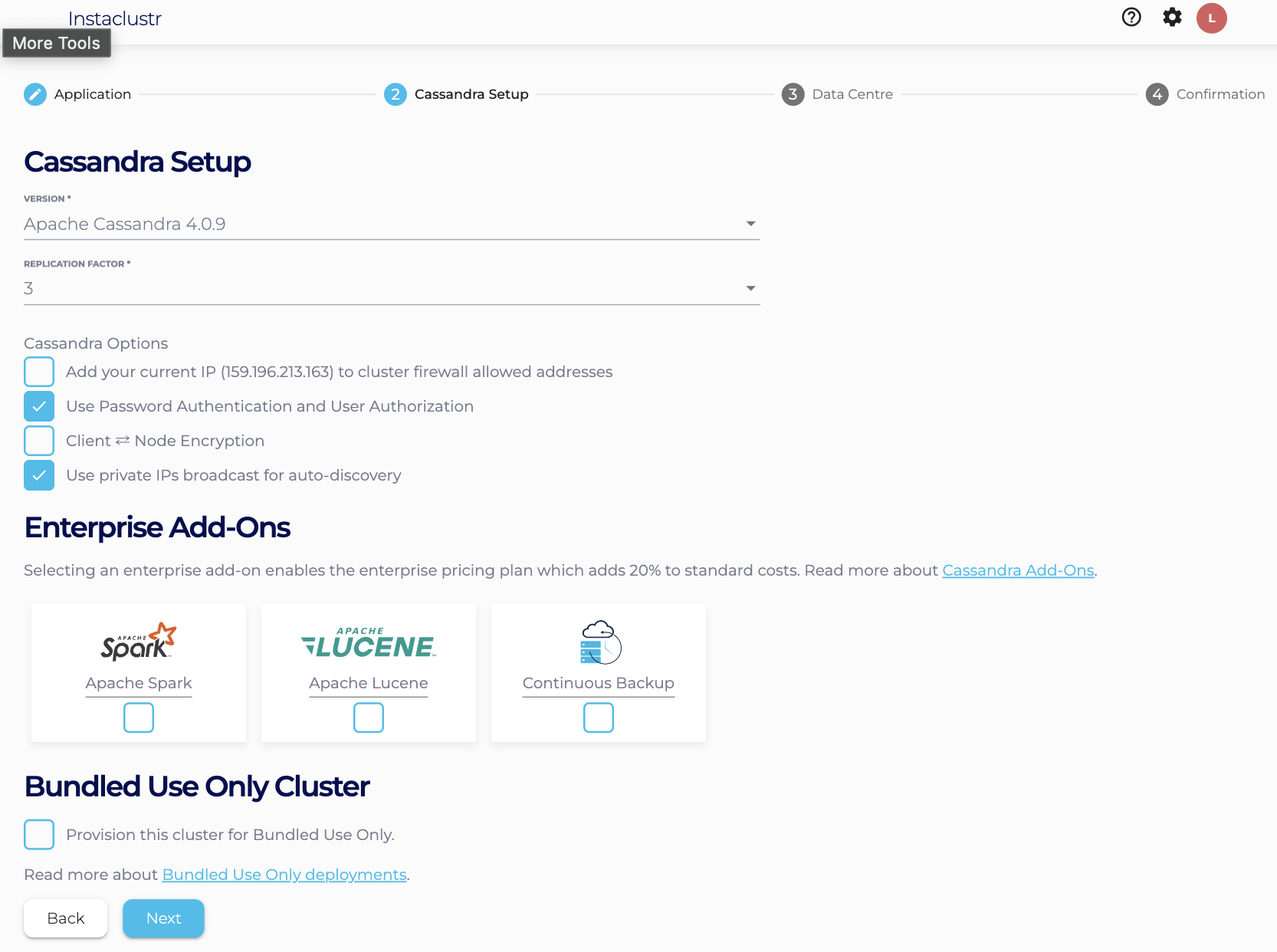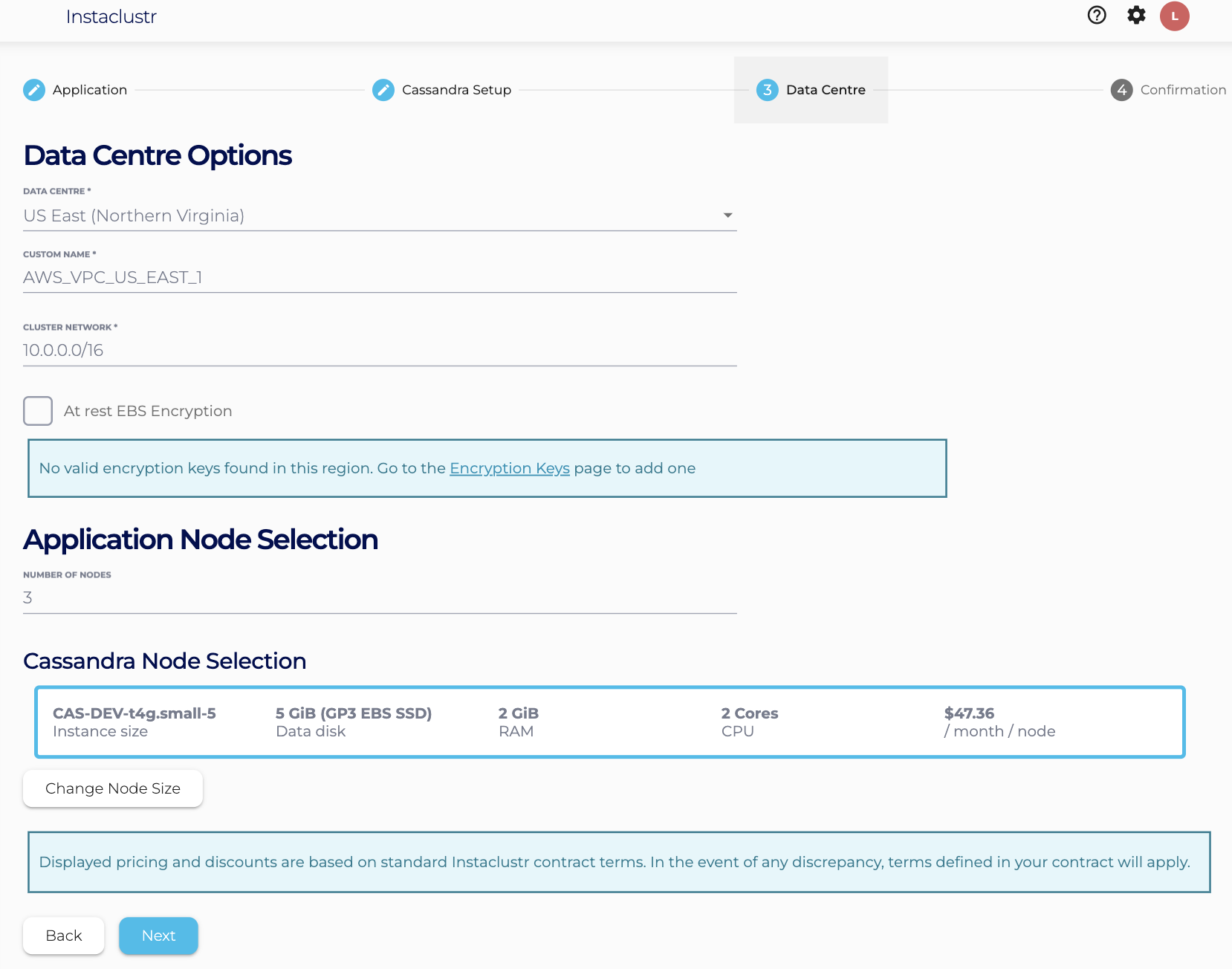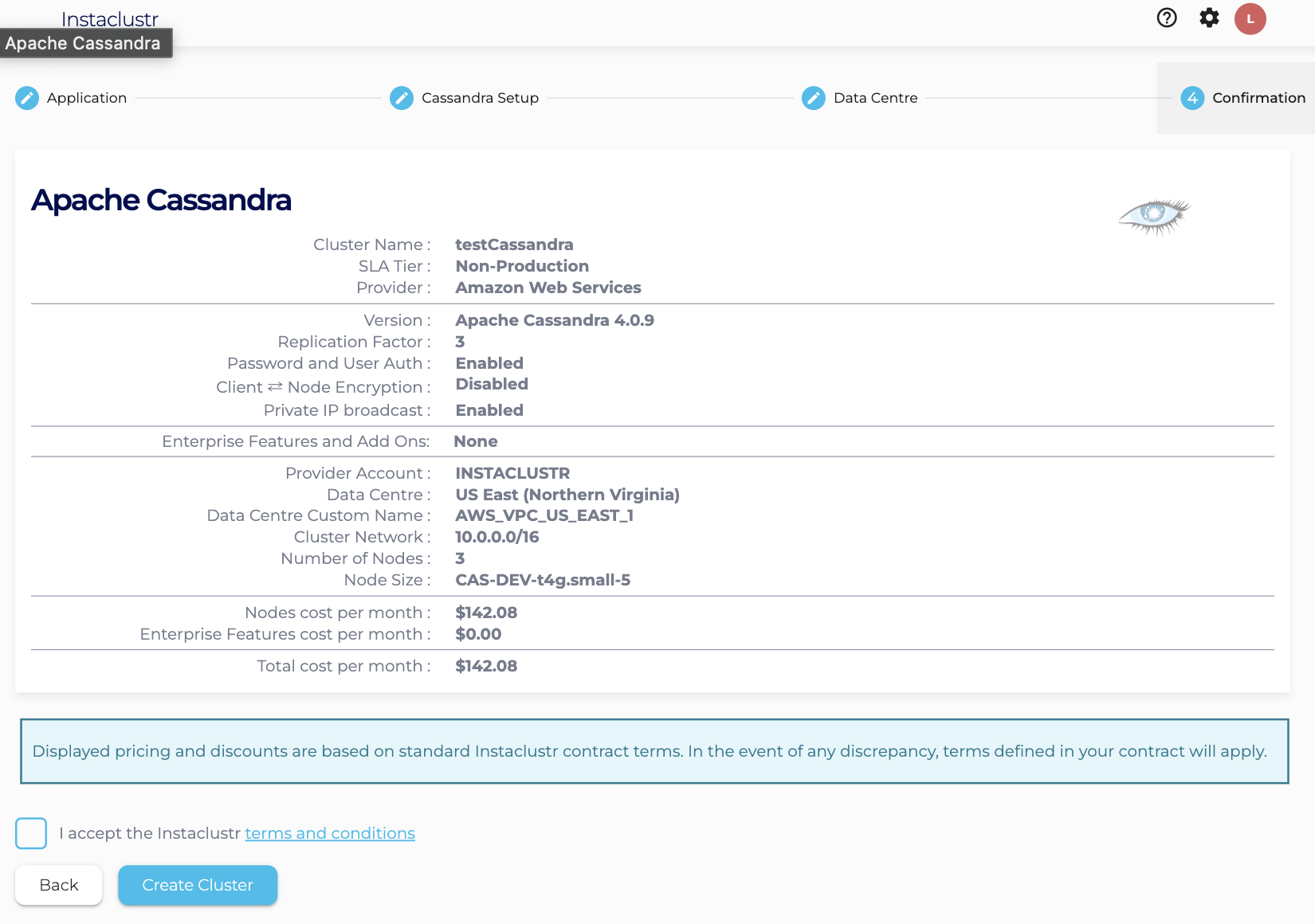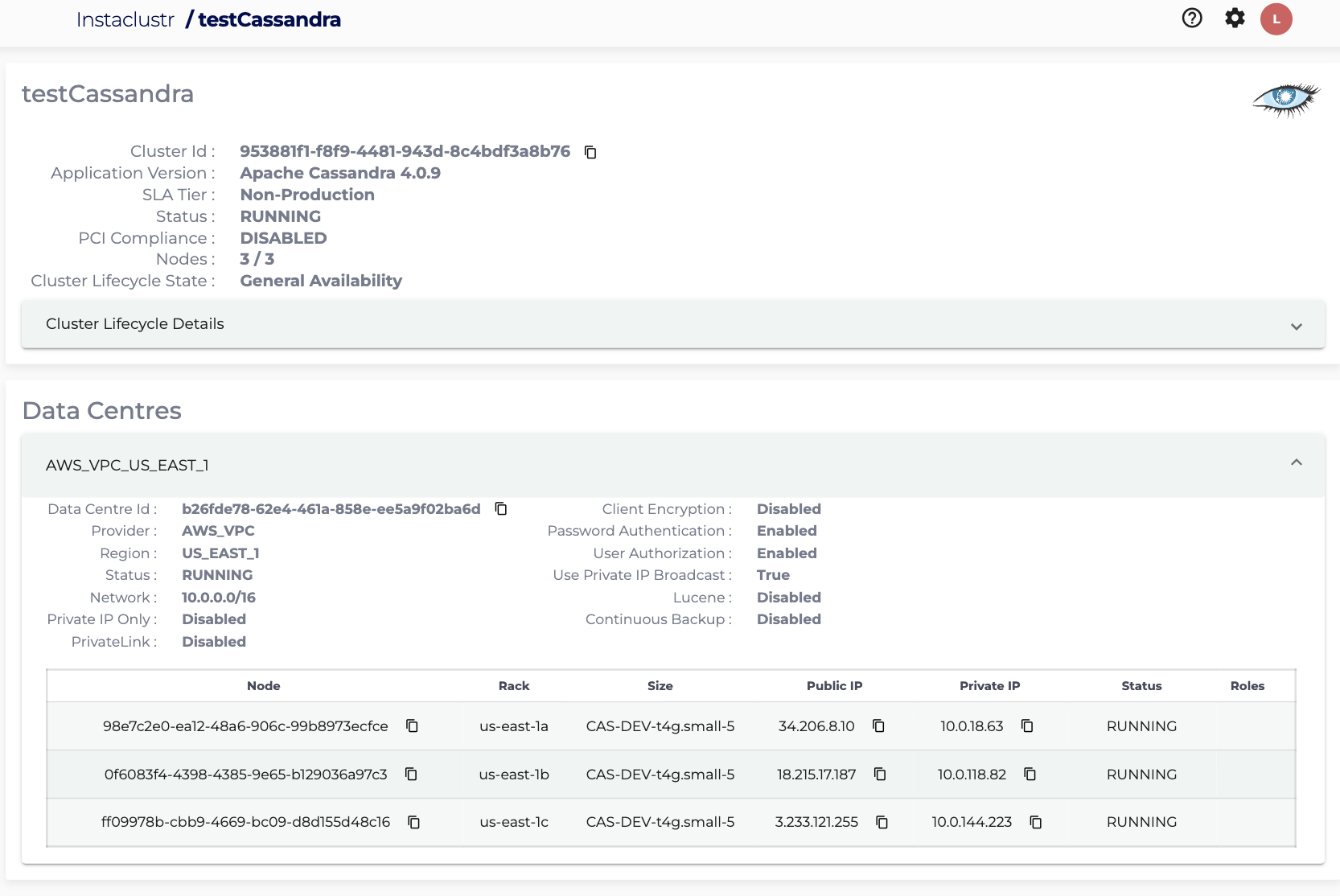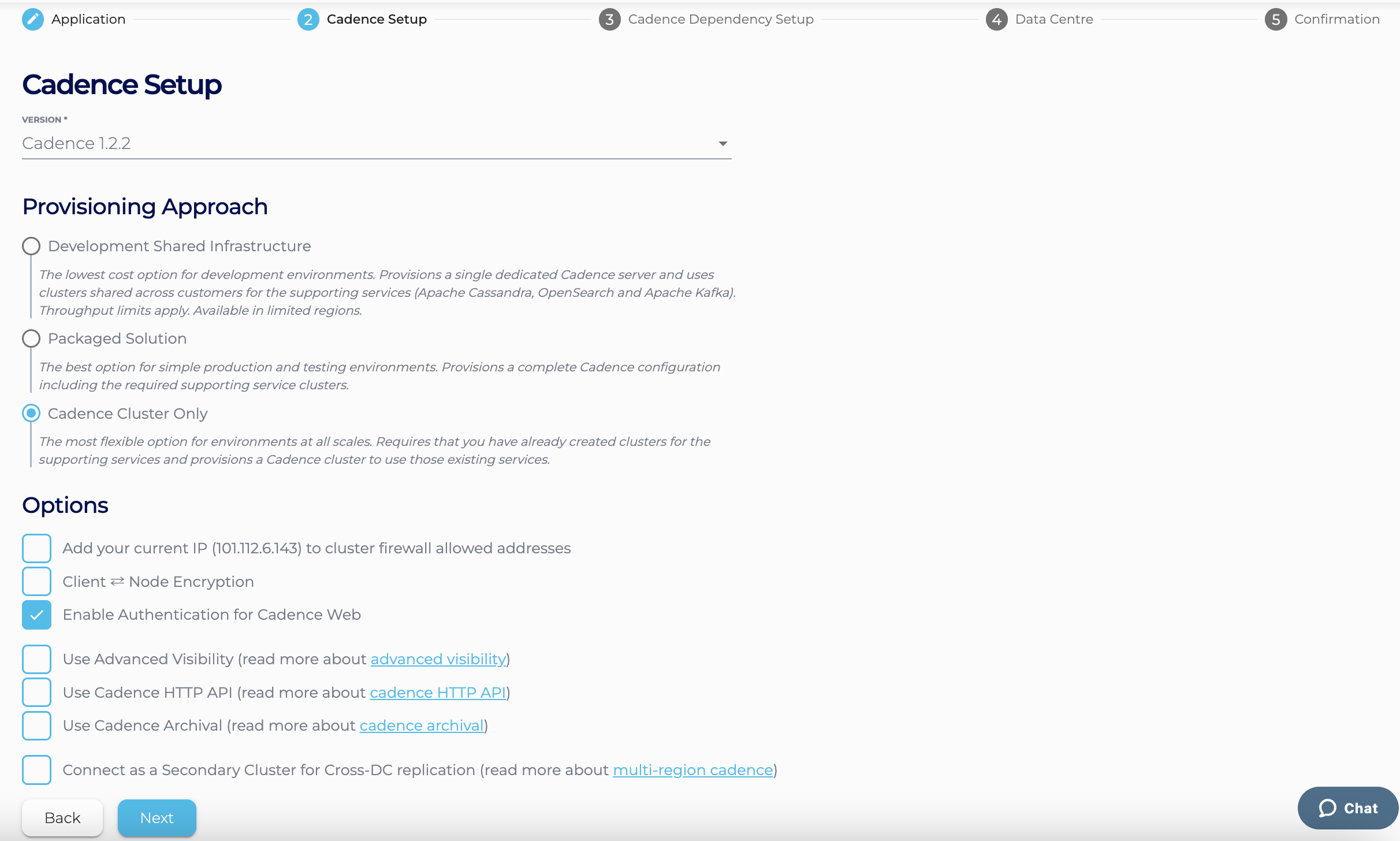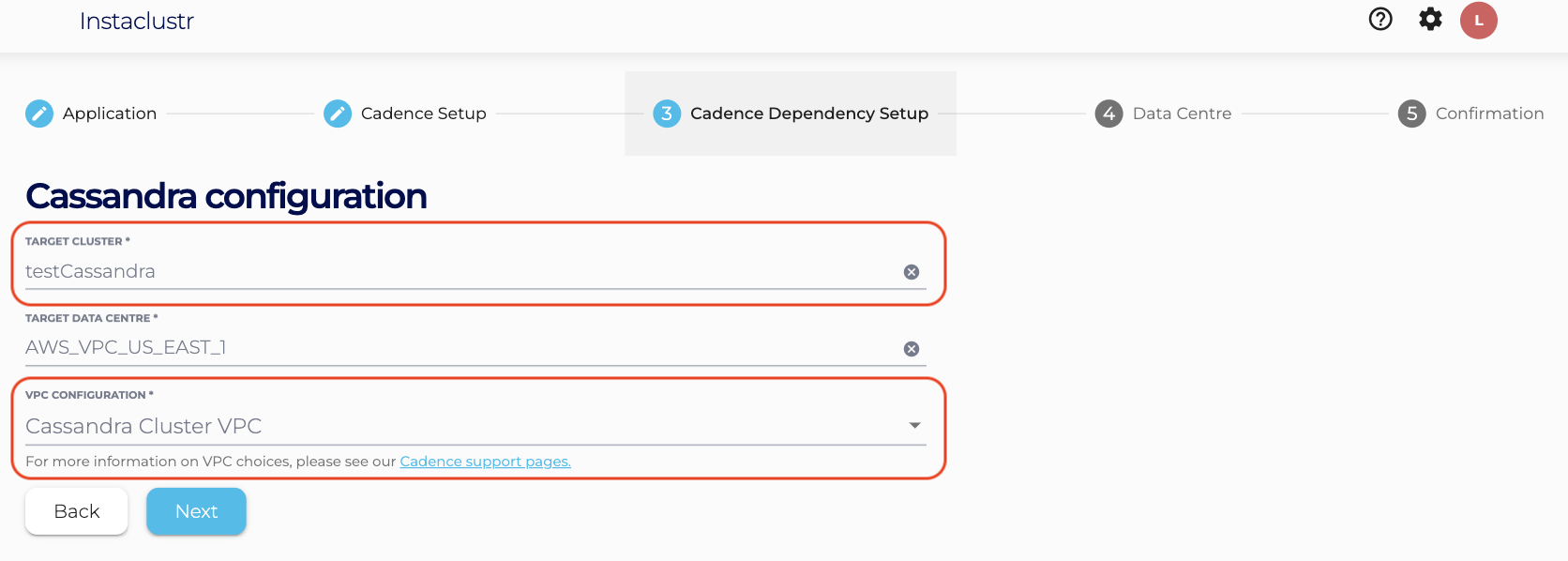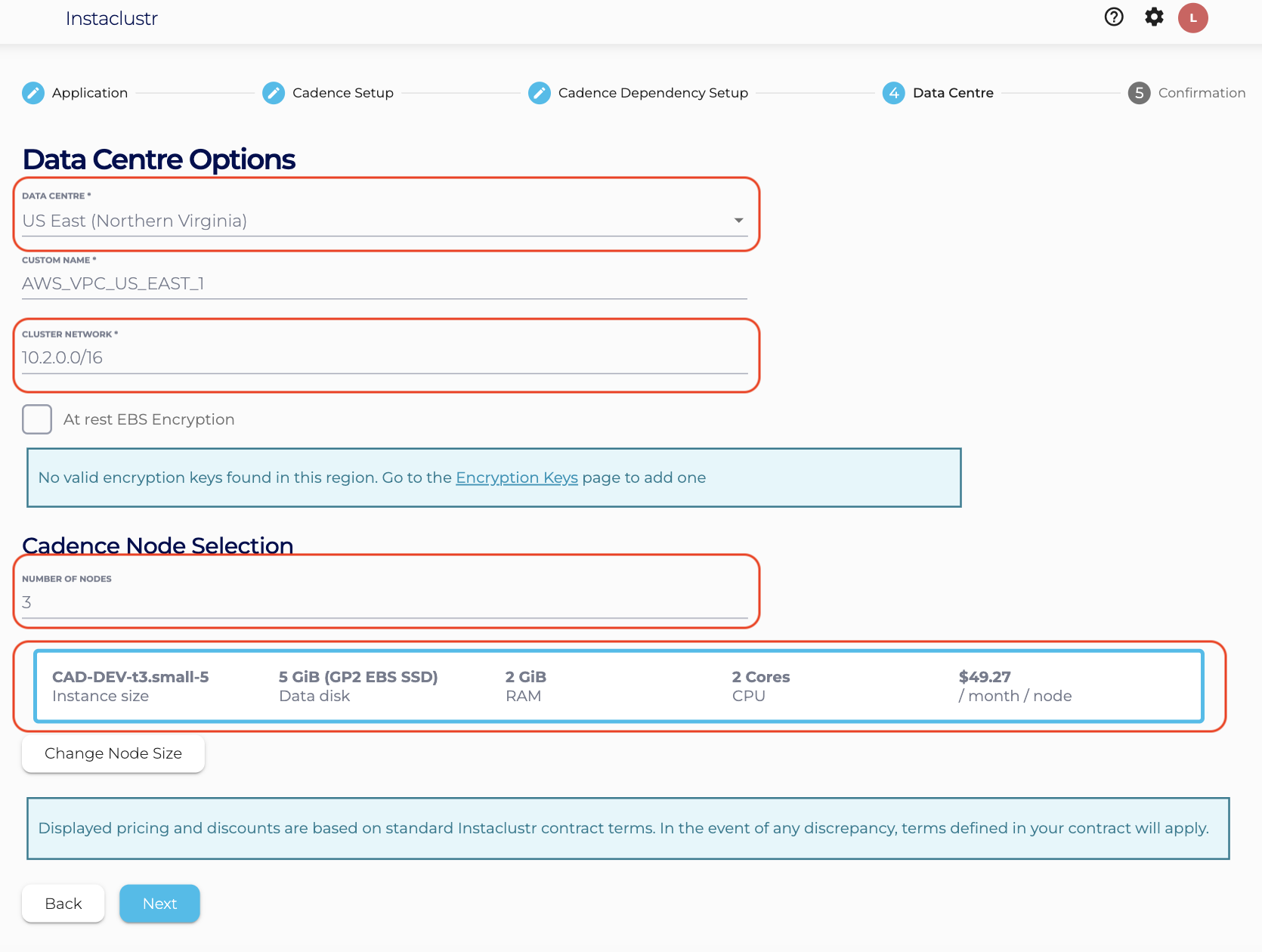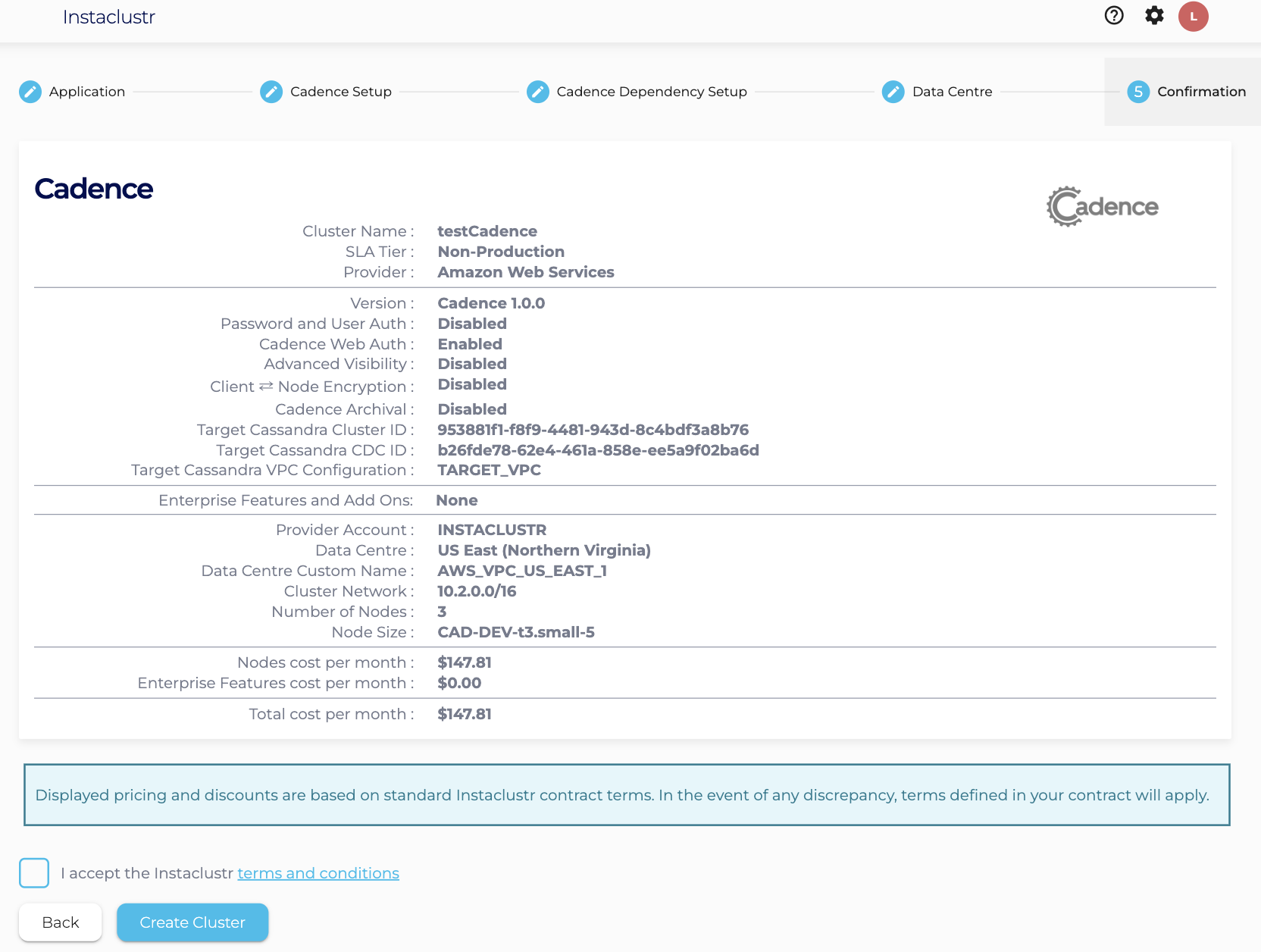Creating a Cadence Cluster
Getting started
A Cadence cluster requires an Apache Cassandra® cluster to connect to for its persistence layer. We support the use of Instaclustr managed Cassandra clusters for this purpose, as this allows us to automate numerous steps in the dependency setup process in order to streamline your experience.
When you use the Instaclustr platform in this way, the following operations are handled automatically for you:
- Firewall rules will automatically get configured on the Cassandra cluster for the Cadence nodes.
- Authentication between Cadence and Cassandra will get configured, including client encryption settings.
- The Cadence default & visibility keyspaces will be created automatically in Cassandra.
- A link will be created between the two clusters, ensuring you don’t accidentally delete the Cassandra cluster before Cadence.
There are 3 approaches to creating the Cadence cluster:
- Shared Infrastructure – The lowest cost option for development and light production environments. Provisions a 1-node or a 2-node dedicated Cadence server and uses clusters shared across customers for the supporting services (Apache Cassandra, OpenSearch and Apache Kafka). Throughput limits apply. Available in limited regions.
- Packaged Solution – The best option for simple production and testing environments. This provisions a complete Cadence configuration including the required supporting Cassandra cluster.
- Cadence Cluster Only – The most flexible option for environments at all scales. This requires that you have already created the necessary Cassandra cluster and provisions a Cadence cluster to use that existing cluster.
Shared Infrastructure
- Log into the Instaclustr Console and click the Create Cluster button. This will take you to the wizard for creating a new cluster.
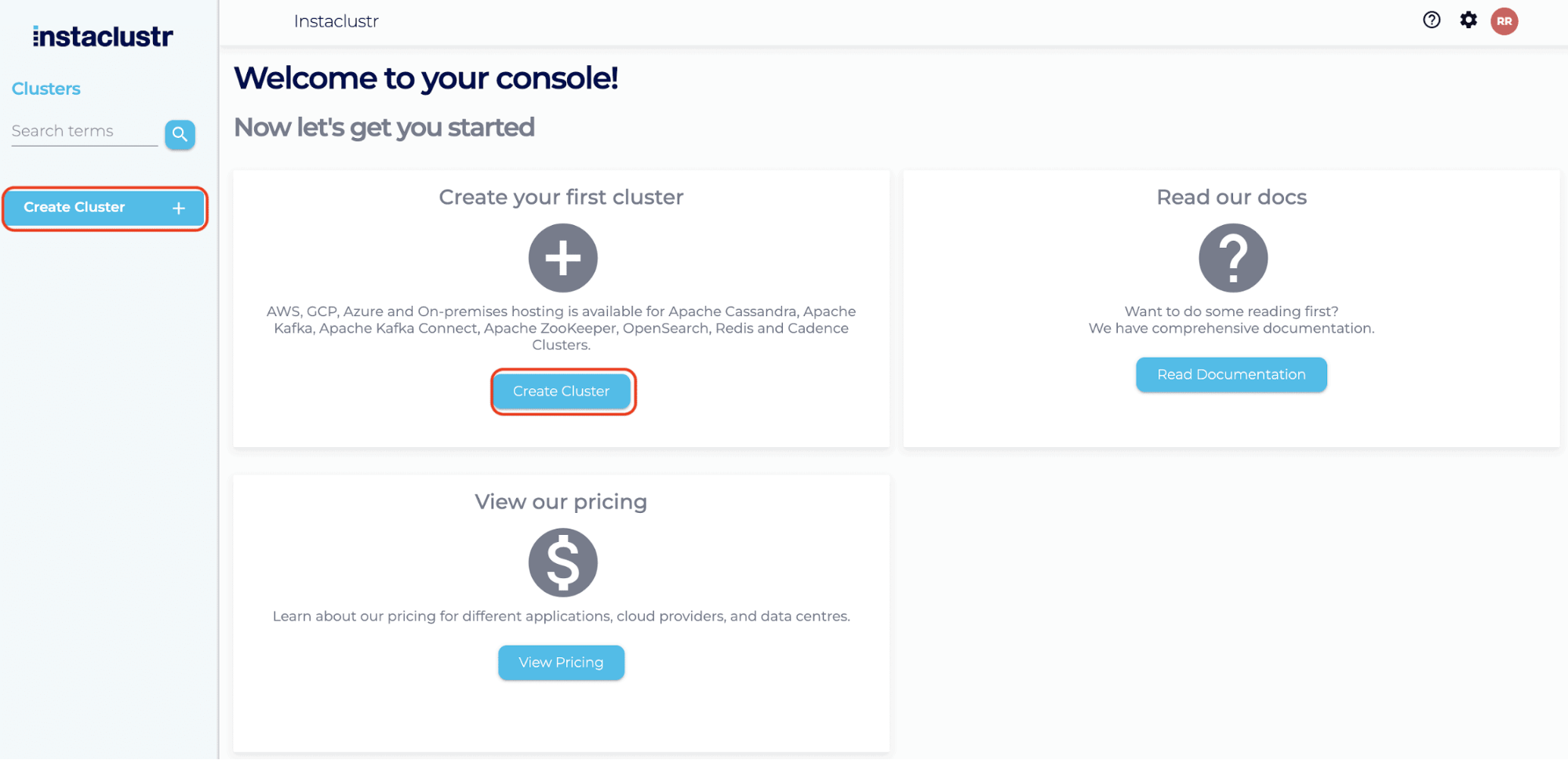
- Give your cluster a name, select Cadence as the application, select Amazon Web Services as the Cloud Service Provider and click Next.

- On the Cadence Setup page, we can select the version of Cadence. We are currently offering Cadence 1.2.2. Select “Shared Infrastructure“ as the provisioning approach. Keep “Use Advanced Visibility“ option unchecked, we will demonstrate that option here.

- On the Cadence Dependency Setup page, select one option from the predefined Cadence Shared Infrastructure Plan. The “Developer” plans support 1-node Cadence clusters while the “Production” plans support 2-node Cadence clusters. The node size and number of nodes for each plan are displayed in the CADENCE CLUSTER CONFIGURATION section. Each plan has the corresponding throughput limit (i.e., Requests Per Second Per Node) that is also displayed in this section. Following are the plans.
- Developer – Starter: Ideal for individual developers or small teams just starting with Cadence.
- Developer – Pro: A step up for professional developers requiring more capacity and performance.
- Production – Small: For businesses launching their applications into production with moderate load.
- Production – Medium: For growing businesses with higher performance needs.
After selecting the plan, click Next.

- Under the Data Centre section, only US East (Northern Virginia) – US_EAST_1 is available when running under the Instaclustr account. If selecting to run in your own account, then any region available in your account can be used, but it is highly recommended to use US_EAST_1 to minimise latency and improve performance. Click Next.

- The Confirmation section displays a detailed summary of your cluster configurations and pricing details. If you are happy with the cluster configuration and have accepted the terms and conditions, click the Create Cluster button to start provisioning the Shared Infrastructure Cadence cluster.

- Provisioning the cluster can take some time depending on the responsiveness of the underlying cloud provider. There are a few additional automated steps required to link these clusters that take place during this time.
- You have now finished creating your Cadence cluster! Now you can focus on creating incredible workflows and leave the cluster operations to us. You can view your cluster’s configuration details by navigating to the Details page. The Connection Info page will help you get started, or you can navigate to the Cadence Web to start exploring the Cadence workflow UI.

Packaged Solution
- Log into the Instaclustr Console and click the Create Cluster button. This will take you to the wizard for creating a new cluster.

- Give your cluster a name, select Cadence as the application, select your desired Cloud Service Provider and click Next.

- On the Cadence Setup page, we can select the version of Cadence. We are currently offering Cadence 1.2.2. Select “Packaged Solution“ as the provisioning approach. Keep “Use Advanced Visibility“ option unchecked, we will demonstrate that option here.

- On the Cadence Dependency Setup page, select one option from the predefined Cadence Solution Sizes (Developer or Production – Starter or Production – Small) and click Next. This will provision a Cadence cluster and the required Cassandra cluster of the selected (predefined) size in your account and link them together.

- Under the Data Centre section, select a Data Centre Region and click Next. The page will also summarise the Cadence and the Cassandra cluster configurations.

- The Confirmation section displays a detailed summary of your cluster configurations and pricing details. If you are happy with the cluster configuration and have accepted the terms and conditions, click the Create Cluster button to start provisioning both the Cadence and the Cassandra clusters.

- Provisioning 2 clusters can take some time depending on the responsiveness of the underlying cloud provider. There are a few additional automated steps required to link these clusters that take place during this time.
- You have now finished creating your Cadence cluster (along with your dependent Cassandra cluster)! Now you can focus on creating incredible workflows and leave the cluster operations to us. You can view your cluster’s configuration details by navigating to the Details page. The Connection Info page will help you get started, or you can navigate to the Cadence Web to start exploring the Cadence workflow UI.

Cadence Cluster Only
Step 1 – Create an Apache Cassandra® cluster
For a step by step guide of creating an Apache Cassandra® cluster, you can read this guide.
For an abbreviated guide, you can do as follows:
- Log into the Instaclustr Console and click the Create Cluster button. This will take you to the wizard for creating a new cluster.
- Give your cluster a name, select Apache Cassandra as the application, select your desired Cloud Service Provider and click Next.

- Under the Cassandra Setup page, select Apache Cassandra version 4.0.9. Also check “Use private IPs broadcast for auto-discovery“.

- Under the Data Centre options, select:
- Data Centre Region,
- Cluster Network address block,
- The number of nodes for your application,
- Your desired node size.
- Note : Free trial users should use the defaults (i.e. 3 developer sized nodes).

- The Confirmation section displays a brief summary of your cluster configurations and pricing details.
If you are happy with the cluster configuration and have accepted the terms and conditions, click the Create Cluster button to start provisioning the cluster.

- Provisioning a cluster can take some time depending on the responsiveness of the underlying cloud provider. There are separate status indicators for the overall cluster provisioning state.

- You have now finished creating your Cassandra cluster, congratulations! All your clusters will be listed on the left sidebar of the console. You can view your cluster’s configuration details by navigating to the Details page.
Step 2 – Create a Cadence cluster
Now that we have a running Cassandra cluster, we can create a Cadence cluster and link them together:
- On the console, click the Create Cluster button again, this time we will select the Cadence application (mentioned before for Packaged Solution).
- On the Cadence Setup page, we can select the version of Cadence. We are currently offering Cadence 1.2.2. Select “Cadence Cluster Only“ as the provisioning approach. Keep “Use Advanced Visibility“ option unchecked, we will demonstrate that option here.

- On the Cadence Dependency Setup page we can now select our previously created Cassandra cluster as the Cadence persistence store. If there are multiple Cassandra clusters running in your account, you can use the drop down to select the one you want to use with Cadence.

In addition to selecting which Cassandra cluster to link to, we can select how they are linked and communicate over the network, i.e. the Cadence VPC configuration. Configuring the Cadence VPC gives a detailed explanation about the different approaches to configuring the Cadence VPC. - Under the Data Centre section,
- Select a Data Centre Region,
- A cluster network address block (Note : Provide a non-overlapping CIDR block for VPC Peering and Cassandra Cluster VPC option),
- The number of nodes for your application,
- The desired node size.

- The Confirmation section displays a brief summary of your cluster configurations and pricing details.
If you are happy with the cluster configuration and have accepted the terms and conditions, click the Create Cluster button to start provisioning the Cadence cluster.

- Just as with the Cassandra cluster, provisioning a cluster can take some time depending on the responsiveness of the underlying cloud provider. There are a few additional automated steps required to link these clusters that take place at this time. Once the Cadence cluster finishes provisioning, you can start using it in the same way as mentioned before in the Packaged Solution section.
Please contact [email protected] if you have any questions.
 By Instaclustr Support
By Instaclustr Support