Updating User Details
Your user details can be updated if at any point should they change.
- Log into your Instaclustr Account using the console.
- Navigate to the top right of your screen and click your profile icon, then select “Profile”
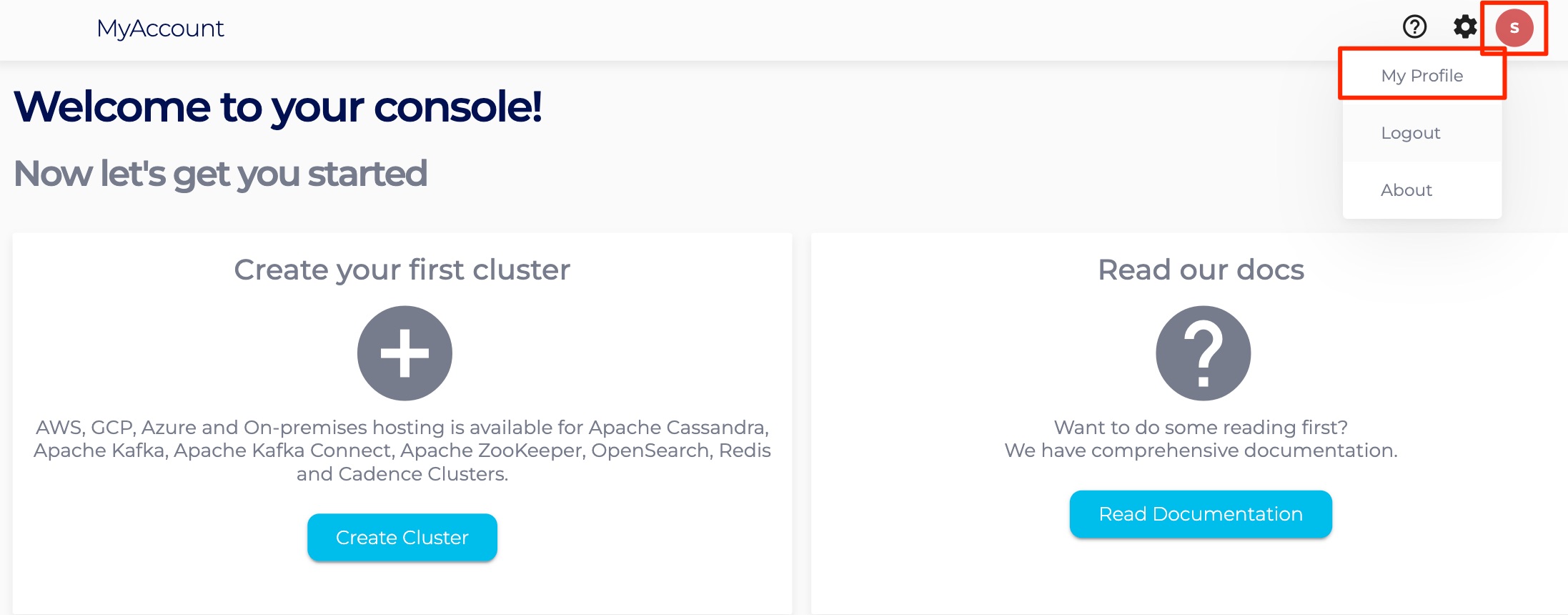
Table of Contents
Summary Tab
From here you can update your Display Name and if you wish to receive any marketing emails about our new features or services.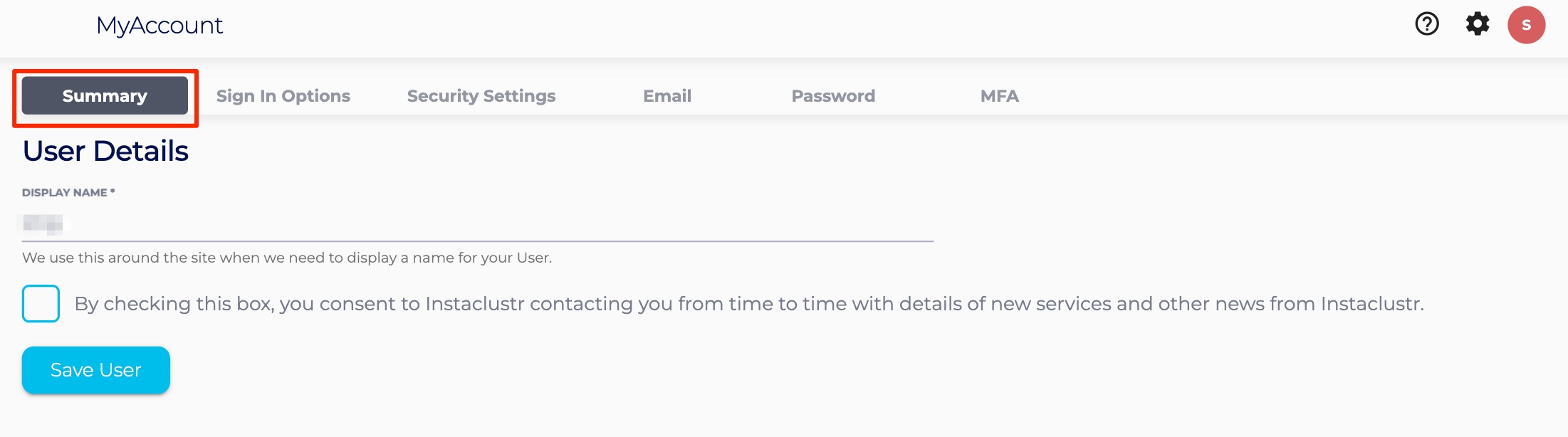
Sign In Options
For information on Removing SSO and reverting to the default Instaclustr sign in method, please refer to our Change a User’s Sign In Option documentation page
Security Settings
For information on the security settings for this user, please refer to our User Security Settings documentation page.
To change the email address associated with the user, go to the Email Tab. You can then enter a new email address into the text input field. Press the Change Email button to implement the change.
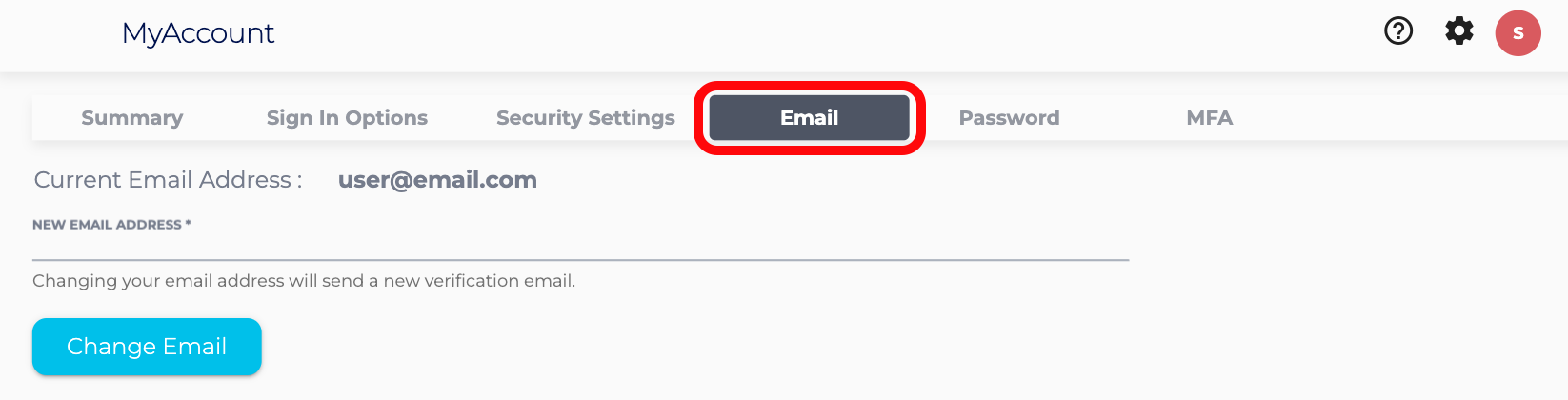
Password
To change your password, go to the Password Tab. First, enter your current password in the Existing Password field. Then enter the new password that you would like into the appropriate field. Then confirm the new password by typing the exact same password again. To save the change press the Change Password button.
You will be required to re-login to the console after your password has been changed.

MFA
For information on adding Multi-Factor Authentication to your user, please read our MFA documentation page.