Search in Instaclustr Console
Cluster Search
With its intuitive design, users can effortlessly locate specific clusters without sifting through extensive lists by using the Cluster Search feature. Whether you remember a fragment of your cluster’s name or specific details, the search tool is tailored to bring forward the most relevant results instantly.
To search for clusters in your account, follow the instructions below:
- Log into the Instaclustr Console.
- You can view the clusters in the left panel. Use the “Search” field available at the top to search for a specific cluster.
- Quick Search: If you recall the name or other detail of the cluster – directly enter it in the search field.
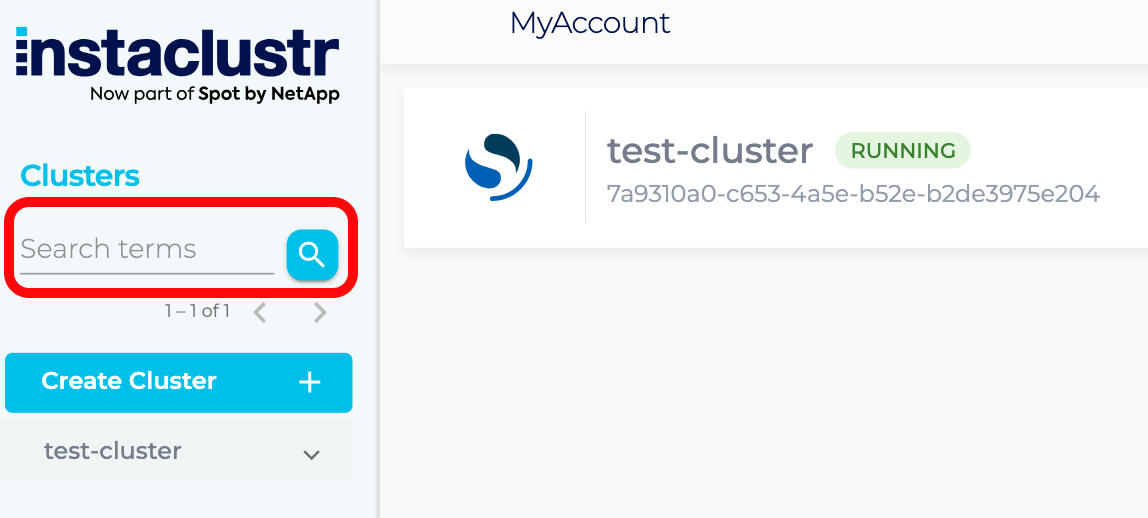
- Advanced Search: If you need a more refined search or are unsure about the cluster’s exact name, tap on the Search field. This action will unveil the Advanced Cluster Search option.
With Advanced search, you can search using criteria such as Cluster name, Cluster ID, Cluster description and Application type.- If you are looking for all clusters running a specific application, choose the desired application type from the drop-down menu, leaving the other fields blank.
- You can also use the key-value pairs in the search field to locate a specific cluster. For example, name:test app:APACHE_CASSANDRA
- If you have set the tags at the cluster or account level, you can search for clusters using those tags as well. Please note that you will see the filter to search using tags in Advance Search only if you have any tags associated with your cluster or account.
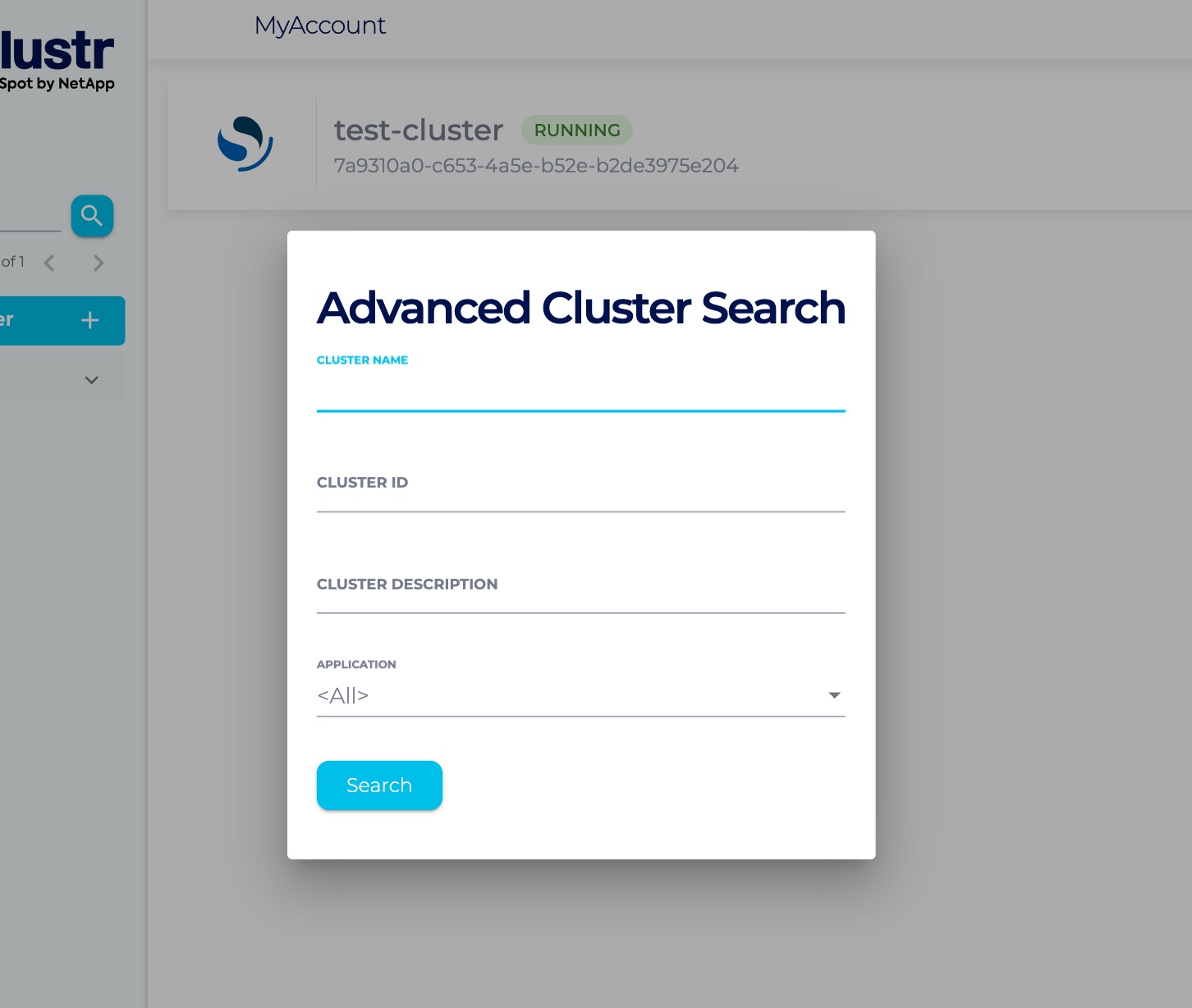
- Quick Search: If you recall the name or other detail of the cluster – directly enter it in the search field.
Account Search
The account search feature is designed to help you find and manage your accounts seamlessly.
To navigate to the “Accounts Search” page, follow the instructions below:
- Log into the Instaclustr Console.
- Navigate to the top right of your screen and click on the folder icon.

- Select “Search for Accounts”
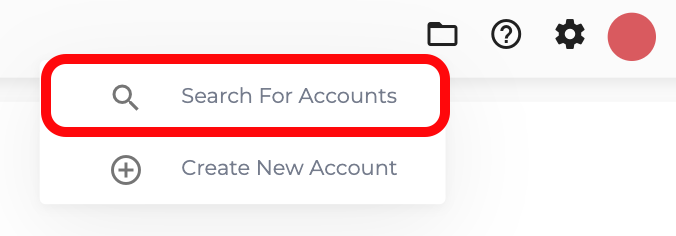
- In the “Search Text” field, you have the option to search using the:
- account name
- cluster name
- cluster ID
Note: Remember that the search is case-sensitive and can work with either partial or complete text entries. For instance, to find an account named “MyCassandraCluster”, you could either type the complete name “MyCassandraCluster” or just the partial text, such as “MyCas”, to find matching results.
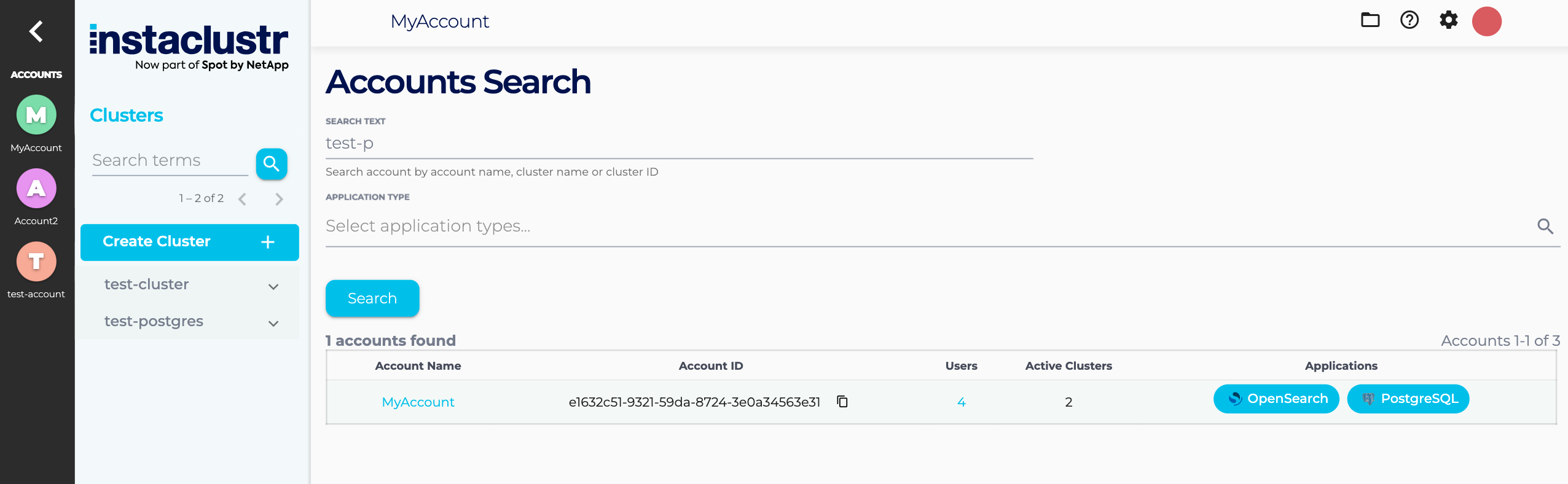
- An alternative method to find an account is by filtering through the application type.
Note: Selecting an application type and leaving the search text field empty will list all accounts related to the chosen application type. If you are searching for an account with a cluster name, and if multiple clusters exist with the same name in one or more accounts, then the search result will display all the accounts with clusters with the same name.
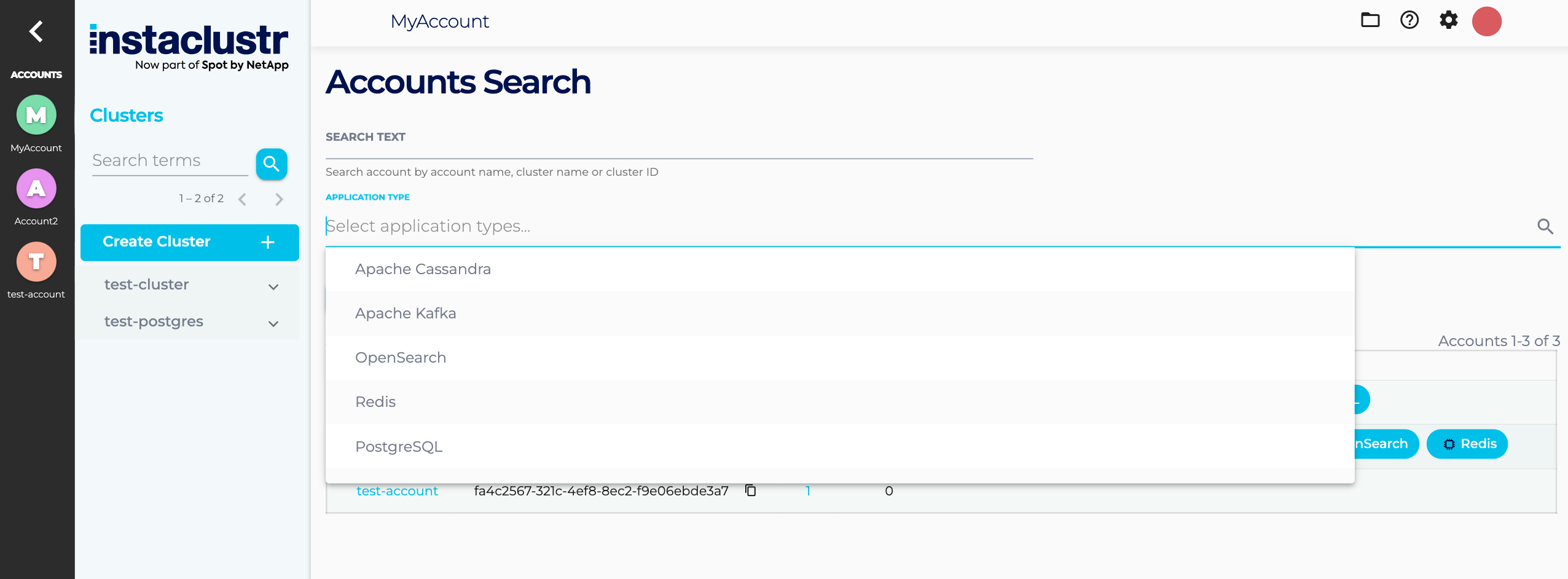
- A combination of Search Text and Application Types fields can also be used to find specific accounts.
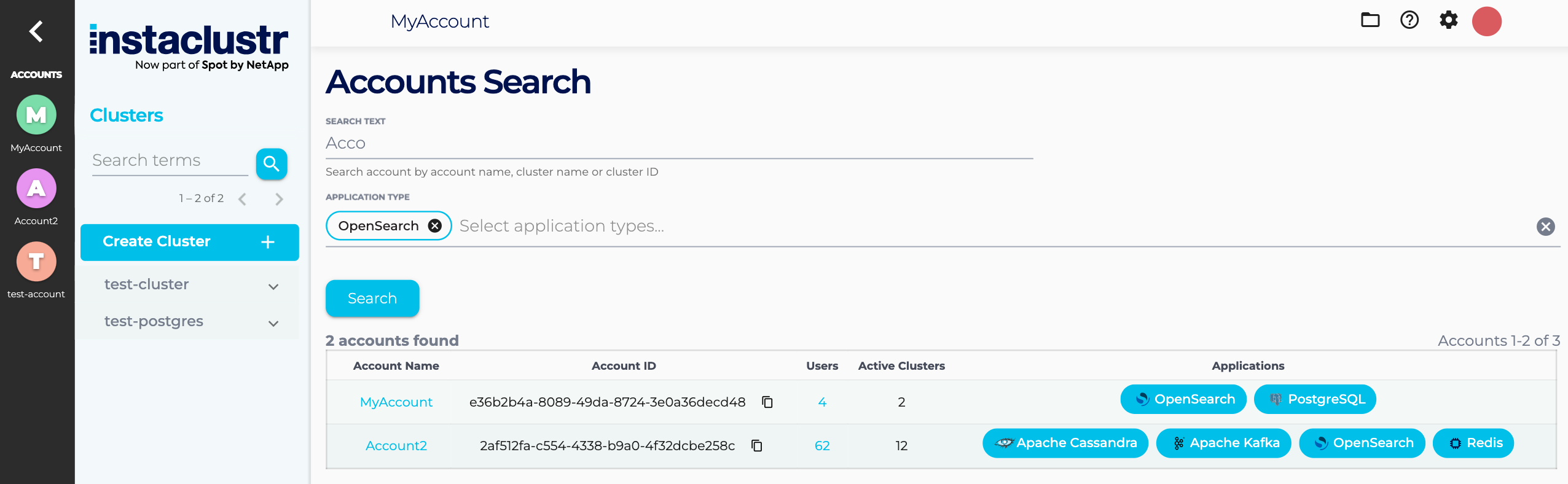
- Search results will display all the accounts matching the criteria along with details of each account such as account ID, number of active clusters in it, and type of applications within that account.
You can click on the number of users (Users column) in the search results to view the users in that account or click on the account name to view all the clusters in that account.
Read more about the cluster search and account search features in our blog.
Please contact Instaclustr Support for any further inquiries.