Enrol and Remove Accounts from an Organization
Enroll an Existing Account into an Organization:
- Go to the Organization Admin Page.
- Go to Enroll existing account in the left hand navigation panel.
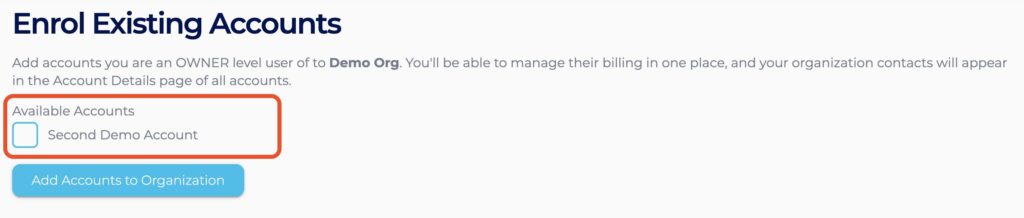
- Select the account you wish to enroll. Only accounts which you are the OWNER of, and which aren’t enrolled in an existing organization will be available.
- Select Add Accounts to Organization.
- You will be redirected to the Organization Admin page, where you will be able to see the newly added account.

Remove an Account from an Organization
Note: Removing an account from an organization does not delete the account or change any data. It just stops the account being managed by the organization. You can enroll the account again at any time.
To remove an account from an organization:
- Go to the Organization Admin Page.
- Click the Remove from Organization button on the account you want to remove.

- Click Proceed to confirm the removal.
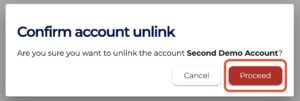
- The account is now removed from the organization.
Create An Account within the Organization
To create a new account which is automatically linked to the organization:
- Go to the Organization Admin Page.
- Select Create Account from the left hand navigation panel.
- Enter an account display name and support contacts. You can include multiple accounts under support contacts, separated by a semicolon.
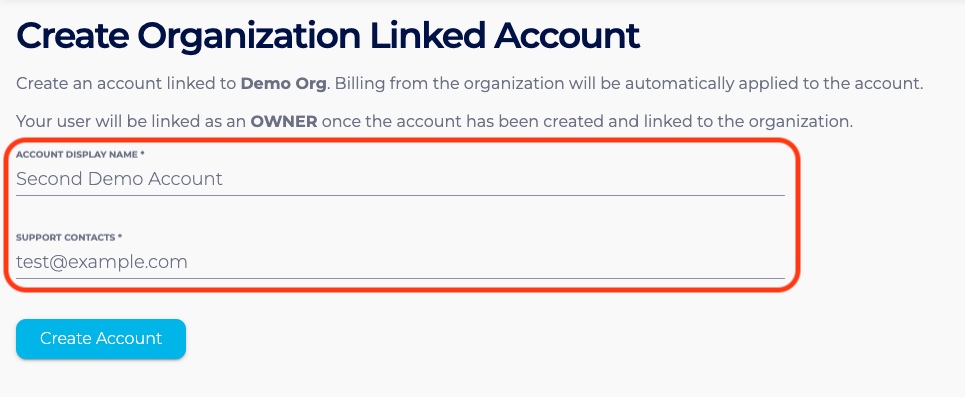
- Press Create Account.
- You will be redirected to the new account where you can create clusters. The account is already linked to the organization.