User Security Settings
The User Security Settings page allows you to view all of the strictest security settings that apply to your user. It also identifies which accounts you are linked to that provide those settings.
To navigate to the User Security Settings page, follow the instructions below:
- Log into the Instaclustr Console.
- Navigate to the top right of your screen and click your profile icon, then select “Profile”.
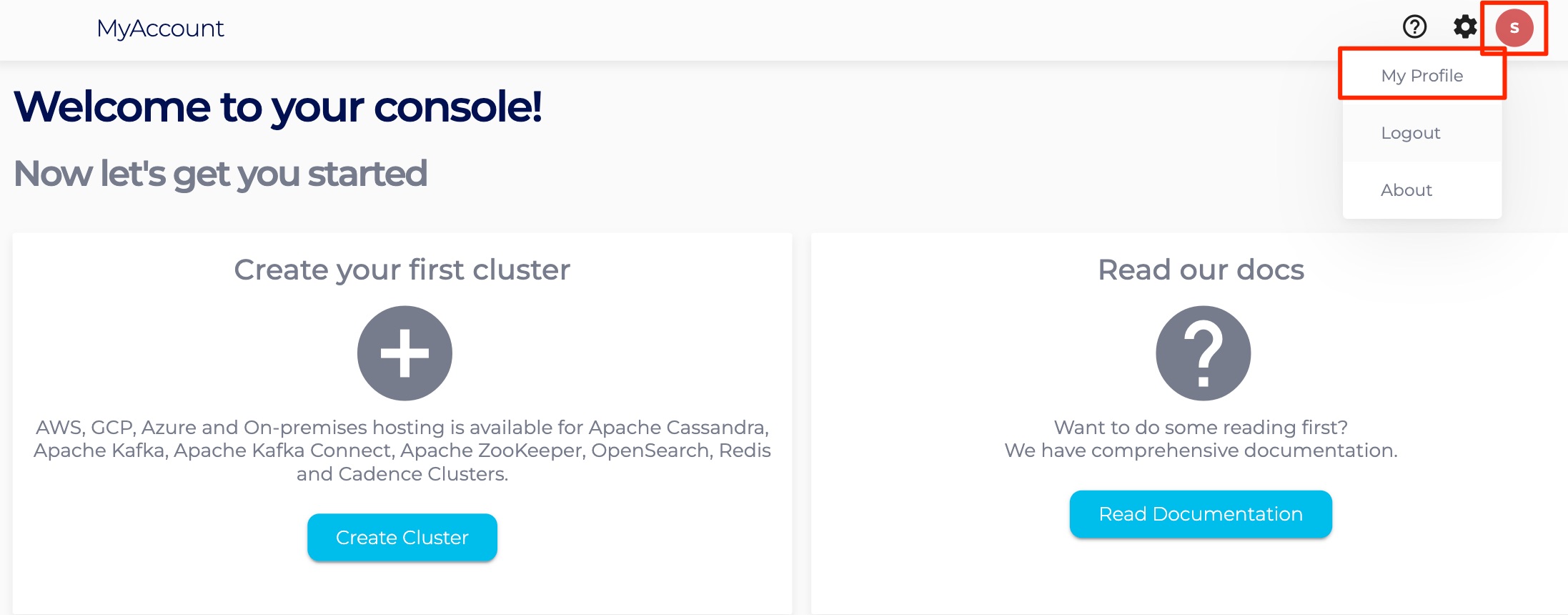
- Click on the Security Settings tab at the top of the page.
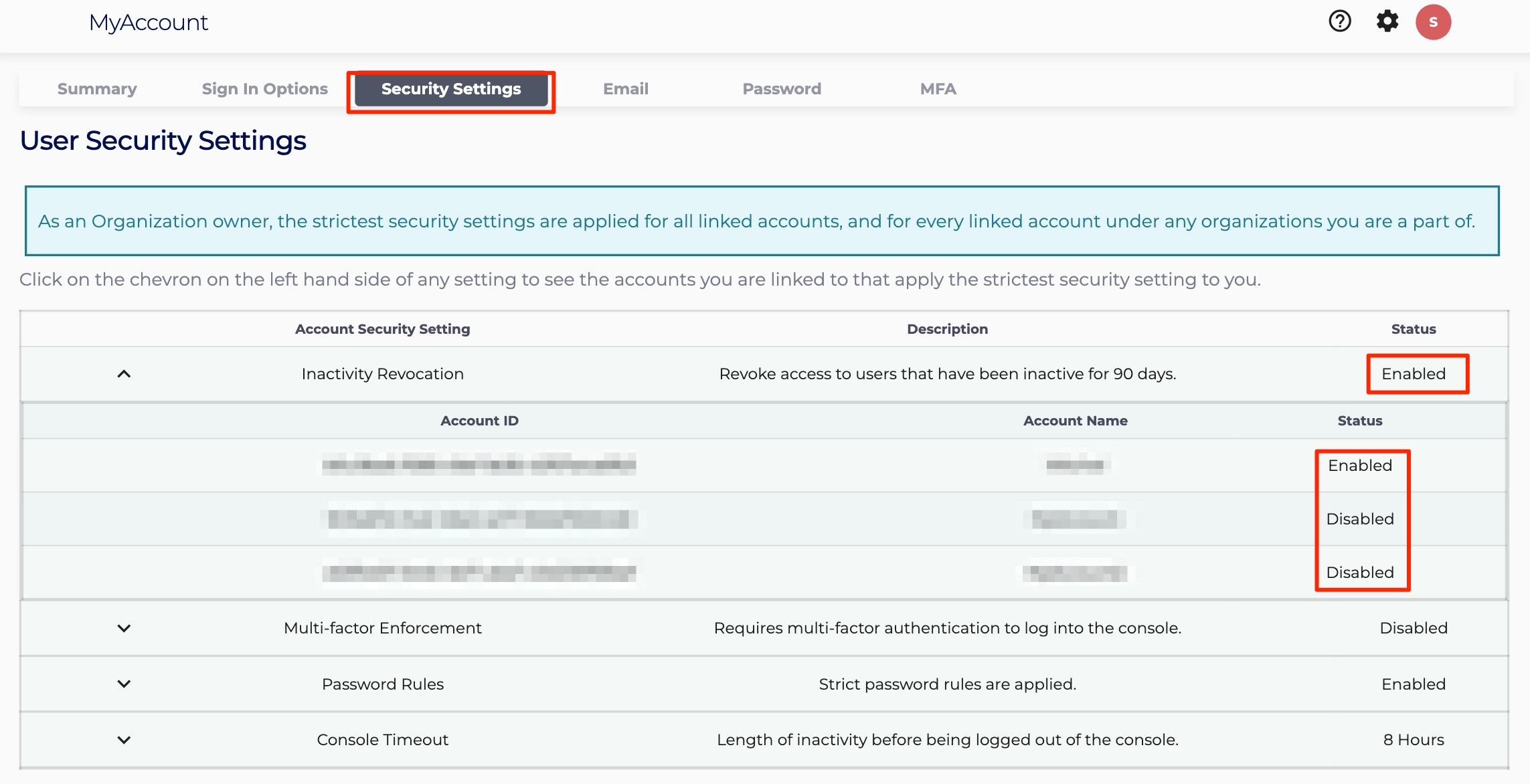
From here a list of all security settings are available. Each setting includes a short description as well as a status – if the setting is enabled or disabled, or if the console inactivity timeout is either 15 minutes or 8 hours. By clicking the chevron to the left of each row, a list of all linked accounts is shown, with their specific setting status. You are subjected to the strictest security setting set on each account.
 By Instaclustr Support
By Instaclustr Support Need Support?
Experiencing difficulties on the website or console?
Already have an account?
Need help with your cluster?
Contact Support Why sign up?
Spin up a cluster in minutes




