Creating an Advanced Visibility Cadence Cluster
Getting started
A Cadence cluster requires an Apache Cassandra® cluster to connect to for its persistence layer.
If you would like to take advantage of Advanced Visibility we additionally need an Apache Kafka® and OpenSearch cluster.
The following guide will explain how to setup a Cadence cluster with Advanced Visibility via the Instaclustr Console.
If you just want to use Cadence with Apache Cassandra® (without Advanced Visibility), see the Creating a Cadence Cluster guide.
Note : Free trial customers are restricted to a specific number of developer nodes and are not able to create all the prerequisite clusters needed for Advanced Visibility.
As mentioned in the Creating a Cadence Cluster guide, there are 3 approaches to creating the Cadence cluster:
- Shared Infrastructure – The lowest cost option for development and light production environments. Provisions a 1-node or a 2-node dedicated Cadence server and uses clusters shared across customers for the supporting services (Apache Cassandra, OpenSearch and Apache Kafka). Throughput limits apply. Available in limited regions.
- Packaged Solution – The best option for simple production and testing environments. This provisions a complete Cadence configuration including the required supporting Cassandra, Kafka and OpenSearch clusters.
- Cadence Cluster Only – The most flexible option for environments at all scales. This requires that you have already created the necessary Cassandra, Kafka and OpenSearch clusters and provisions a Cadence cluster to use those existing clusters.
Shared Infrastructure
- Log into the Instaclustr Console and click the Create Cluster button. This will take you to the wizard for creating a new cluster.
- Give your cluster a name, select Cadence as the application, select Amazon Web Services as the Cloud Service Provider and click Next.
- On the Cadence Setup page, we can select the version of Cadence. We are currently offering Cadence 1.2.2. Select “Shared Infrastructure“ as the provisioning approach. Also check the “Use Advanced Visibility“ option.

- On the Cadence Dependency Setup page, select one option from the predefined Cadence Shared Infrastructure Plan. The “Developer” plans support 1-node Cadence clusters while the “Production” plans support 2-node Cadence clusters. The node size and number of nodes for each plan are displayed in the CADENCE CLUSTER CONFIGURATION section. Each plan has the corresponding throughput limit (i.e., Requests Per Second Per Node) that is also displayed in this section. Following are the plans.
- Developer – Starter: Ideal for individual developers or small teams just starting with Cadence.
- Developer – Pro: A step up for professional developers requiring more capacity and performance.
- Production – Small: For businesses launching their applications into production with moderate load.
- Production – Medium: For growing businesses with higher performance needs.
After selecting the plan, click Next.

- Under the Data Centre section, only US East (Northern Virginia) – US_EAST_1 is available when running under the Instaclustr account. If selecting to run in your own account, then any region available in your account can be used, but it is highly recommended to use US_EAST_1 to minimise latency and improve performance. Click Next.
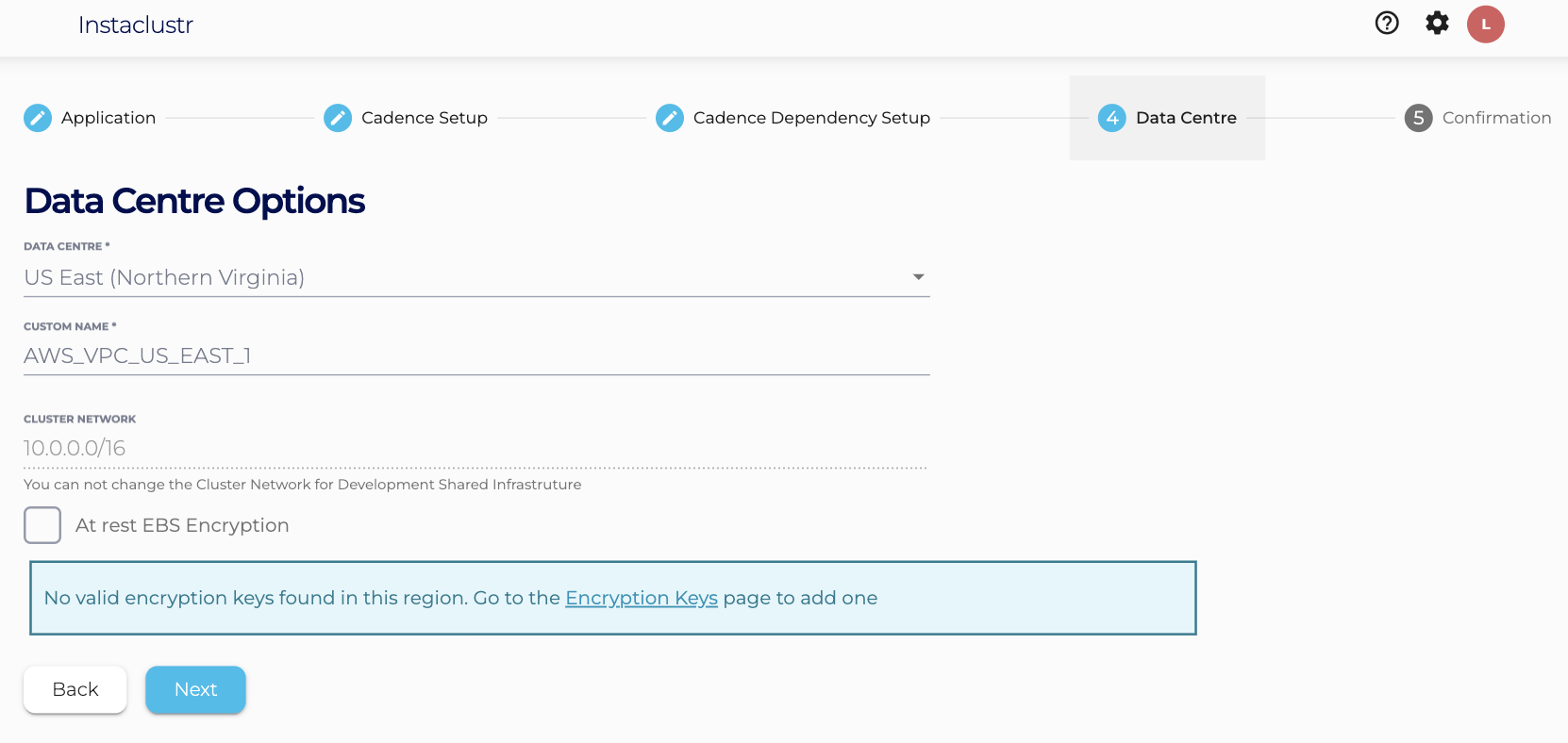
- The Confirmation section displays a detailed summary of your cluster configurations and pricing details. If you are happy with the cluster configuration and have accepted the terms and conditions, click the Create Cluster button to start provisioning the Shared Infrastructure Cadence cluster.

- Provisioning the cluster can take some time depending on the responsiveness of the underlying cloud provider. There are a few additional automated steps required to link these clusters that take place during this time.
- You have now finished creating your Cadence cluster ! Now you can focus on creating incredible workflows and leave the cluster operations to us.
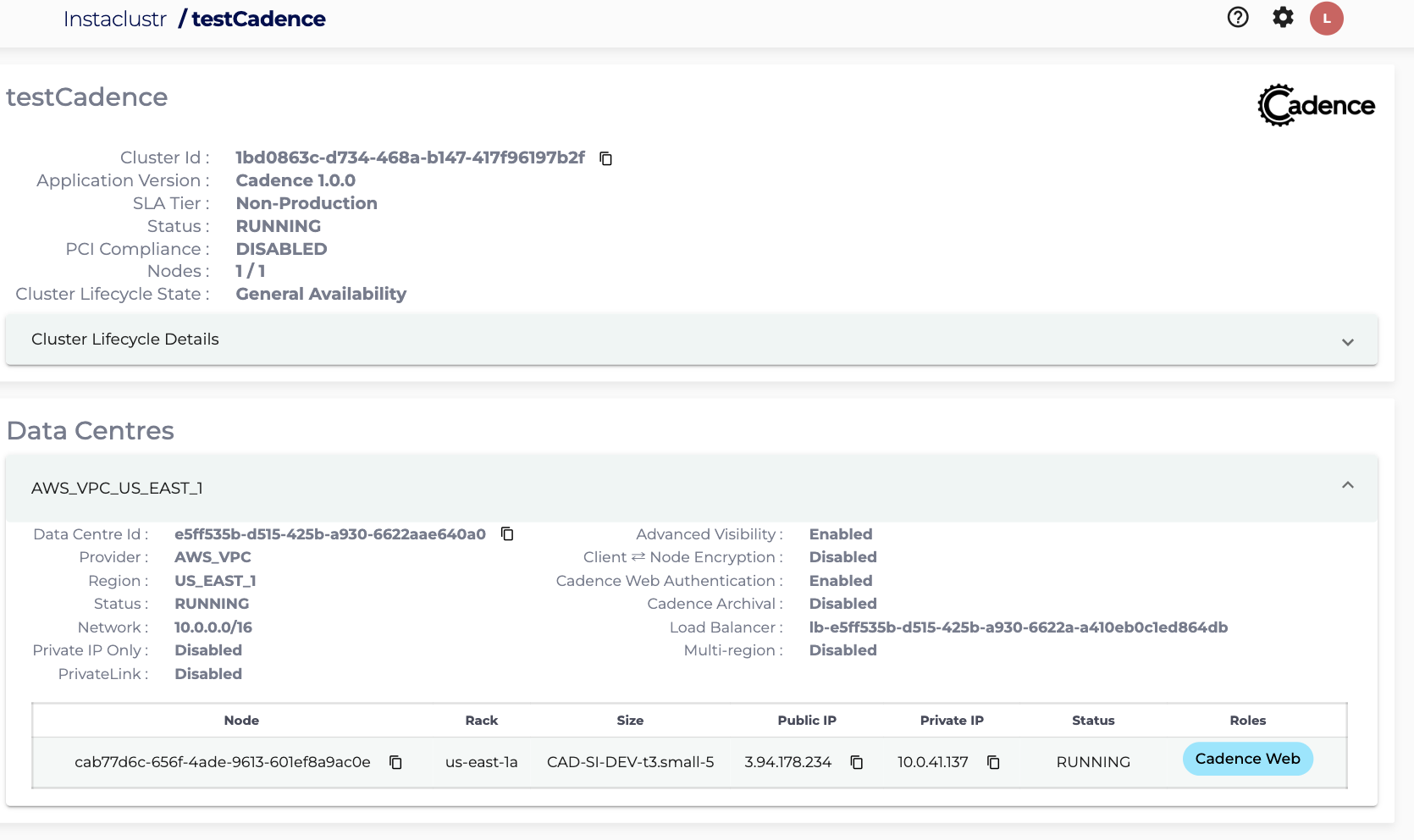
Packaged Solution
- Log into the Instaclustr Console and click the Create Cluster button. This will take you to the wizard for creating a new cluster.
- Give your cluster a name, select Cadence as the application, select your desired Cloud Service Provider and click Next.
- On the Cadence Setup page, we can select the version of Cadence. We are currently only offering Cadence 1.2.2. Select “Packaged Solution“ as the provisioning approach. Also check the “Use Adavanced Visibility“ option.
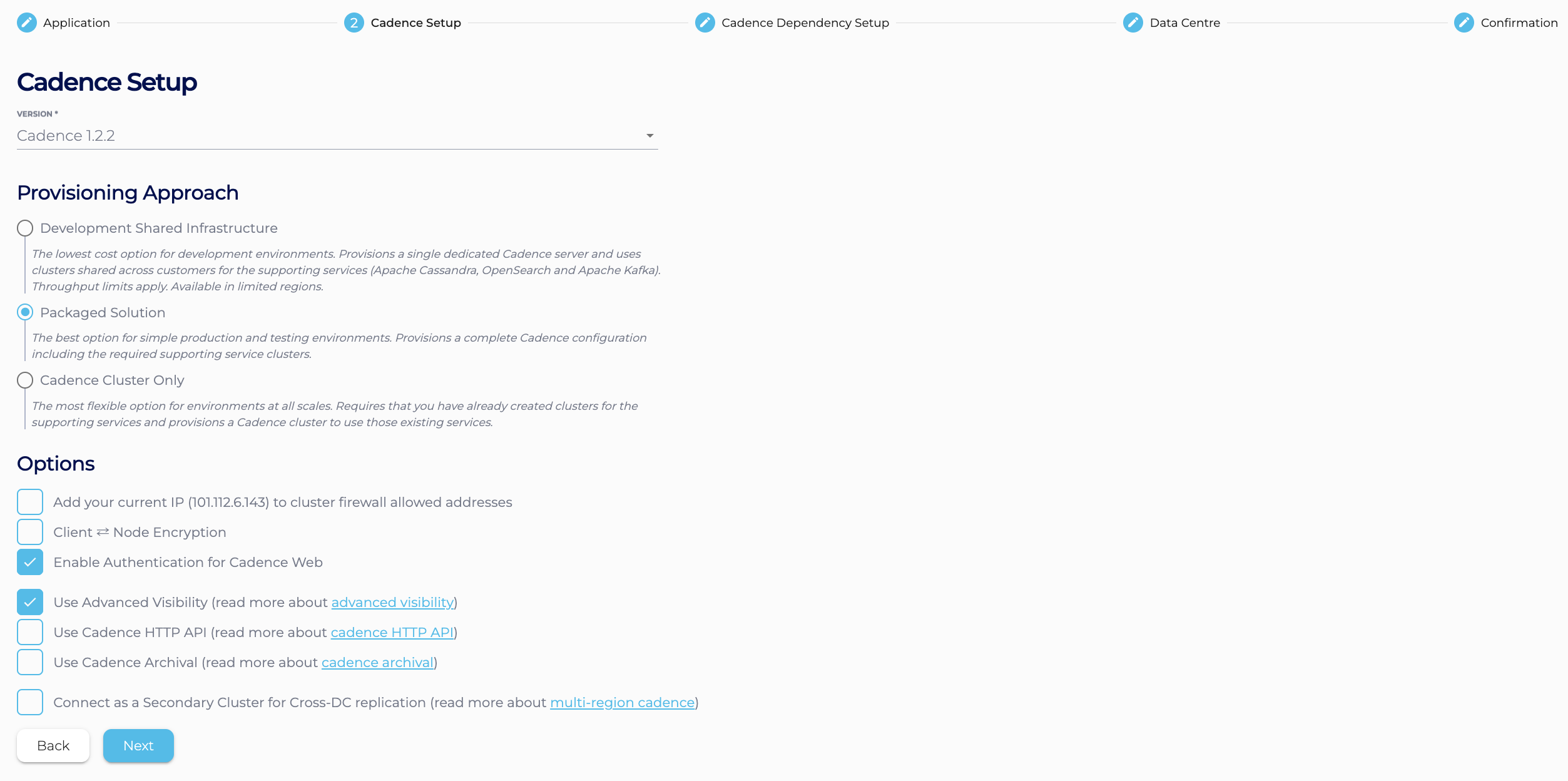
- On the Cadence Dependency Setup page, select one option from the predefined Cadence Solution Sizes (Developer or Production – Starter or Production – Small) and click Next. This will provision a Cadence cluster and the required Cassandra, Kafka and OpenSearch clusters of the selected (predefined) size in your account and link them together.
- Under the Data Centre section, select a Data Centre Region and click Next. The page will also summarise the Cadence and the Cassandra, Kafka and OpenSearch cluster configurations.
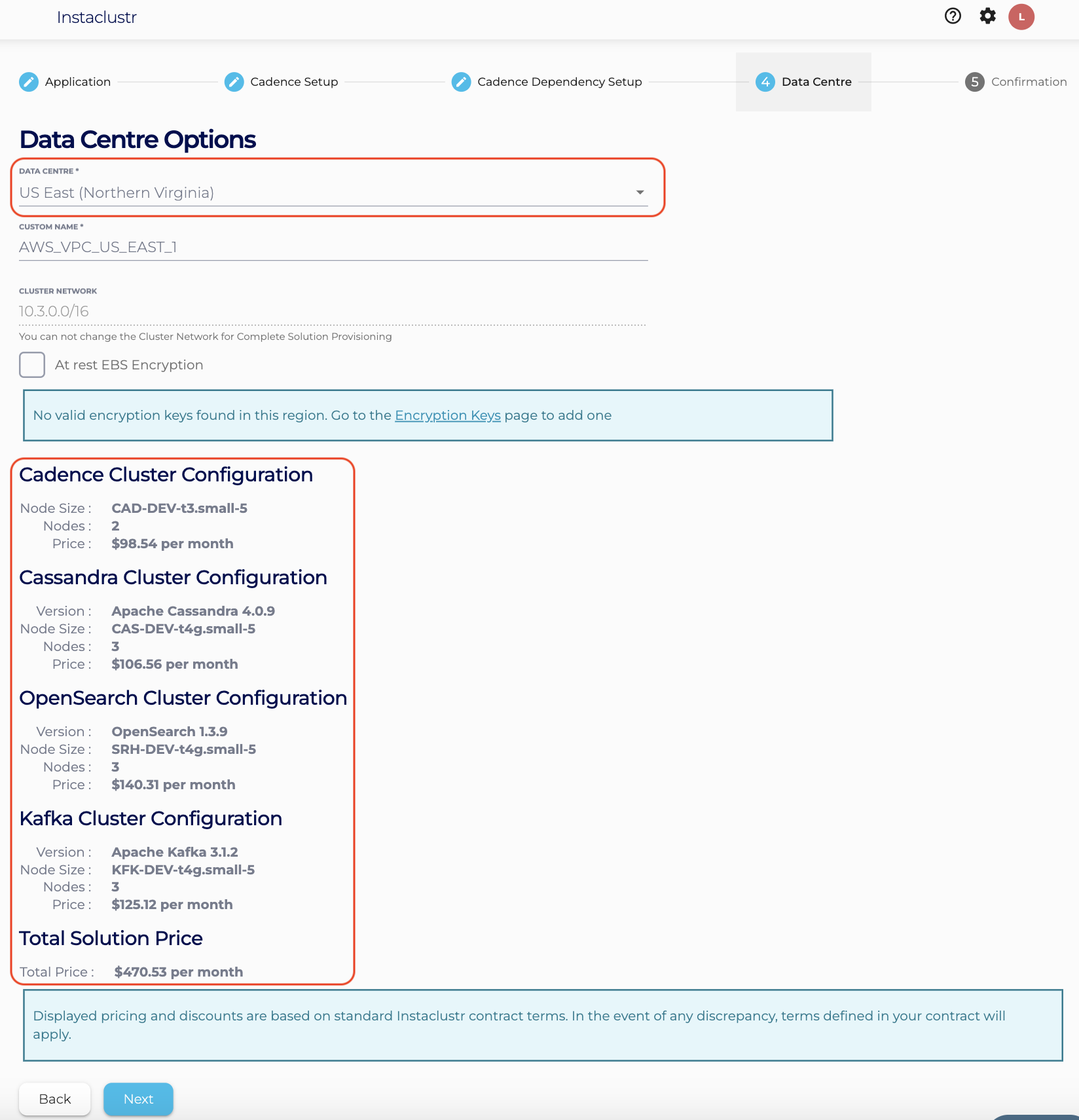
- The Confirmation section displays a detailed summary of your cluster configurations and pricing details. If you are happy with the cluster configuration and have accepted the terms and conditions, click the Create Cluster button to start provisioning the Cadence cluster and the dependent Cassandra, Kafka and OpenSearch clusters.
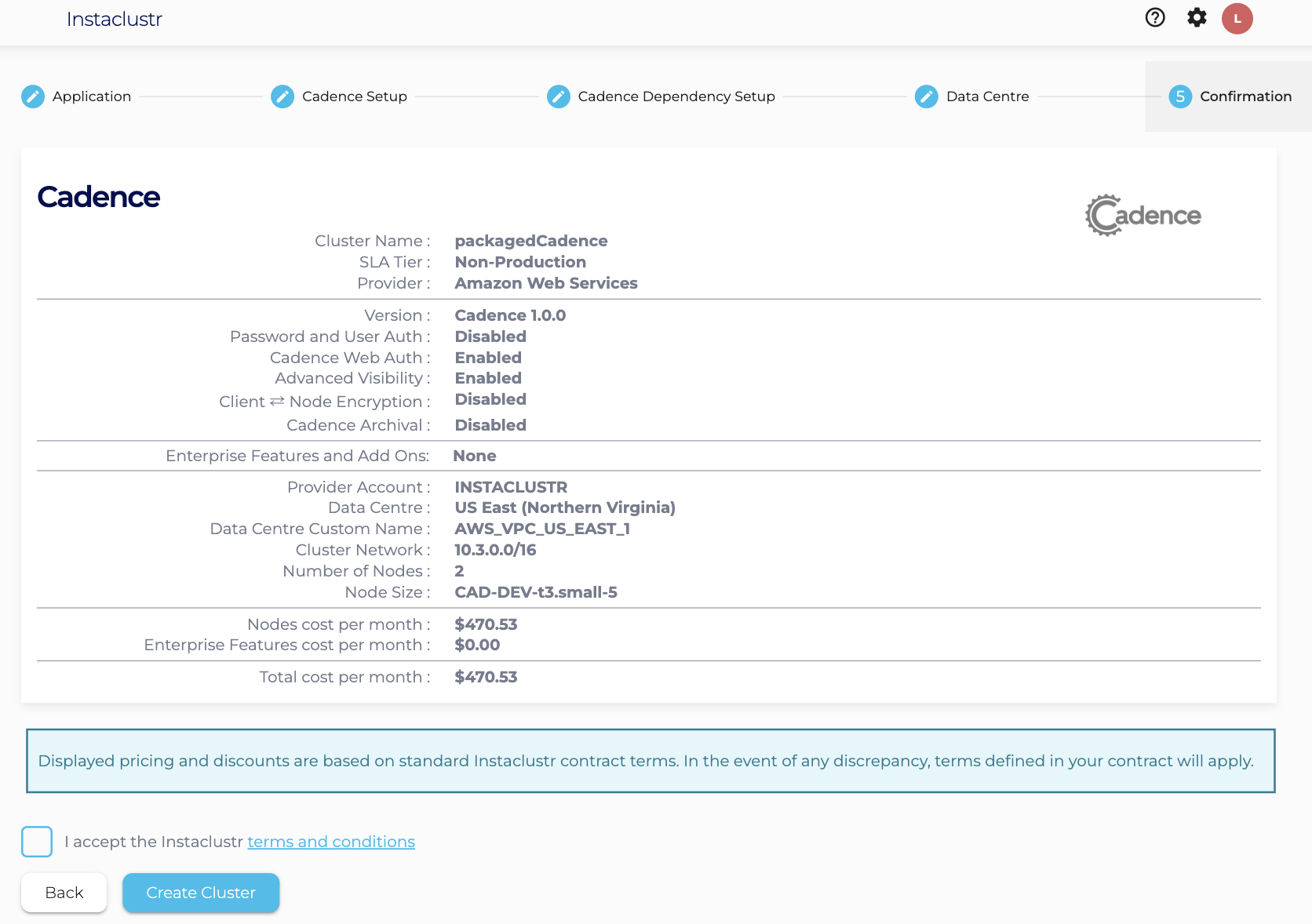
- Provisioning the 4 clusters will take some time. There are a few additional automated steps required to link these clusters that take place during this time.
- You have now finished creating your Cadence cluster (along with your dependent Cassandra, Kafka and OpenSearch cluster)! Now you can focus on creating incredible workflows and leave the cluster operations to us.
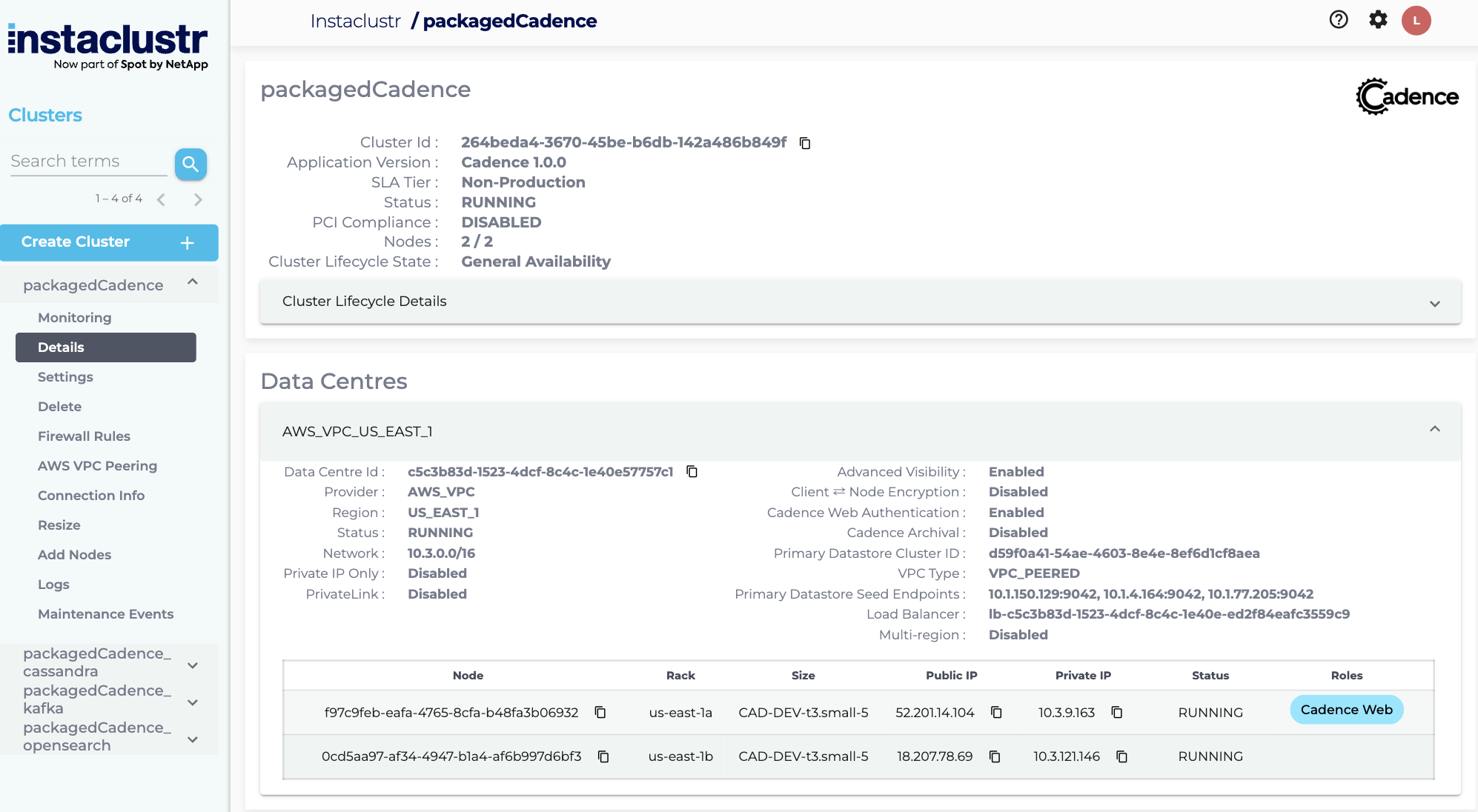
Cadence Cluster Only
Step 1 – Configure your supporting clusters
To provision your Advanced Visibility Cadence cluster, you will first need to use Instaclustr’s managed service to provision the prerequisite clusters (i.e. Apache Cassandra®, OpenSearch, Apache Kafka®). This can be done via the Instaclustr Console.
- Apache Cassandra® — see the Creating a Cluster guide for Cassandra as needed.
- Apache Kafka® — see the Creating an Apache Kafka Cluster guide as needed.
- OpenSearch — see the Creating an OpenSearch Cluster guide as needed.
Note: The cluster creation wizard for all three clusters above will offer you the option to designate the cluster as a ‘Bundled Use Only’ cluster, which can enable discounted pricing for these clusters in certain use cases. We recommend reading more about Bundled Use Only Cluster Deployments to assess if this could be an advantageous feature for your use case.
Step 2: Create a Cadence cluster
Now that we have prepared our required clusters, we can create a Cadence cluster and configure it to use them.
- Log into the Instaclustr Console and click the Create Cluster button. When prompted, select the Cadence application.
- On the Cadence Setup page, we can select the version of Cadence. We are currently only offering Cadence 1.2.2. Select “Cadence Cluster Only“ as the provisioning approach. Also check the “Use Advanced Visibility“ option.
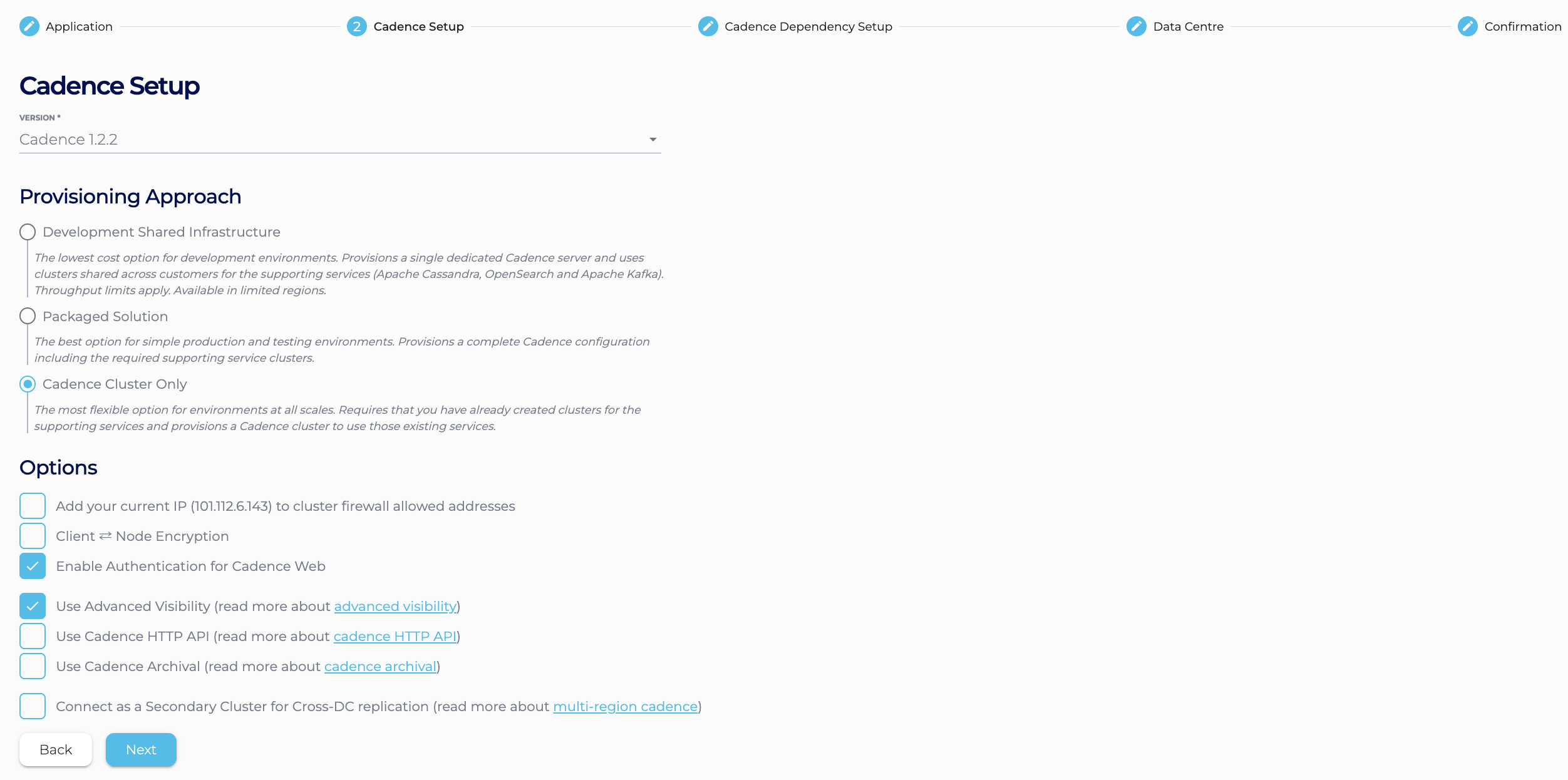
- On the Cadence Dependency Setup page, you will be given the option to specify your supporting clusters for the Cadence cluster, and to configure the connections between the clusters. In each section, select the Cassandra, OpenSearch or Kafka cluster that you wish to use as the supporting cluster. Additionally, you can specify the VPC configuration that you would like to exist between your Cadence cluster and each of the supporting clusters in the VPC Configuration dropdown. Configuring the Cadence VPC gives a detailed explanation about the different approaches to configuring the Cadence VPC.
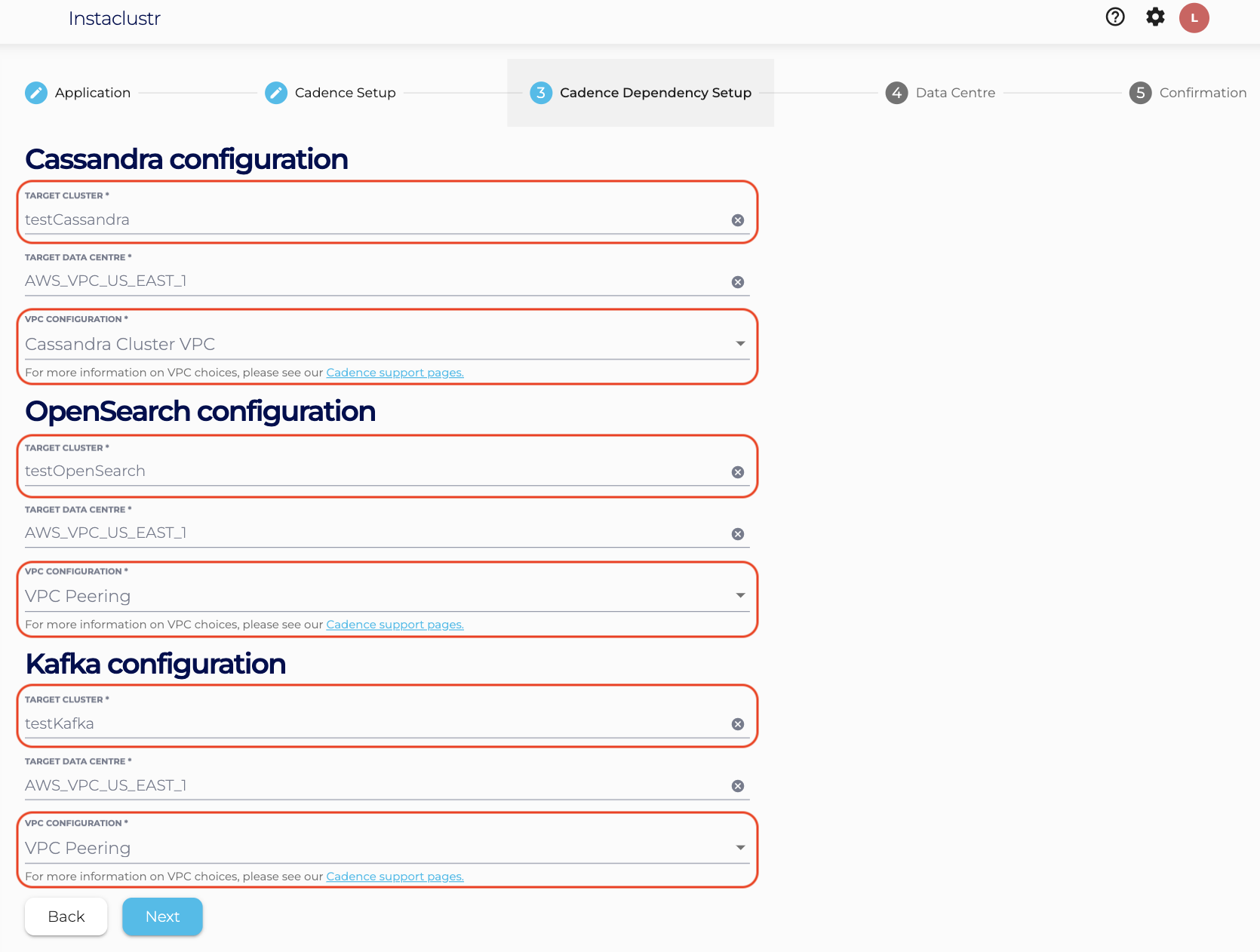
- Under the Data Centre section,
- Select a Data Centre Region,
- A cluster network address block (Note : Provide a non-overlapping CIDR block for VPC Peering and Cassandra Cluster VPC option),
- The number of nodes for your application,
- The desired node size.
- The Confirmation section displays a brief summary of your cluster configurations and pricing details.
If you are happy with the cluster configuration and have accepted the terms and conditions, click the Create Cluster button to start provisioning the Cadence cluster.
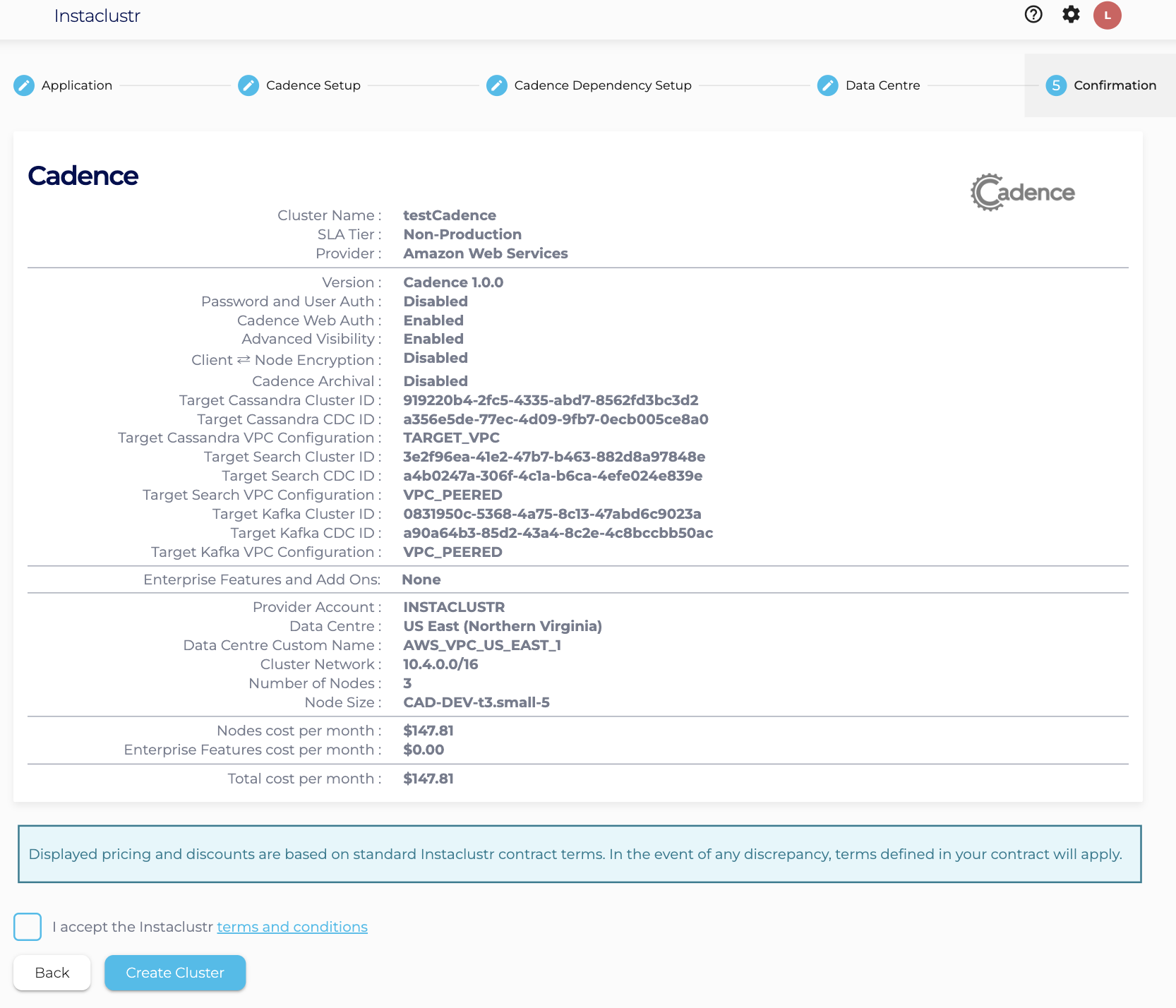
- Instaclustr’s provisioning system will begin to create the Cadence cluster instances. In the Cluster Details page we can monitor the progress of the provisioning steps. Once the cluster reaches a Running state, you have finished creating your Advanced Visibility Cadence cluster!
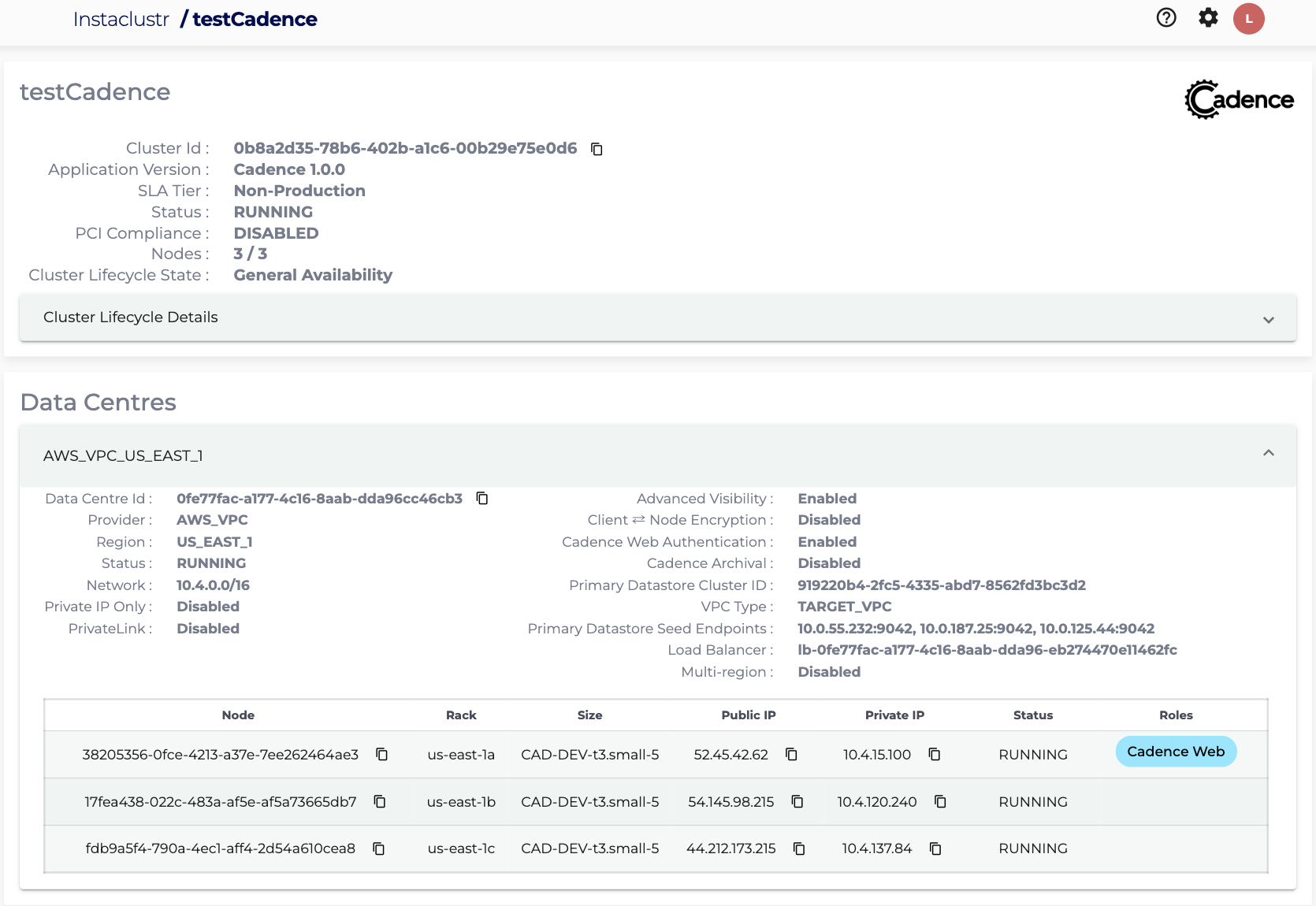
Please contact [email protected] if you have any questions.