Manage Multiple Account SSO through the Organization
An organisation allows a Single Sign-On (SSO) provider to be easily applied to multiple accounts, instead of contacting Instaclustr Support to set up each account individually.
First, if the organisation does not have SSO applied, contact Instaclustr Support to have it set up on the organisation. If an organisation was originally created from an account which already had SSO applied, it will become the default SSO provider on the organisation.
To apply SSO to each account:
- Go to the Organisation Admin Page.
- Select SSO.
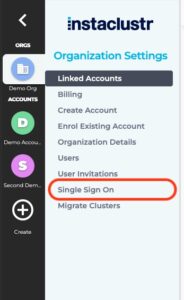
- Select View SAML Info on the SSO provider.

- Scroll to the bottom of the page to the Apply SSO Configuration to Accounts section.

- Select the accounts you wish to apply the SSO settings to.
- Click Apply SSO Configuration.
 By Instaclustr Support
By Instaclustr Support Need Support?
Experiencing difficulties on the website or console?
Already have an account?
Need help with your cluster?
Contact Support Why sign up?
Spin up a cluster in minutes






