In-place Resizing for Apache Kafka
Nodes in a Kafka cluster can be resized in-place via the Console or by issuing a request to our Cluster Management API. Moving to a new node size lets you scale the CPU core count, memory quotas as well as increase disk capacity to meet changing demands. You may resize a subset of nodes that match a purpose e.g. resize only the broker nodes in your cluster.
Preparation
During a cluster resize operation one or more nodes will temporarily become unavailable as they are resized (for resizing involving more than a disk resize). Kafka, as a whole, will handle these transient outages, but client applications may need to be programmed with certain considerations in mind.
Instaclustr will only concurrently resize nodes within the same rack, to ensure that replicas stored in other racks remain available during the resize.
Topic Requirements
The cluster should have topics with a replication factor greater than one, and this replication factor should not equal to the min.insync.replicas config of that topic.
Other Constraints
For complicated resizes that do not satisfy the following constraints, contact Instaclustr Support.
- Disks can be increased in size but not decreased.
- The nodes selected for resize must all be the same size.
- AWS:
- Current in place resizing is only supported on AWS Nodes which are EBS backed.
- Resizing where the disk is modified can only be done once every 6 hours due to EBS limitations.
- GCP:
- Current in place resizing is only supported on a GCP Node which has a Persistent disk. (Persistent disks are referred to as ‘Zonal PD SSD’ on our console, an abbreviation for ‘Zonal Persistent Disk SSD’.)
- AZURE_AZ:
- Current in place resizing is only supported on a AZURE_AZ Node which has a Premium SSD disk.
Producer Requirements
It is recommended to produce with the “acknowledgement” setting to “all” to ensure no data would be lost.
Clients Settings
We suggest using all brokers that are provided for connection configuration.
Resizing
To resize data centre nodes, navigate to the Resize page for your Kafka cluster.
You will be able to select which nodes you want to resize by selecting the Node Purpose from those available to your cluster. You can resize Broker, Dedicated ZooKeeper, or Dedicated KRaft Controller nodes. You may only resize one node purpose at a time and will need to perform multiple resize operations to resize multiple node purposes.
To ensure the data’s availability within the cluster, Kafka cluster data centres allow only one node at a time to be resized.
Finally, select a desired target node size that you wish to resize to.
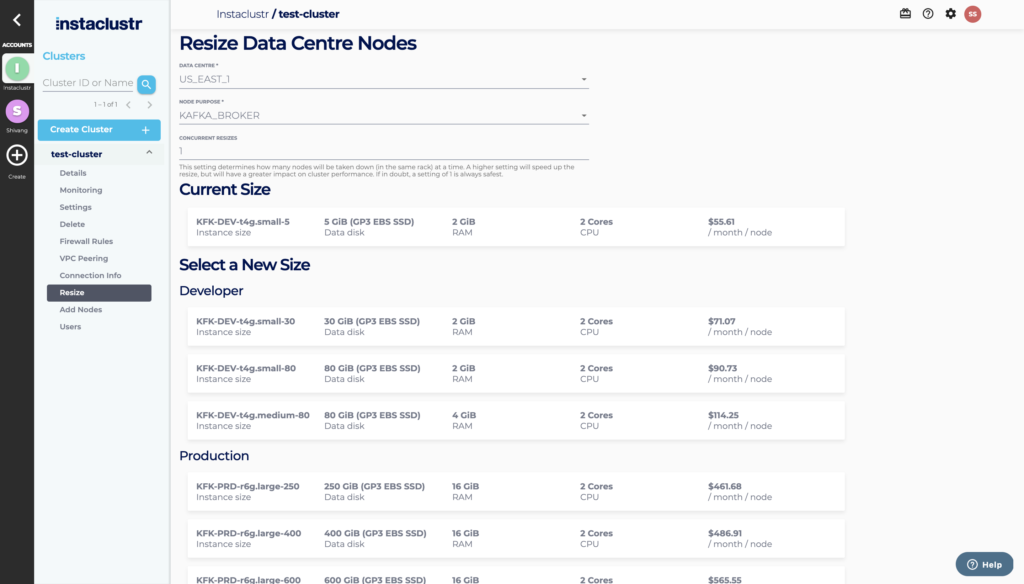
Once you have selected a new size, you will be shown a summary of the resize, which will include the new price for managing your cluster. Click on Resize Data Centre to begin the resize process.
You can also select to notify your accounts’ designated support contacts via email once the resize is complete. You may opt-out of this notification by deselecting the Notify this account’s designated support contacts on resize completion checkbox.
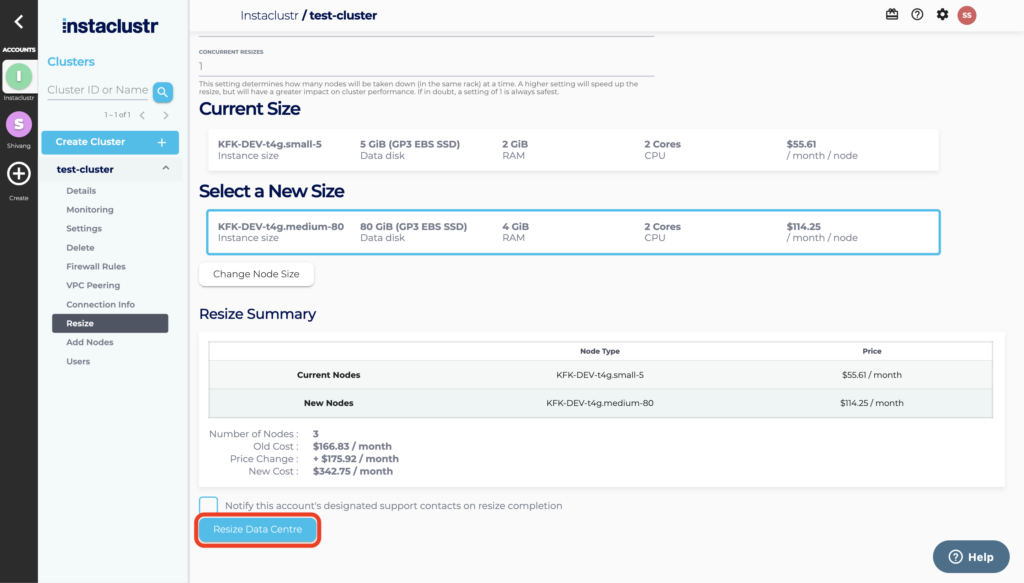
If the selected data centre isn’t resizable then an explanation will be displayed on the Resize Data Centre page. For example, an error message will appear, preventing attempts to resize an AWS cluster multiple times in 6 hours. This error message outlines the issue, and a reason for the issue (due to EBS limitations).
While a resize is in progress, the Cluster Details page will display the progress of the resize. You will see individual nodes switch from Running to Pending → Provisioning/Provisioned and then back to Running once their size has been changed.
Please contact Instaclustr Support if you need assistance.