Creating a Cassandra Cluster with Debezium Connector
The following document covers how to provision and configure a Debezium Connector-enabled Cassandra cluster on the Instaclustr managed service.
Debezium Connector Overview
Instaclustr’s managed Debezium connector for Apache Cassandra makes it easy to export a stream of data changes from Instaclustr managed Cassandra cluster through to an Instaclustr managed Apache Kafka cluster and then on to any nominated centralised data store, for analysis with data from other applications.
How to create a Cassandra cluster with Debezium Connector
Before the Managed Cassandra Debezium cluster is created you will need to have an an ApacheKafka® cluster with Schema registry.
Provision a Kafka cluster with Schema Registry
1- Login to the Instaclustr Console and provision a Kafka cluster and click ‘Next’.
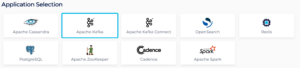
2- In the Kafka Console setup page:
- Select ‘Client ↔︎ Broker Encryption & Authentication’
- Select ‘Schema Registry’
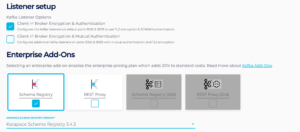
3- Click ‘Next’.
4- Select the data centre and node size you want to use in ‘Data Centre’ page, then click ‘Next’.
5- Confirm the details in Create Cluster Summary page and click ‘Create Cluster’. Wait until all the cluster nodes hit ‘Running’.
Now that your Kafka cluster is running it is time to provision the Cassandra cluster.
Provision a Cassandra cluster with Debezium Connector
1- Go to the ‘Create Cluster’ option on the console to provision a new Cassandra cluster. The Production SLA tier is not available for the Managed Cassandra Debezium cluster while it is in Public Preview.
2- Select the ‘Debezium CDC’ Add-on in the Cassandra cluster setup page. You will need to enter the following details:
- The name of the Kafka cluster created in Step 1
- Separate VPC
- Enter a Topic Prefix (can be any topic of your choosing).
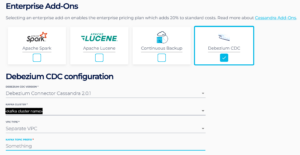
Once the information is entered, click ‘Next’.
3- The Cassandra Setup page allows you to set the replication factor of your Managed Cassandra Debezium cluster. Click ‘Next’.
4- The Data Centre Setup page allows you to select the Data Centre region of your choice and the node size that you wish to use for your cluster. Click ‘Next’.
5- The Create Cluster Summary page will provide you with the detail of the Managed Cassandra Debezium cluster that you have entered. Proceed with creating the cluster and wait for it to reach ‘Running’ state.
Compliance Considerations
PCI Data Compliance:
To comply with PCI DSS regulations, Personally Identifiable Information (PII) or other sensitive PCI data (such as Cardholder data and/or sensitive authentication data), should not be included in the names of tables with your Cassandra cluster. Keeping PCI data out of table names helps prevent accidental exposure and maintains the integrity of your data.
Security
Debezium Connector will have the following access levels to Cassandra and Kafka clusters:
- Read from the Cassandra Cluster it is installed on.
- Write to some Cassandra files. It’s also worth noting that the Debezium image has all Cassandra directories mounted inside it.
- Write permissions to the Kafka Cluster.
- Write permissions to the Kafka Cluster Schema Registry.
Please contact the Instaclustr Support team if you have any questions or support needs.
 By Instaclustr Support
By Instaclustr Support



