Exclusion Times
Exclusion Times are periods of time each week that you can nominate when Instaclustr will not schedule maintenance events and will only perform maintenance required for cluster stability.
Instaclustr has built safeguards into all our internal tooling which ensures that our Support team is always aware when they are performing activities on a cluster during an exclusion time. This ensures that we do not inadvertently perform maintenance during inappropriate times.
Under normal operating conditions Instaclustr won’t perform maintenance between Friday 17:00 (GMT+10) and Monday 09:00 (GMT+10) ( Friday 07:00 (GMT) to Sunday 23:00 (GMT) ). You can specify up to an additional 40 hours per week per cluster.
How to Create an Exclusion Time
Exclusion times can be created via the Instaclustr Console or the Cluster Management API (as “Exclusion Windows”).
- To get to the exclusion times section on the console, select the Maintenance Events tab for your running cluster. Exclusion times is the last section on this page, so you may need to scroll down.
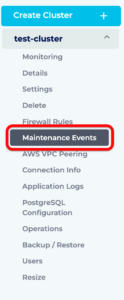
- Set the time of the week you would like the exclusion time to start and end. Then press the Add button. Your exclusion time is now created.
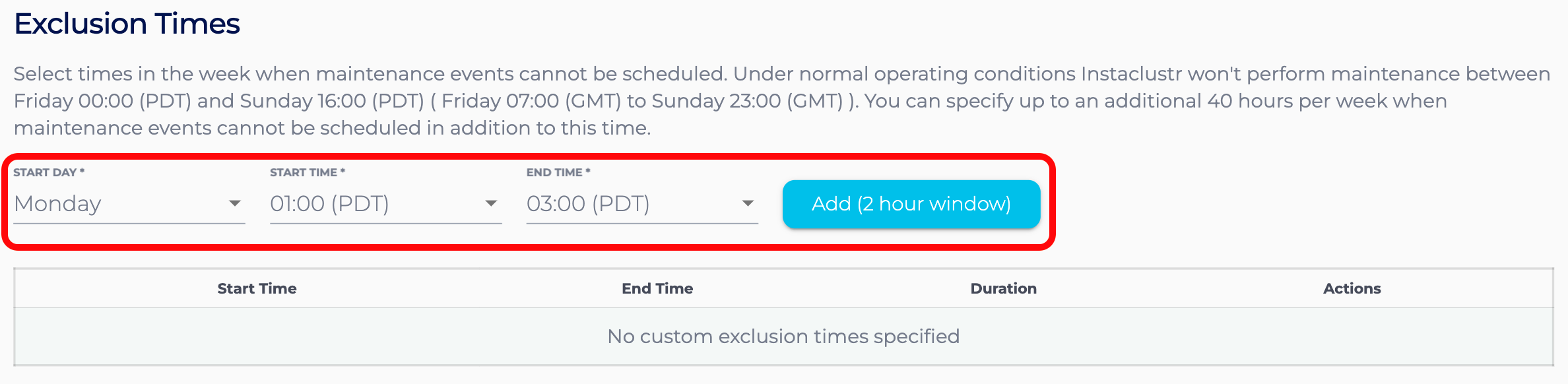
- All of your exclusion times can be viewed in the table. The exclusion times are all listed in your computers local time zone, as well as in GMT.

- To delete an exclusion time, just press the corresponding delete button in the table.

Please read our documentation page on Maintenance Events.
For further help with exclusion times, please contact Instaclustr Support.