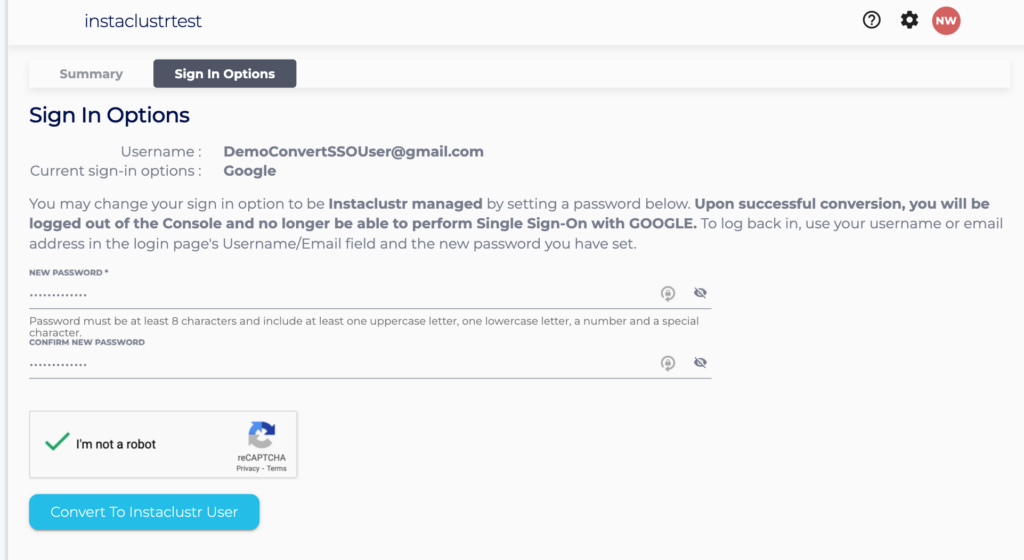Change a User’s Sign In Option
Users have the option of migrating their sign in option from a Social Single Sign-On(SSO) option to an Instaclustr managed option. This will benefit users who are invited to join an account without Social SSO options enabled.
In order to migrate your user, you will be required to set a password. Once the user has been migrated to the Instaclustr managed option, the user will not be able to sign back in with the Social SSO provider.
Migrating a Social SSO user to an Instaclustr managed user
Existing Social SSO users may migrate to use an Instaclustr managed option by –
- From the Console go to My Profile from the profile menu on the top right → Sign In Options.

- Note down the Username that is displayed for your user.
- Set a password from the provided fields. This will be your new password which you would use to sign back into the Console.
- Complete the Captcha and click the Confirmation button to do the migration.

- Once the migration has been completed successfully, you will be logged out of the Console.
- To log back in, use your username or email address in the login page’s Username/Email field and the new password you have set.
If you need further help please contact Instaclustr Support.
 By Instaclustr Support
By Instaclustr Support Need Support?
Experiencing difficulties on the website or console?
Already have an account?
Need help with your cluster?
Contact Support Why sign up?
Spin up a cluster in minutes