Creating a Redis Cluster
This article describes how to provision a Redis Cluster using the Instaclustr Console. You can alternatively choose to provision a Redis Cluster via the Instaclustr Provisioning API.
- To get started, after setting up your user account and signing into the console, click the Create Cluster button. This will take you to the wizard for creating a new cluster.
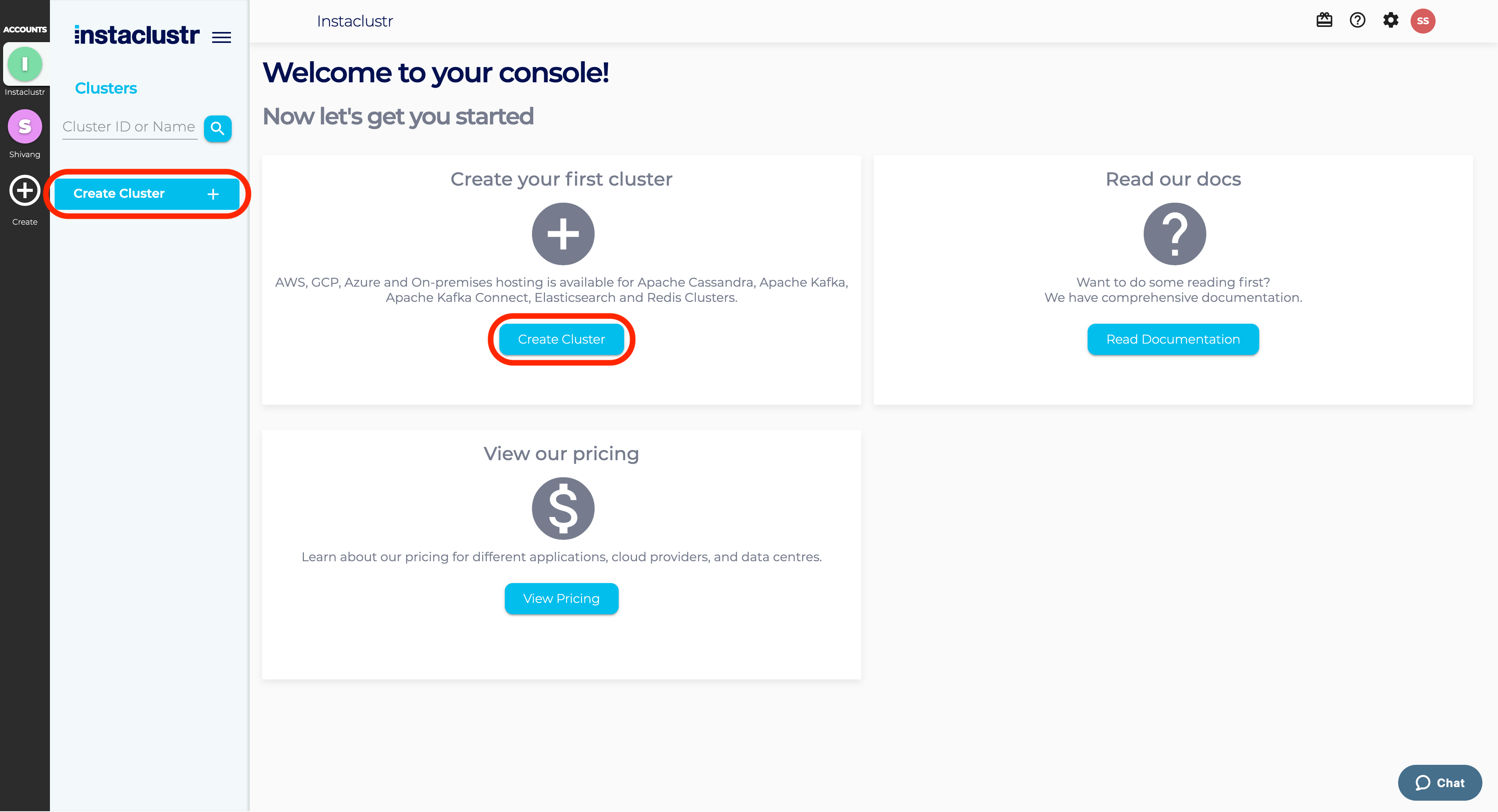
- Under the Application section, enter an appropriate name for your cluster, select Redis as the base application, and choose your desired infrastructure provider. You will be able to customise specific configurations matching your performance and pricing requirements in the following sections of the wizard.
You also have the option to select an SLA Tier and add any additional enterprise features to your cluster. Read more about our supported SLA Tiers and Enterprise Features to decide what is most appropriate for your use case.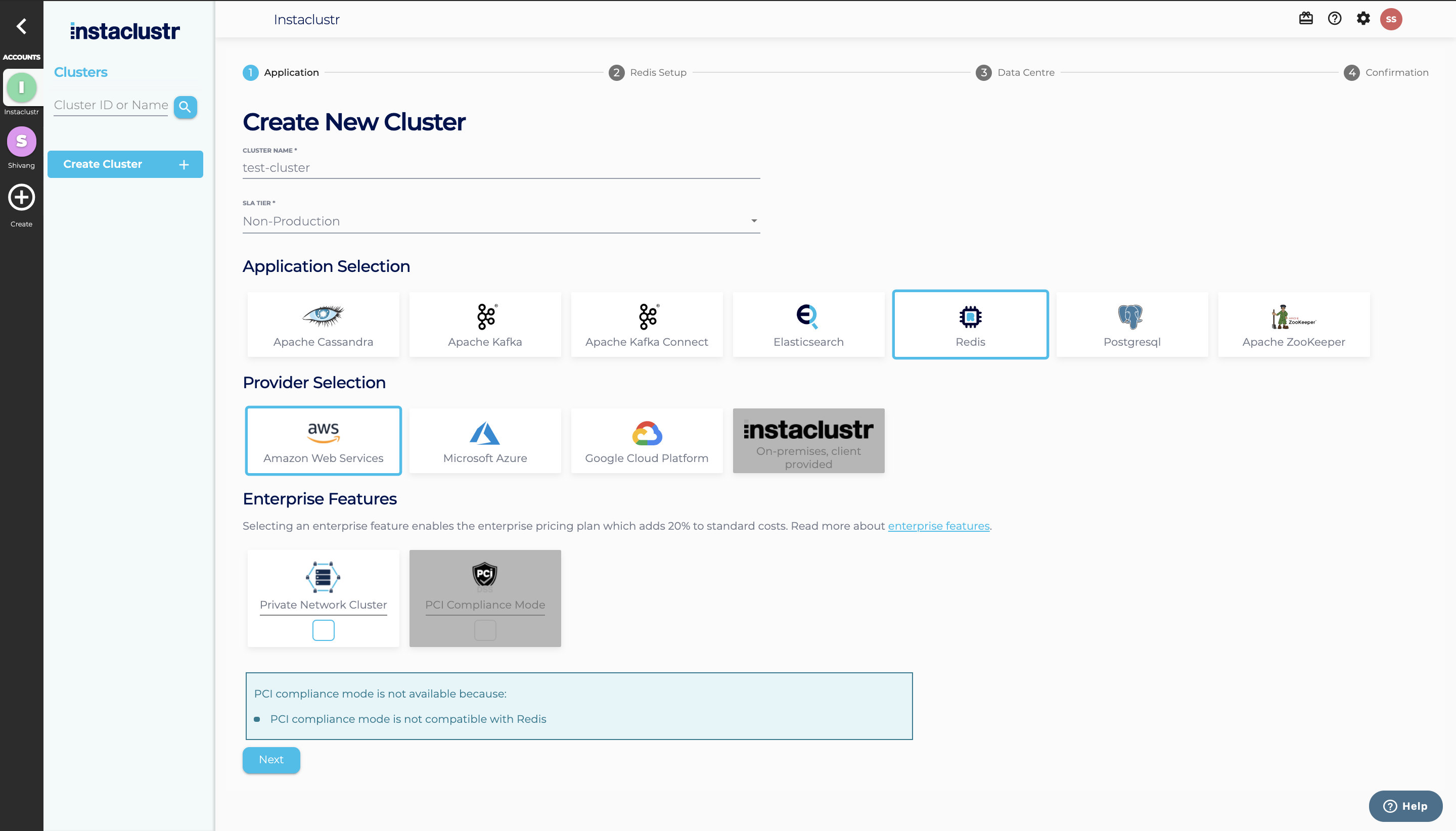
- Under the Redis Setup page, select a Redis version and your desired Redis options.
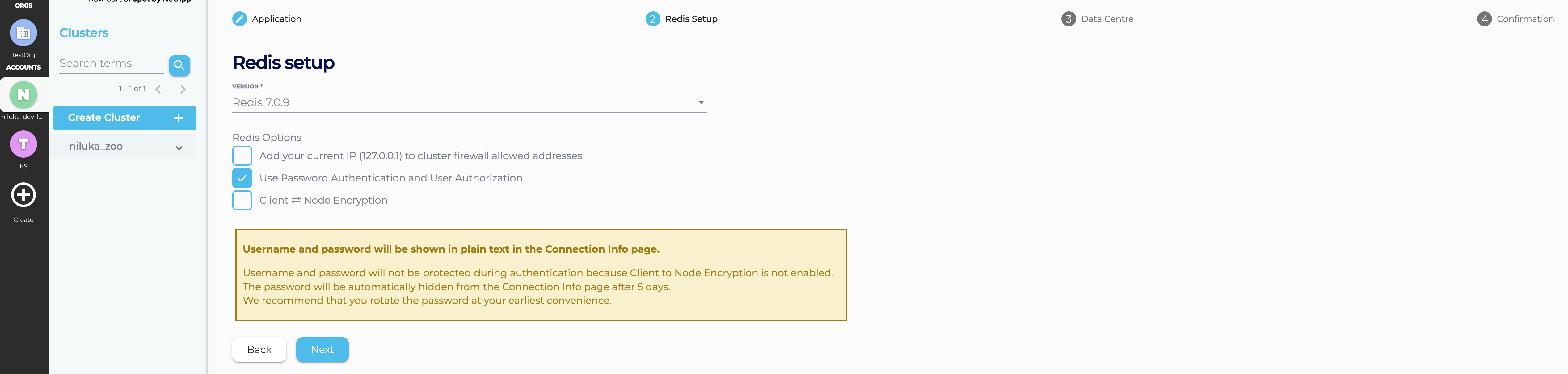
- Note that Instaclustr detects the IP address of the computer used to access the Dashboard and provides the option to add a firewall rule for your computer to connect to the cluster. Certain web proxies may interfere with this mechanism and Instaclustr will see their IP address instead. We suggest you verify the detected address.
- When your cluster is created an icredis user will be created for you. You can create additional users via the console, API or from Terraform. If you choose to enable Password Authentication and User Authorization the icredis user will be created with a password, which will give your cluster added security. We recommend that you enable Password Authentication and User Authorization when creating clusters for the added protection. We also recommend that you change the password for the icredis user once the cluster is created. The password for the icredis user will be hidden from the Connection Info page, 5 days after cluster provisioning.
- If you choose to enable Client to Node encryption, any connection to the Redis cluster using the Instaclustr provided certificate will be encrypted.
- Under the Data Centre section, select a Data Centre Region, a Cluster Network address block, the number of Master and Replica nodes for your application, and your desired node size.
Please refer to our support article on Network Address Allocation to understand how we divide up the specified network range to determine the node IP addresses. If the data centre for your cluster is running on Amazon’s EBS infrastructure, you can choose to encrypt your data with an AWS KMS key.
Note that a minimum of 3 Master nodes are required. We recommend that an equal number of Replica nodes are also used to prevent any data loss as High Availability is not guaranteed. If you have selected a Production SLA Tier, then we require that the number of Replicas is at least the number of Master nodes.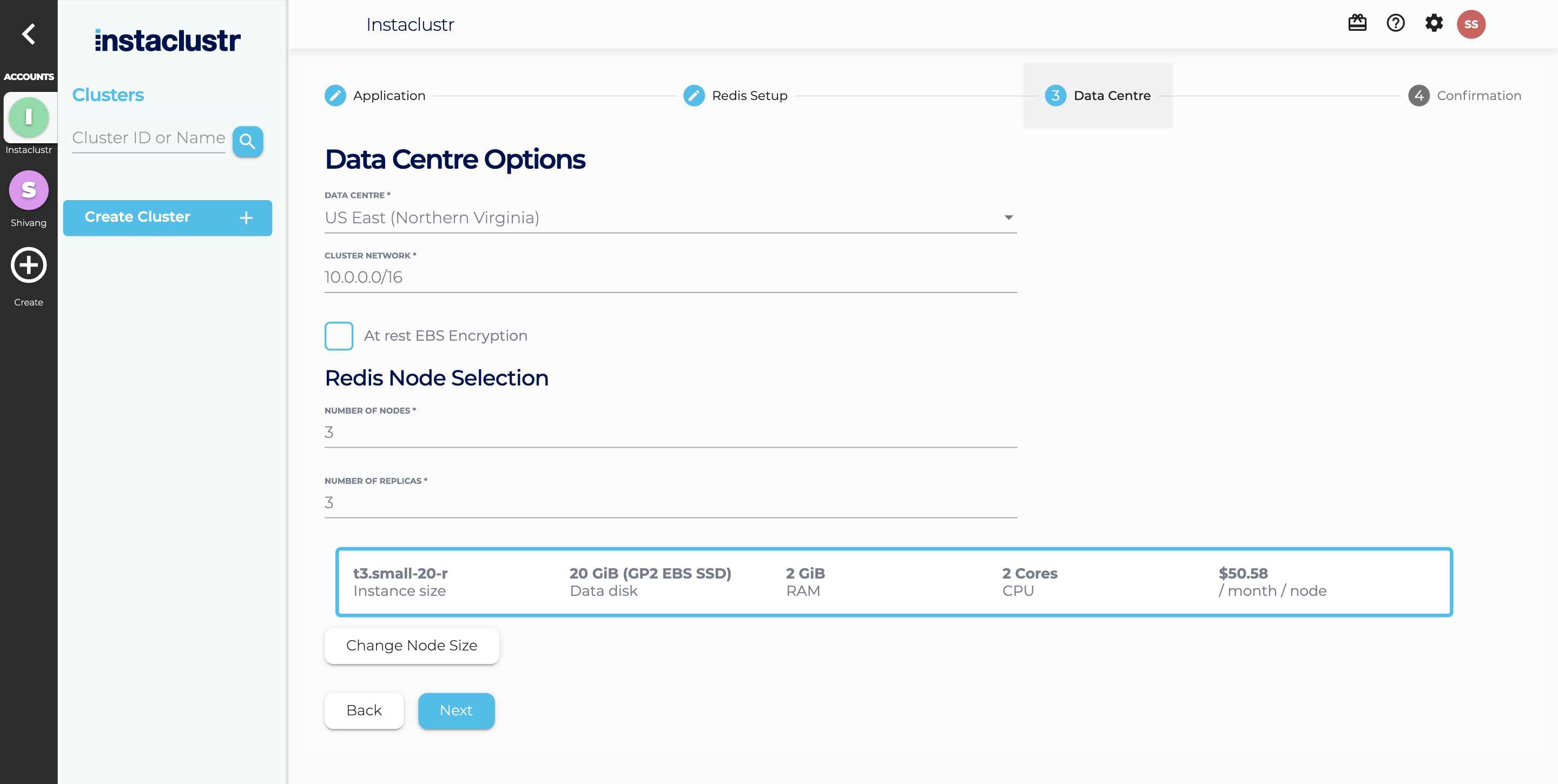
- The Confirmation section displays a brief summary of your cluster configurations and pricing details. Click the Terms and Conditions link to open the Instaclustr Terms and Conditions. After going through the document, select the checkbox to accept the Terms and Conditions. Once you are happy with the cluster configuration and have accepted the terms and conditions, click the Create Cluster button to start provisioning the cluster.
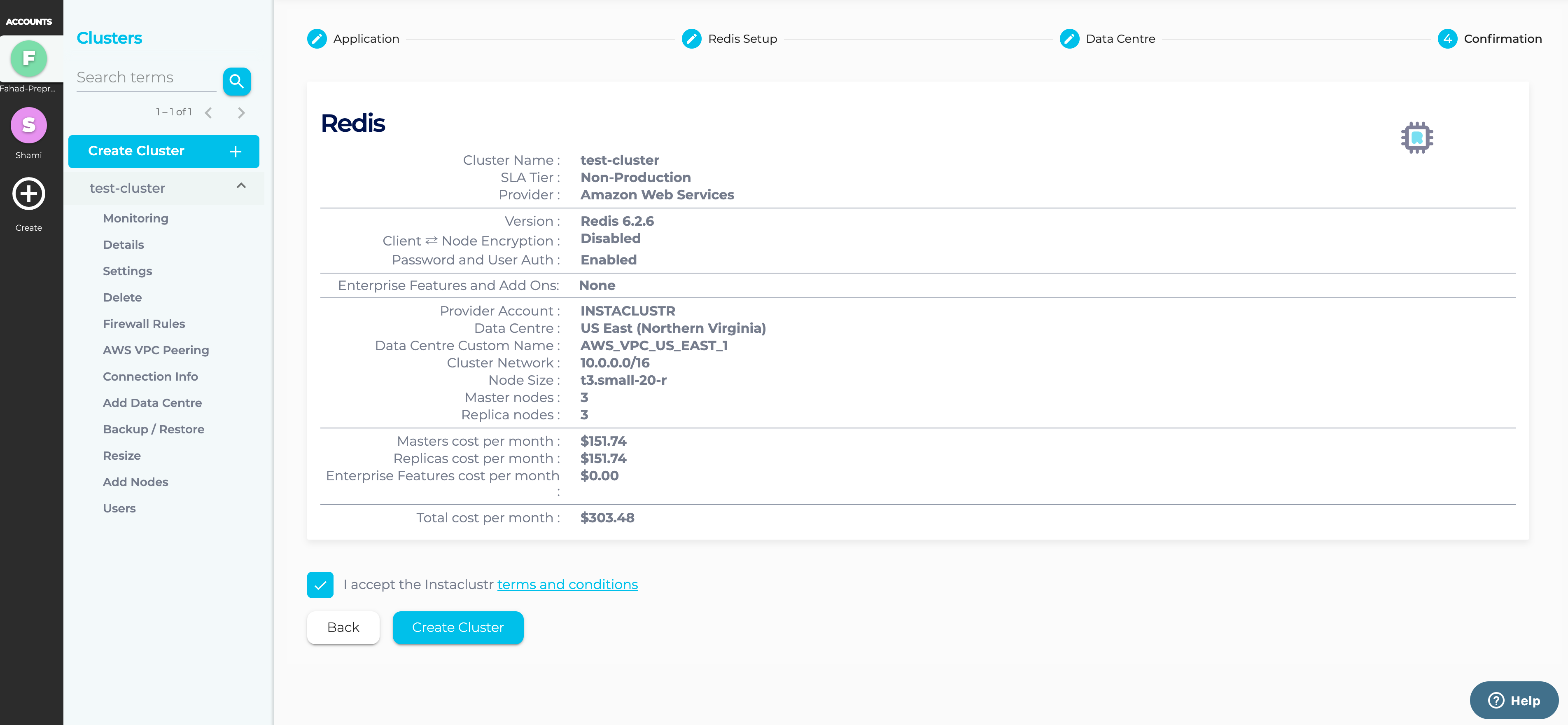
- Provisioning a cluster can take some time depending on the responsiveness of the underlying cloud provider. There are separate status indicators for the overall cluster provisioning state. Refer to our support article on The Provisioning Life Cycle to understand each of the different stages in more detail.
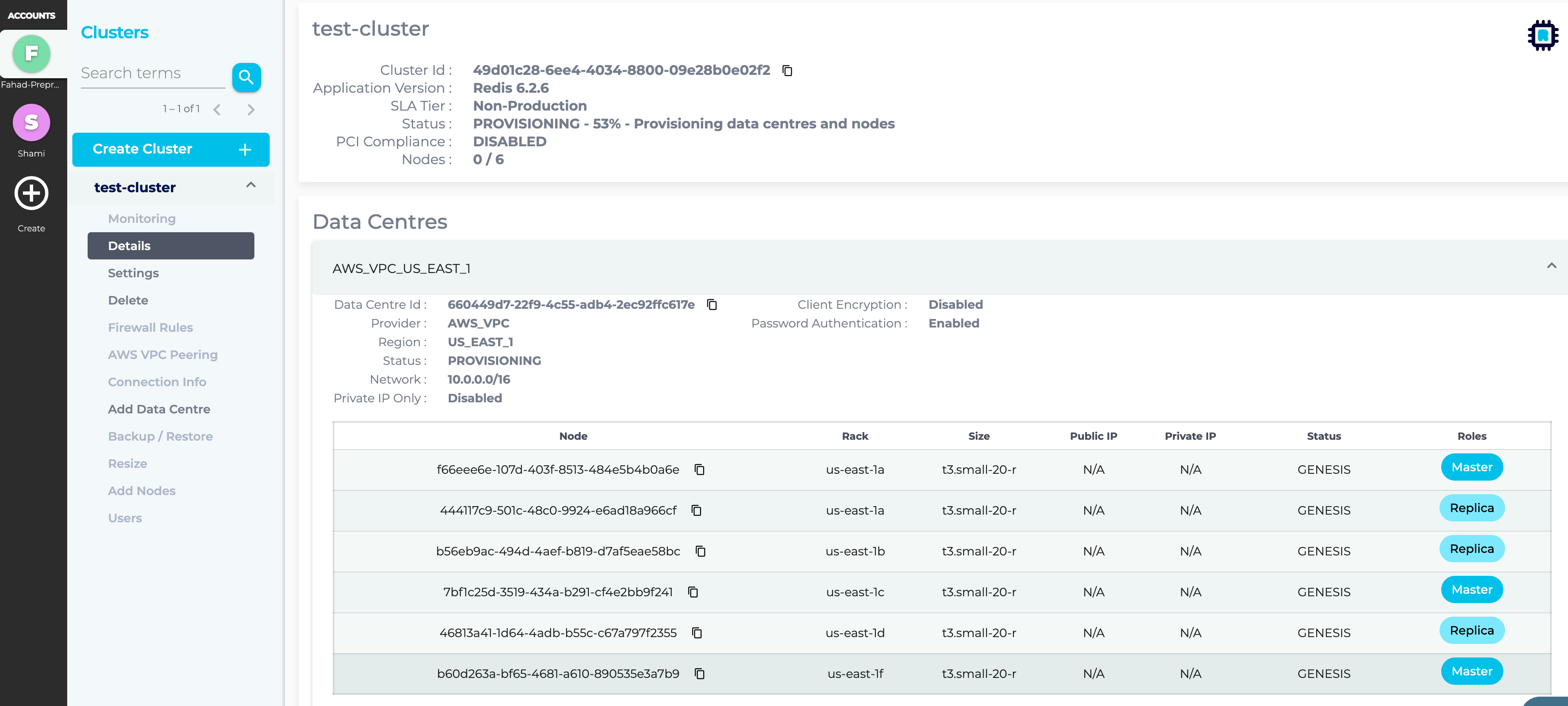
- You have now finished creating your cluster, congratulations! All your clusters will be listed on your home page. You can view details of your cluster by navigating to the Details page on the sidebar.