Connecting to Kibana
| For Legacy Support Purposes Only |
|---|
- Instaclustr manages the firewall permissions for the Kibana nodes. You can add one or more trusted IP addresses to the cluster firewall from the Firewall Rules page of your cluster.
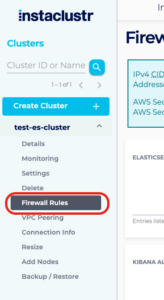
- In the Kibana Allowed Address textbox, enter the IP address you wish to trust to the Kibana Allowed Addresses. Click the Save button when you are finished.
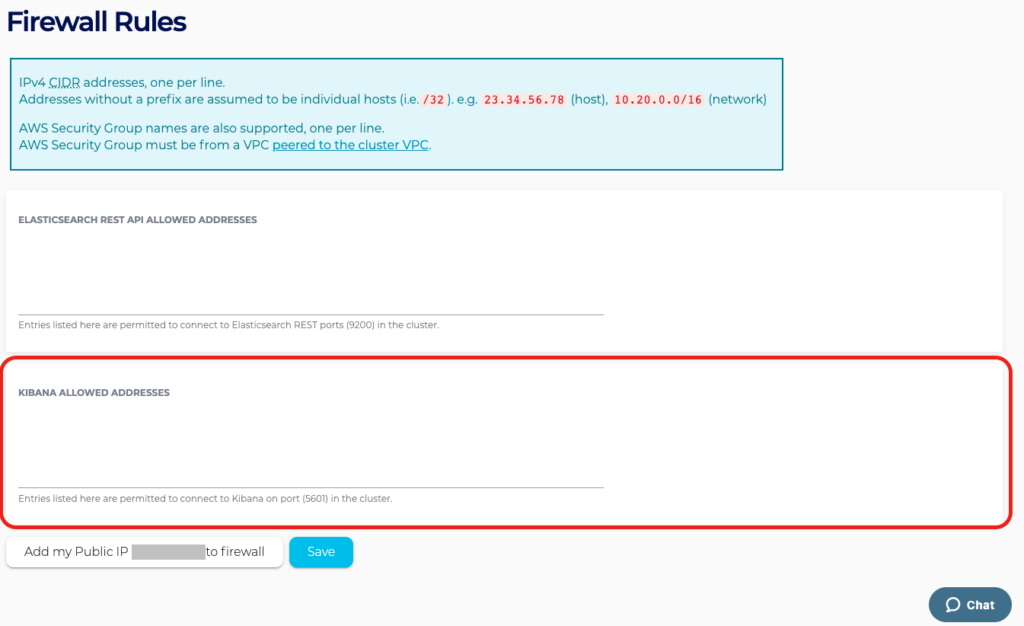
- Navigate to the Connection Info tab and scroll down to find your Kibana URL.
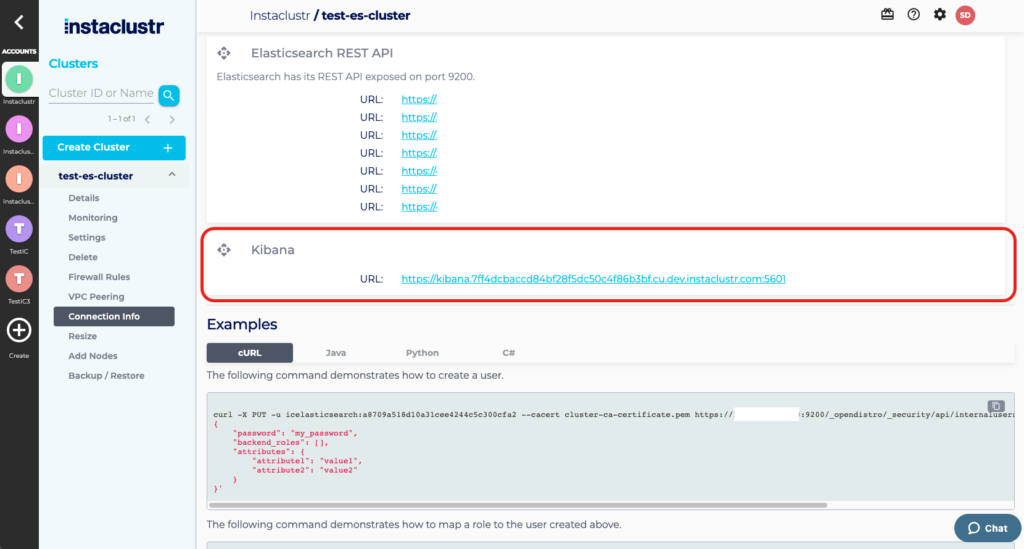
- The Kibana url will take you to the Kibana console. If you’re running both Kibana and a Private Network cluster, additional configuration will be required in your environment to allow a browser to access the specific Kibana URL provided.
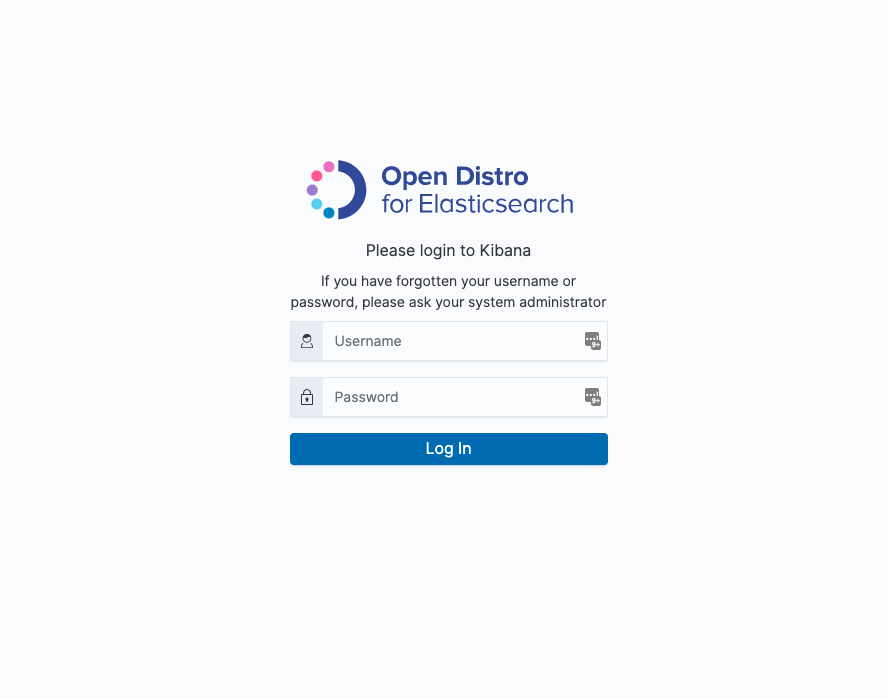
- The default credentials for accessing Kibana can be found on the Connection Info page of your cluster.
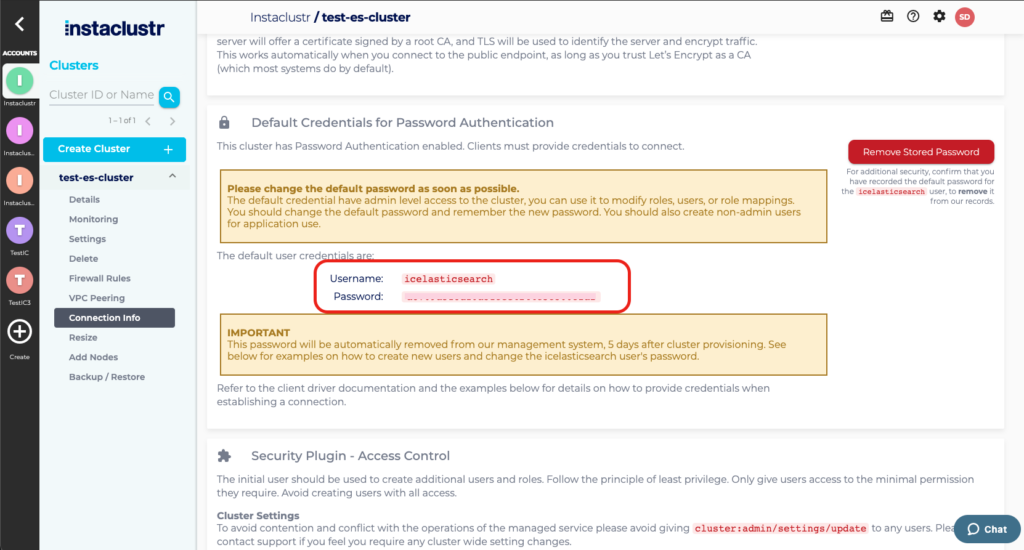 For clusters with security plugins enabled, use the icelasticsearch default credentials to log into Kibana. From the Kibana dashboard role management, you can create a user and its role.
For clusters with security plugins enabled, use the icelasticsearch default credentials to log into Kibana. From the Kibana dashboard role management, you can create a user and its role.