Maintenance Event Webhook Notifications
The Maintenance Event system coordinates and oversees NetApp Instaclustr maintenance actions on our customers’ clusters. To help customers keep informed of when and why NetApp Instaclustr is performing maintenance on their clusters, we issue notifications whenever there is an update to a maintenance event. Notifications can be sent via email or a webhook integration for Slack.
We send notifications about the status of scheduled maintenance events and when unscheduled events start and end. Please read our documentation page on Maintenance Event Notification for more information.
This article describes how to set up a webhook to Slack for your NetApp Instaclustr Organization or Account by using the NetApp Instaclustr Console.
NOTE: NetApp Instaclustr currently only supports a webhook for Slack integration. If you are looking to set up webhooks for another target, please contact NetApp Instaclustr Support.
Table of Contents
Types of NetApp Instaclustr Support Contacts
Support Contacts are used when NetApp Instaclustr Support needs to get in contact with customers for notifications and information relating to your account, or the clusters running inside an account. When setting up a webhook, NetApp Instaclustr customers have the option to set up a webhook for Support and Maintenance contacts.
Read our support article for more detail on Types of NetApp Instaclustr Support Contacts.
How to Set Up NetApp Instaclustr Webhook Notifications
Setup begins within your Organization’s Slack application.
- Navigate to this page and follow the steps on the documentation published by Slack https://api.slack.com/messaging/webhooks for instructions to configure your Slack application for incoming webhooks.
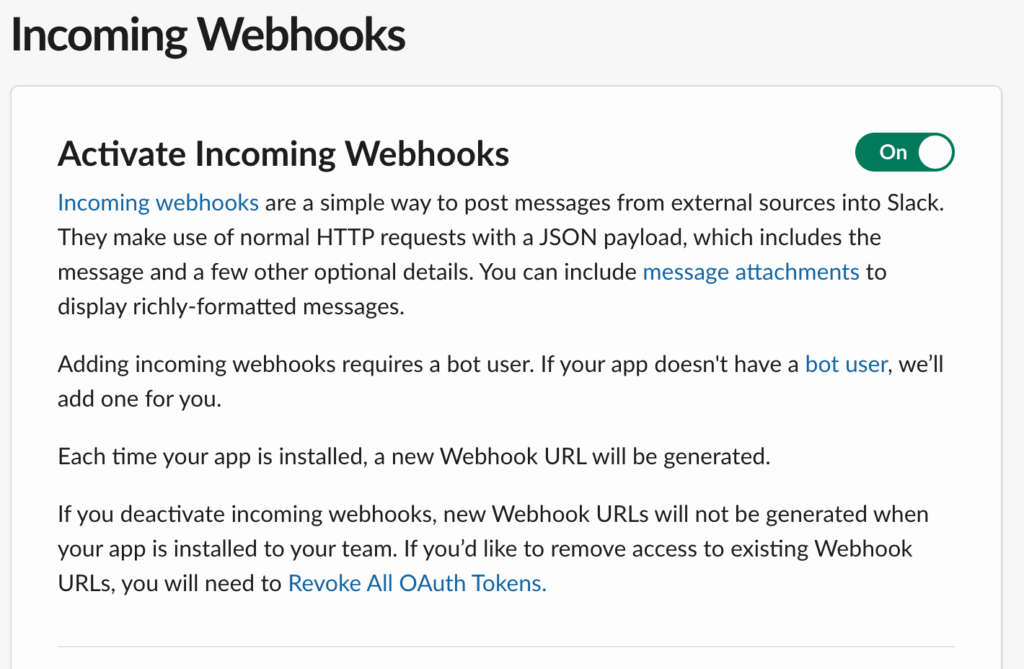
- Select the Slack channel where you want your Maintenance Event webhooks to be posted.
- Copy the link under “Webhook URL” (shown in the screenshot below). You will use this URL in the NetApp Instaclustr Console to set up the webhook.
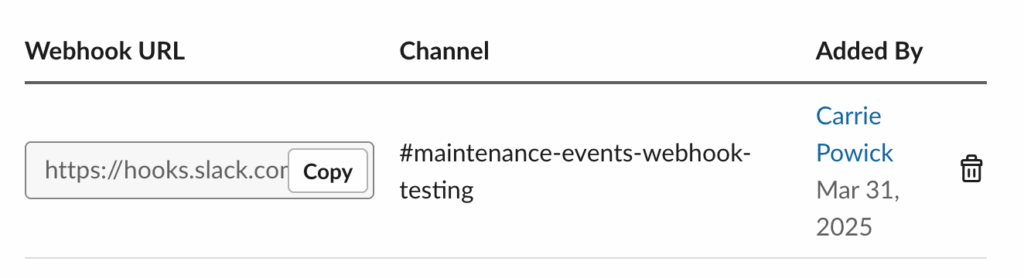
Note: This Slack URL contains a secret. Please handle it as you would any other password. This URL is stored as encrypted in the NetApp Instaclustr database. The full URL will never be displayed on the NetApp Instaclustr Console or API.
The next section describes the steps to set the webhook integration for Slack for a NetApp Instaclustr Account.
Create a Maintenance Event Webhook for a NetApp Instaclustr Account
- To update webhooks for a NetApp Instaclustr Account, navigate to the NetApp Instaclustr Console, go to Account Settings by selecting the cog icon in the top-right, next to your profile to go to your Account page, then select the Account Webhooks tab.
- Enter the webhook URL copied from your organization’s Slack application and click Update Webhooks. Read our support article for more detail on Types of NetApp Instaclustr Support Contacts if you are unsure which option best suits your needs.
- Once you have webhooks set, you will see them in the Current Webhooks table.
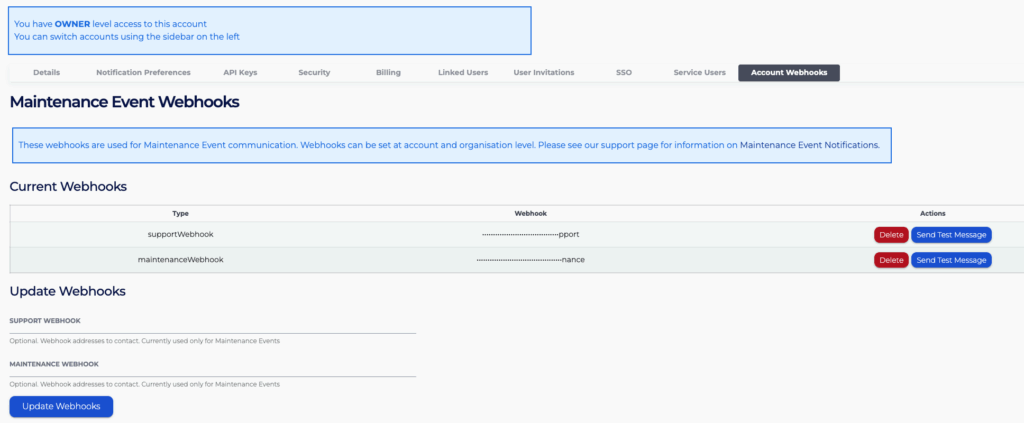
The next section describes the steps to set the webhook integration for Slack for a NetApp Instaclustr Organisation.
Create a Maintenance Event Webhook for a NetApp Instaclustr Organization
Creating a webhook for a NetApp Instaclustr Organization is similar to the setup for NetApp Instaclustr Accounts, with an additional feature for syncing across your Organization.
- To update a NetApp Instaclustr Organization, navigate to the NetApp Instaclustr console and click on your Organization name to open the Organization settings menu.
- Then, select Organization Webhooks in the menu.
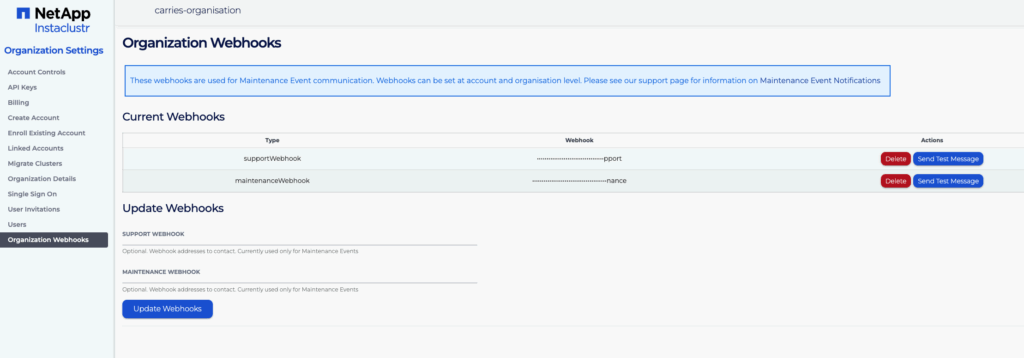
- Enter the webhook URL copied from your organizations Slack application and click Update Webhooks. Read our support documentation for more detail on Types of NetApp Instaclustr Support Contacts if you are unsure which option best suits your needs.
- Once you have webhooks set, they will be visible in the Current Webhooks table.
- NetApp Instaclustr Organizations has three options to share webhook details across NetApp Instaclustr accounts. The three options are:
- Synced Accounts – webhooks will be visible in accounts that have been synced.
- All Accounts – webhooks will be visible for all accounts in your Organization.
- No Accounts – webhooks will be visible only in the organization and won’t be visible in any accounts.
Note: “Synced Accounts” is only checking for webhooks that are in sync. It is not checking against any other contact details.
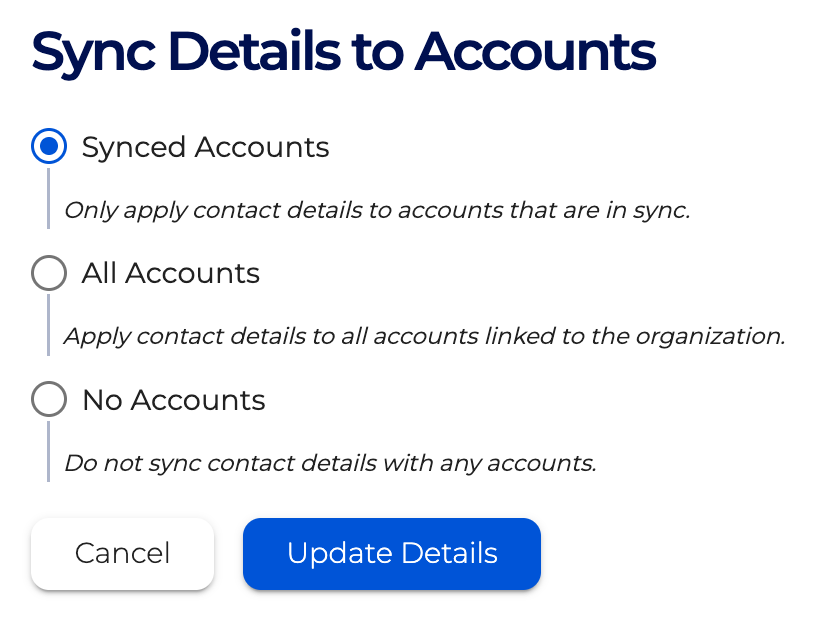
The next section describes test steps to validate your webhook integration is working correctly.
How to Test Your Webhook Integration to Slack
Follow these test steps once you have set up the NetApp Instaclustr Webhook. These test steps are for both Organisation-level webhook integration and Account-level webhook integration. The example described below is for Account-level webhook integration.
- Click the Send Test Message button.
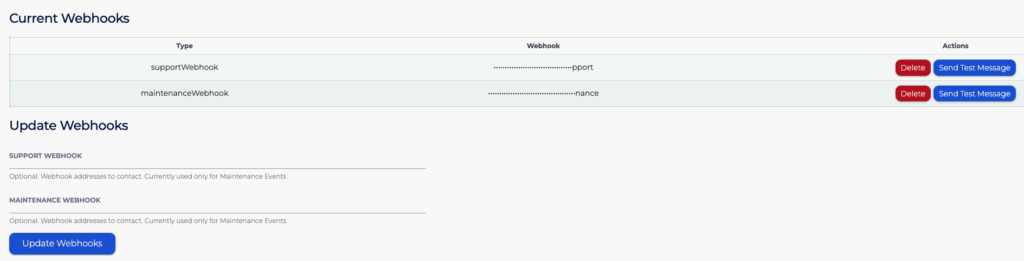
- A pop-up message will appear to confirm if you wish to proceed or cancel with sending a test notification to Slack. Click Proceed to send the notification.
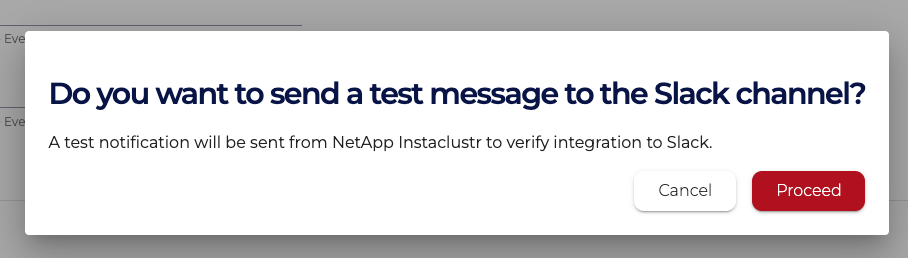
- Navigate to the Slack channel to view the test notification. The following image displays the test notification that you should receive. In the image the name of the webhook is ‘supportWebhook’ and the account name is ‘instaclustr’. You can expect to see your own account name and the name of the webhook that you created.

The next section describes how to update or delete an existing NetApp Instaclustr webhook.
How to Update or Delete an Existing NetApp Instaclustr Webhook
To edit or change the Maintenance webhook you will need to update the existing webhook. To do this follow the Create a Webhook for a NetApp Instaclustr Account process described above.
To delete the Maintenance or Support webhook you need to first check if the webhook is being used with account Notification Preferences. To check if a webhook is in use for Maintenance notifications you will need to navigate to Account Notification preferences by selecting the cog icon next to your profile to go to your Account page, then select the Notification Preferences tab. A webhook can only be deleted when it is not used in your account notification preferences as shown below.
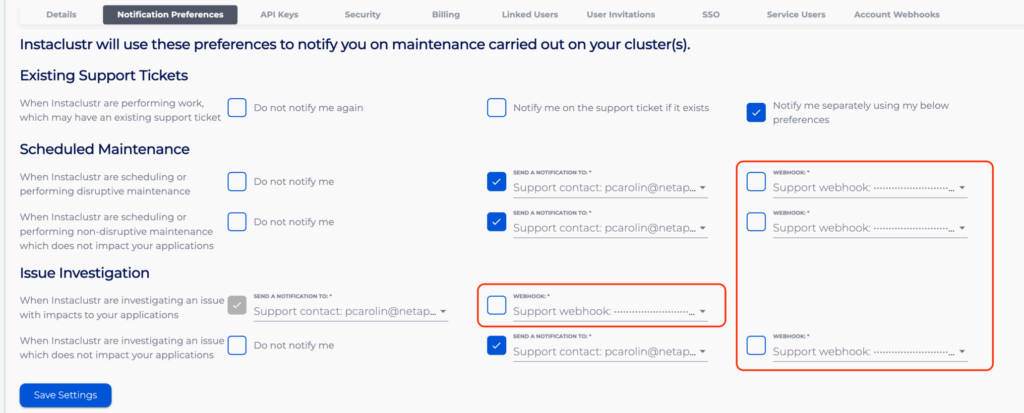
If your account preference is using webhooks the NetApp Instaclustr Console won’t allow the webhook to be delete and will publish an error message to let you know why the webhook was not deleted.
Similarly, a webhook cannot be deleted for a NetApp Instaclustr Organization if one or more child account preference is using the webhook.
Delete a Maintenance Event Webhook for a NetApp Instaclustr Account
Use the guidance in the following steps to delete a NetApp Instaclustr Account webhook that is not used for Notification Preferences.
-
- Navigate to the NetApp Instaclustr Console.
- Click on the cog icon on the top right of the screen next to your profile to go to Account Settings, then select the Account Webhooks tab.
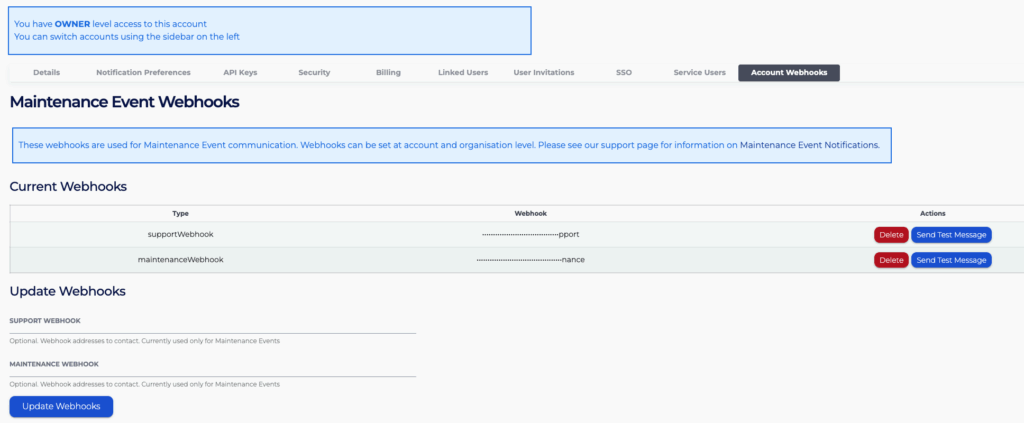
- The Current Webhooks table will show which webhooks are used for your account. Use the Delete button in the Actions column.
- Once Delete is clicked you will be prompted to confirm that you wish to proceed with the Webhook deletion.

- The webhook will be removed immediately and the Current Webhooks table will be updated, with the webhook removed.
Delete a Maintenance Event Webhook for a NetApp Instaclustr Organization
Use the guidance in the following steps to delete a NetApp Instaclustr Organization webhook that is not used for Notifications Preferences by any child accounts.
- Navigate to the NetApp Instaclustr Console.
- Click on your Organization name to open the Organization settings menu then Go to the NetApp Instaclustr Organization settings and select Organization Webhooks.
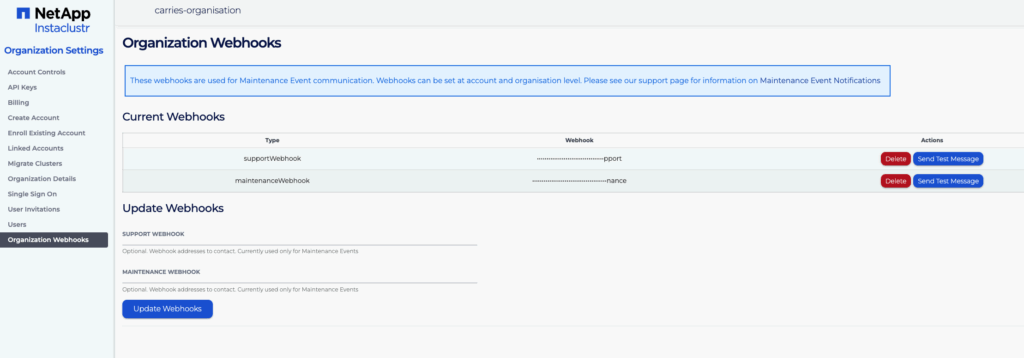
- The Current Webhooks table will show which webhooks are used for your account. Use the Delete button in the Actions column.
- Once Delete is selected you have three options to delete webhook details across NetApp Instaclustr Accounts. The three options are:
- Synced Accounts – webhooks in accounts that have been synced will be deleted.
- All Accounts – webhooks will be deleted for all accounts in your Organization.
- No Accounts – webhooks will only be deleted in Organizations and will remain visible in any Accounts.
Note: “Synced Accounts” is only checking for webhooks that are in Sync. It is not checking against any other contact details.
Troubleshooting Failed NetApp Instaclustr Webhook Integration
There are some cases when a message may fail to be published on the nominated Slack channel for NetApp Instaclustr Maintenance Events.
In the event of an unexpected webhook failure that NetApp cannot handle automatically (e.g. Rate Limit), NetApp will disable the webhooks and the webhook will remain disabled until the error is resolved. The Notification Preferences webhook checkbox will no longer be selected in Organizations or Account settings, and email will be used as backup communication for Maintenance notifications.
NetApp Instaclustr Support ensures business continuity so cluster maintenance is not interrupted that will continue as per our support commitment.
NetApp Instaclustr Support will notify the customer of the failed webhook via email with a description of the error code received. The notification will be sent to the Customer Maintenance Contact in the first instance, otherwise will be sent to the Support Contact where no Maintenance Contact has been provided.
Steps to Resolve Webhook Message Errors
- Resolving the failed message will need to start with understanding the related error message. Potential errors can include those listed in the table below.
Error Message Description HTTP 403 Forbidden action_prohibited The team associated with your request has a restriction on the webhook posting in this context. HTTP 404 Not Found channel_not_found The channel associated with your request does not exist. HTTP 410 Gone channel_is_archived The channel has been archived and doesn’t accept further messages, even from your incoming webhook. no_team The Slack workspace was either missing or invalid. no_text The text attribute was missing from the payload. Refer to the messages page for valid formatting details. posting_to_general_channel_denied An incoming webhook attempts to post to the “#general” channel for a workspace where posting to that channel is 1) restricted and 2) the creator of the same incoming webhook is not authorized to post there. team_disabled The Slack workspace is no longer active. - You will need to confirm whether there have been any configuration changes within your organization’s Slack application. For example, a potential configuration change could be when the Slack channel connected to the webhook gets archived. Another example of a potential configuration change that would break the webhook integration is when a Slack channel is renamed.
- Once the error has been resolved or the configuration of the Slack application has been updated, you will be ready to reset the webhook integration. The webhook service will need to be reconnected if you wish to continue receiving NetApp Instaclustr Maintenance notifications via webhook. Guidance to connect the webhook service can be found at the beginning of this support article.
Further Information
NetApp Instaclustr Maintenance Event communication is aligned with NetApp Instaclustr Organizations and Accounts. If you find that your current structure for accounts and clusters needs to be re-organized, please read this support article on Restructuring Accounts and Clusters via NetApp Instaclustr Organizations to learn more or alternatively, contact NetApp Instaclustr Support for in-depth guidance.
Contact NetApp Instaclustr for Support
For any assistance with setting up Maintenance Event webhook notifications or other matters relating to Maintenance Events, please contact NetApp Instaclustr Support.