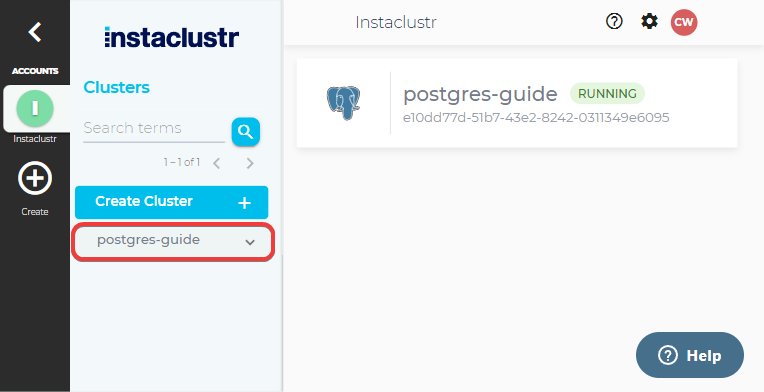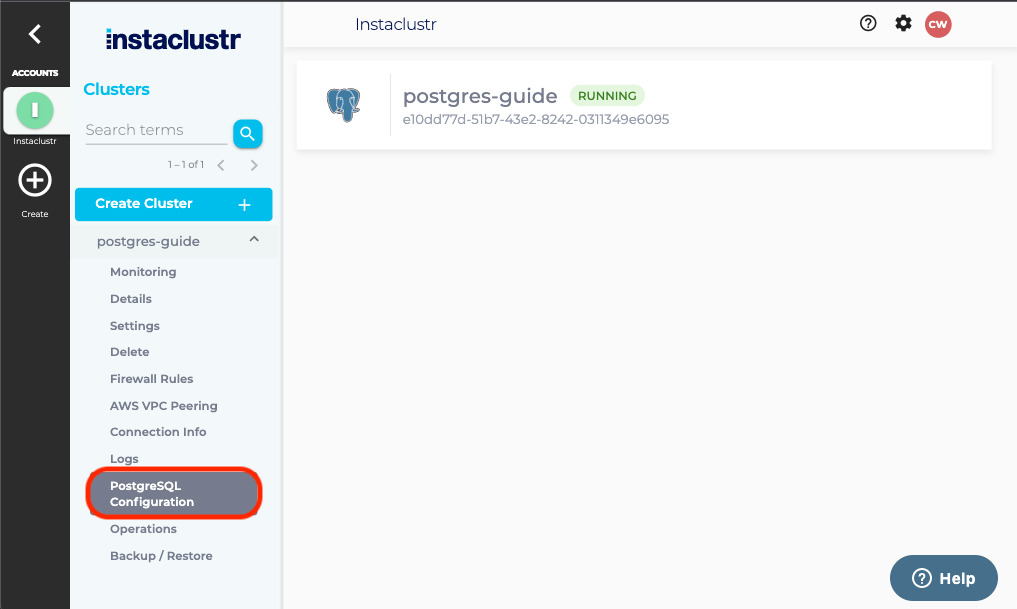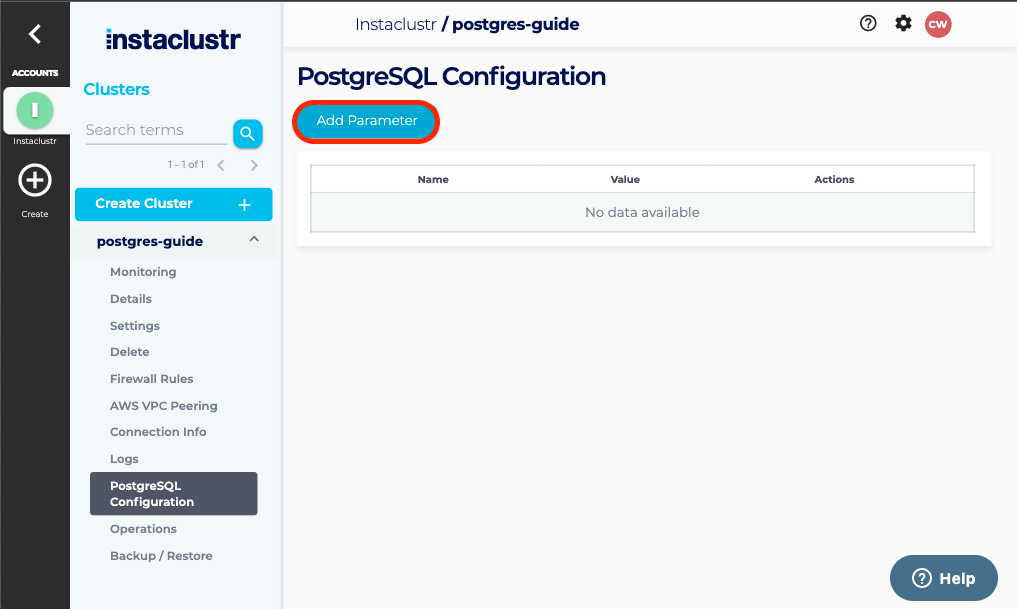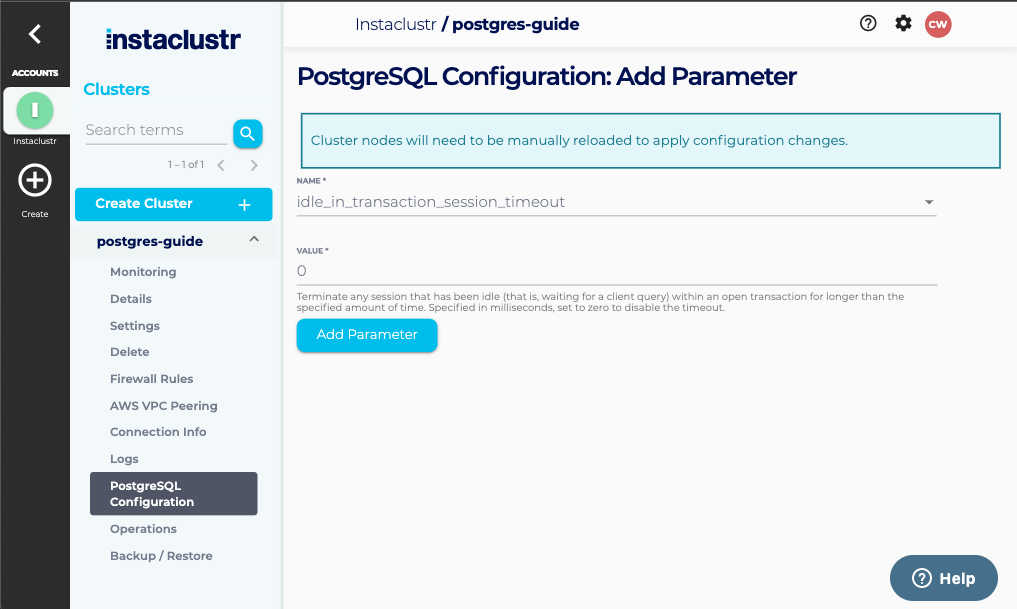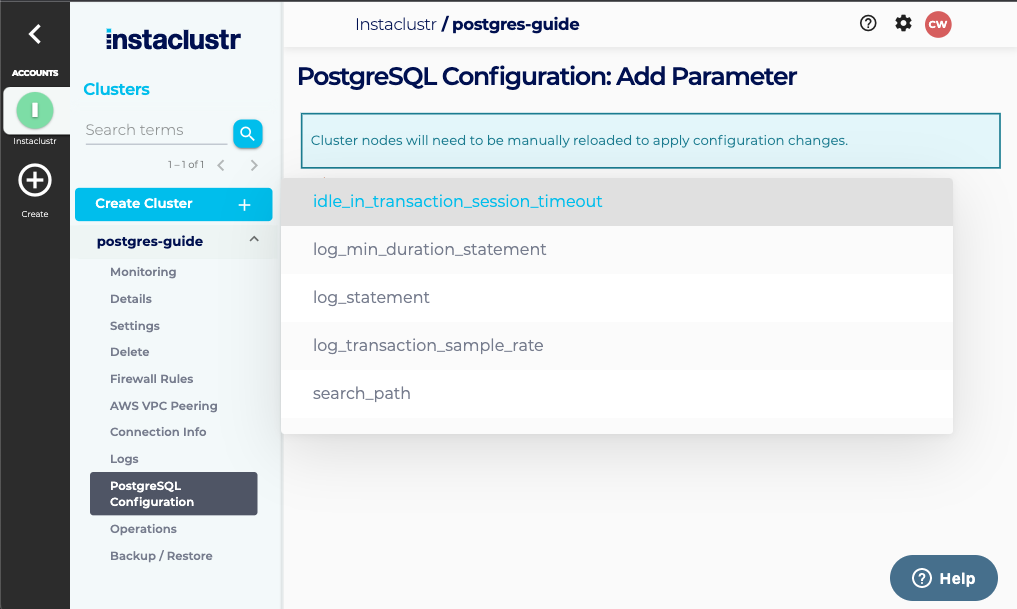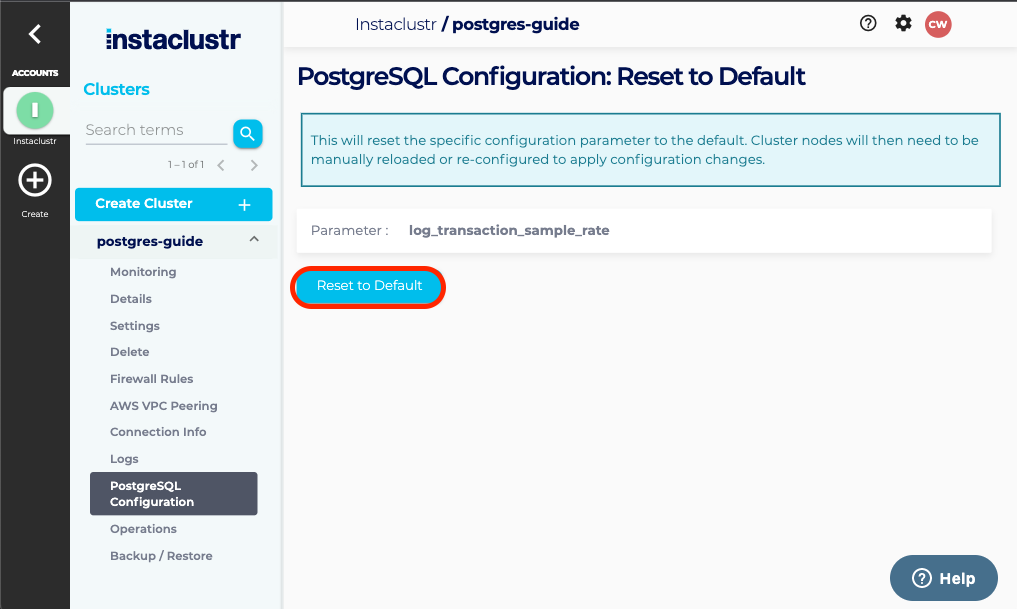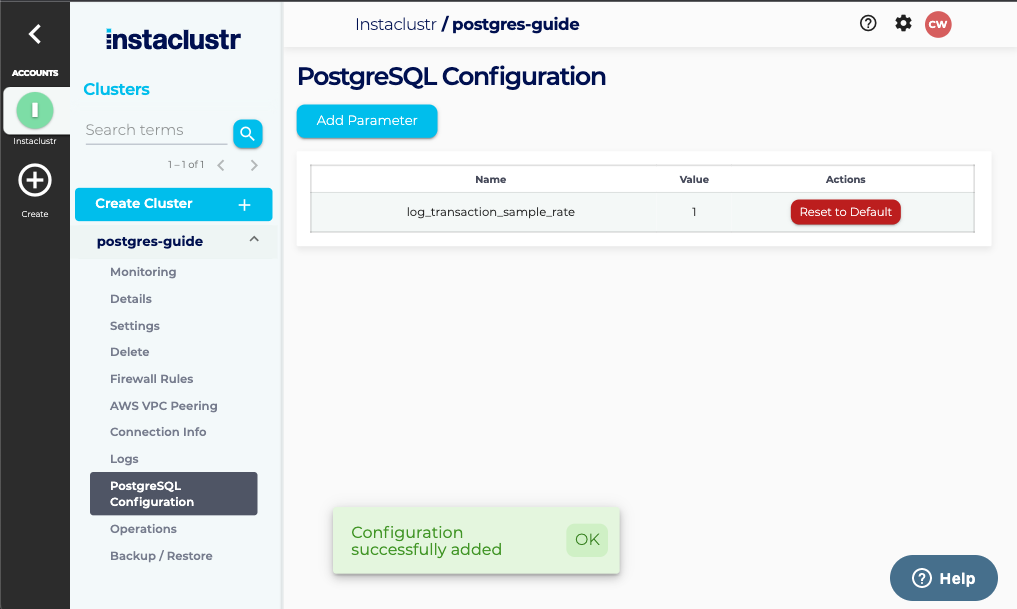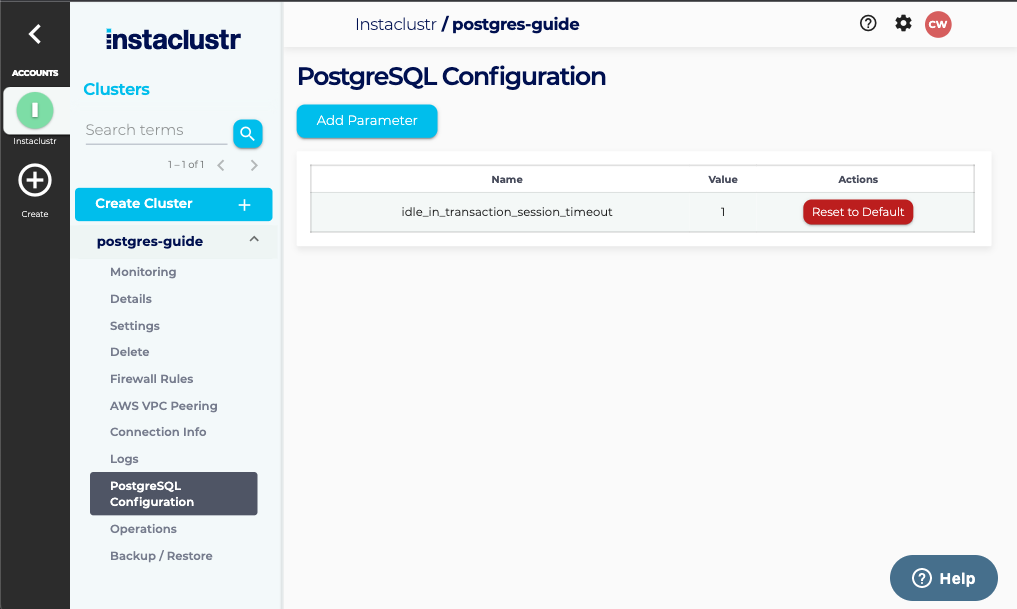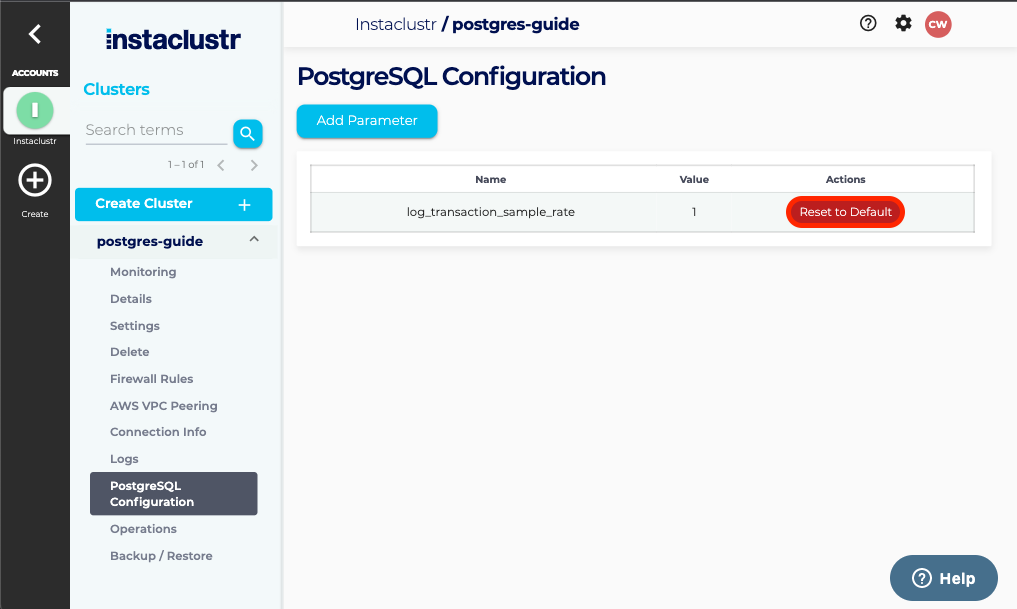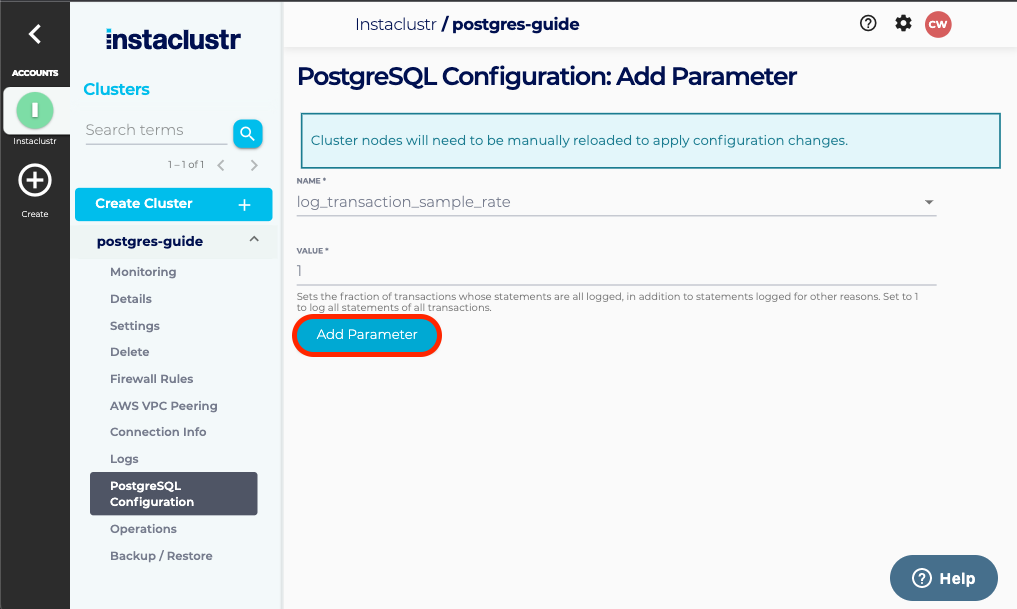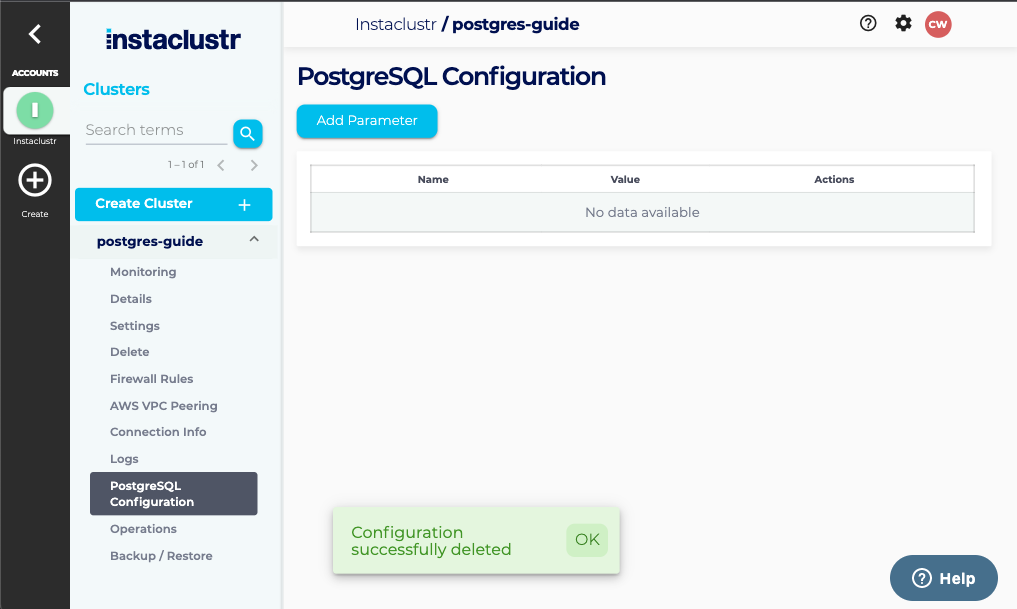Modifying Configuration
This article describes how to modify the configuration of a PostgreSQL Cluster using the Instaclustr Console. It assumes that you have already provisioned a PostgreSQL cluster in accordance with the steps in the article on Creating a PostgreSQL Cluster.
You can alternatively choose to update the cluster configuration via the Instaclustr Provisioning API. Please note that you can only modify the values of a limited set of configurations that are deemed safe by us.
To get started, after signing into the console, click on the dropdown button with the name of the PostgreSQL cluster you want to modify the configuration on. This will reveal a list of different tasks that can be conducted on the cluster.
To modify the configuration on the cluster, simply click on the PostgreSQL Configuration button that appears in the task list. This will take you to a page which displays all configuration parameters that have already been manually set.
Setting a new Configuration Parameter
Once on the PostgreSQL Configuration page, simply click the Add Parameter button to open the configuration tool.
The configuration tool has two fields: One to select the configuration parameter you wish to alter, and one to specify the value it should take on.
The first step in changing a configuration value is selecting the Name field. This will open a dropdown allowing the selection of the configuration parameter to alter.
After selecting the parameter, you will need to input the desired value. The configuration tool will change the field type according to the value. It may be a text entry field or a dropdown, and information about the purpose of the parameter and the acceptable values will be displayed below the input field.
Once the fields have been completed, you simply need to hit the Add Parameter button in order to update the configuration of the cluster.
This will take you back to the main configuration view, which will now include the value of your parameter and a message confirming that the configuration value was added successfully.
To enable this configuration change to take effect, you will need to reload the nodes in your PostgreSQL cluster. To do so, please see the article on Reloading a PostgreSQL Node.
Resetting a configuration parameter to its default value
On the PostgreSQL Configuration page, there will be a table containing all of the configuration parameters that have been manually altered.
To restore a configuration parameter to its default value, simply click on the Reset to Default button.
Prior to resetting the value, you will be prompted to confirm the change to the configuration. Once again, click on the Reset to Default button.
At this point, you will be returned to the main PostgreSQL Configuration page with a message confirming that the configuration has been deleted.
To have the change to configuration take effect, you will need to reload the nodes in your PostgreSQL cluster. For information on how to do this, please see the article on Reloading a PostgreSQL Node.