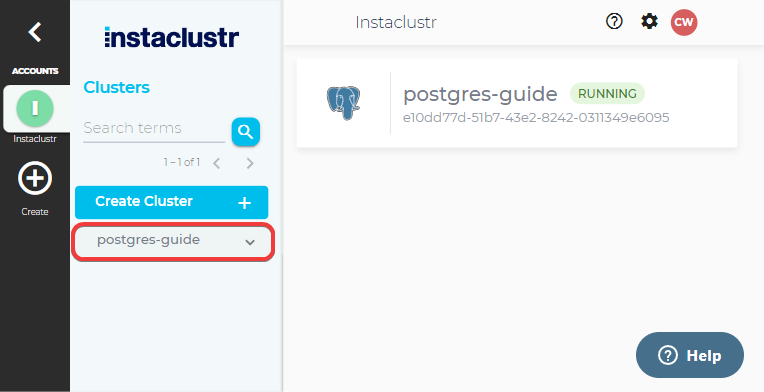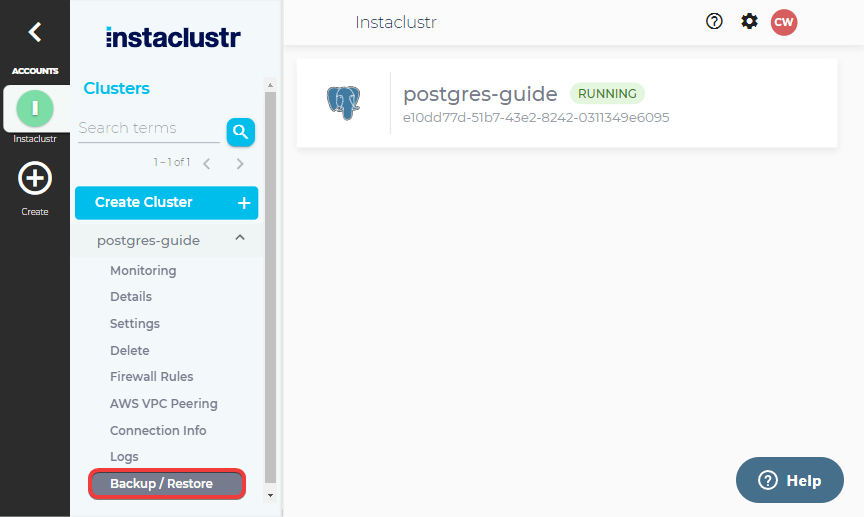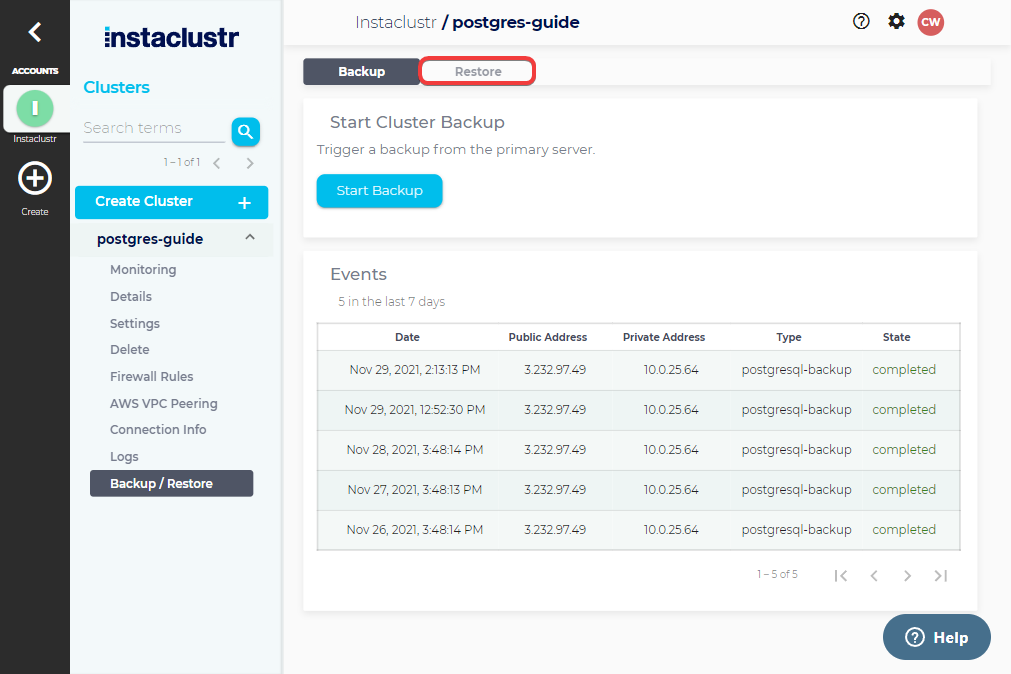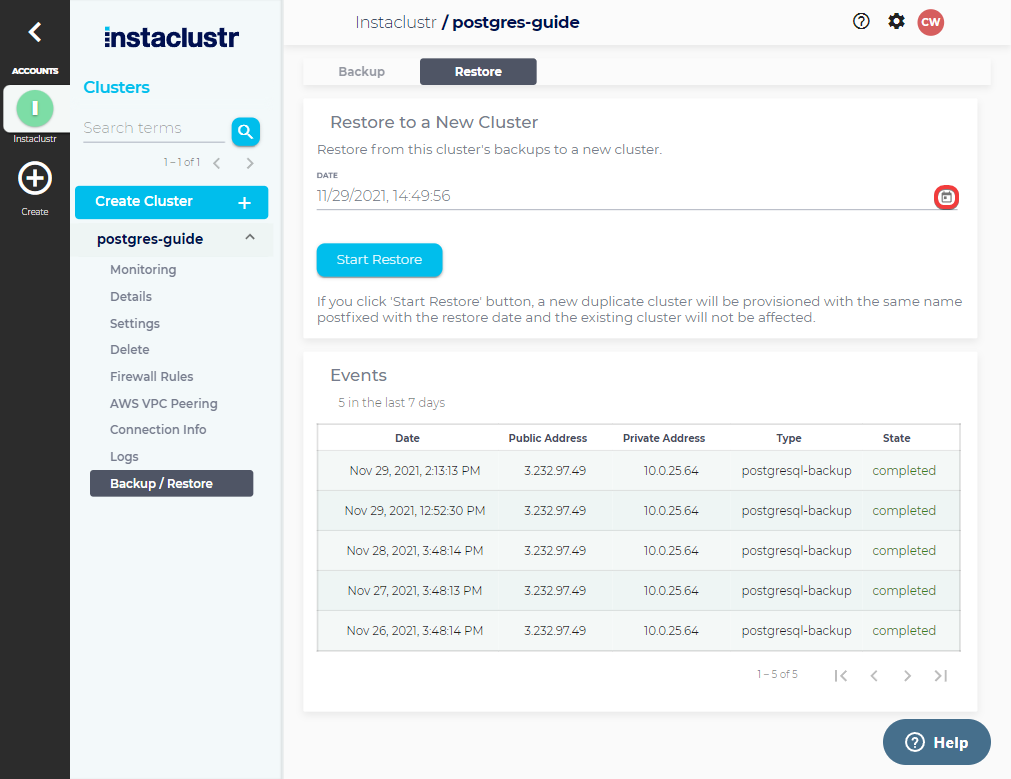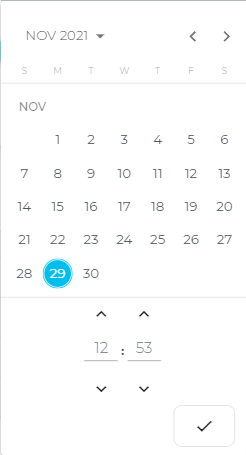Restore
This article describes how to restore a PostgreSQL Cluster using the Instaclustr Console. It assumes that you have already provisioned a PostgreSQL cluster in accordance with the steps in Creating a PostgreSQL Cluster and generated a backup following the steps in Backups.
To get started, after signing into the console, click on the dropdown button with the name of the PostgreSQL cluster you want to restore from. This will reveal a list of different tasks that can be conducted on the cluster.
To restore the cluster, simply click on the Backup / Restore button that appears in the task list. This will take you to a page with a history of backup events on the cluster.
From the backup/restore page, click on the Restore tab to bring up the restore options.
The restore page has a date and time selection field. The restore process will create a new cluster based on the most recent backup prior to the specified time. To specify the time, you need to click on the calendar icon next to the text field.
This will bring up a selection box. Adjust the date and time and then click on the tick to confirm your selection.
The selected time cannot be in the future, and must be at least 6 minutes in the past. The timestamp must also be after the earliest available backup completion time. If these criteria are not met, an error will be returned when you attempt to start the restore process.
To start the restore, click on the Start Restore button. This will bring up a message box confirming that the restore request has been submitted, and providing a link to the new cluster that the backup is being restored to.
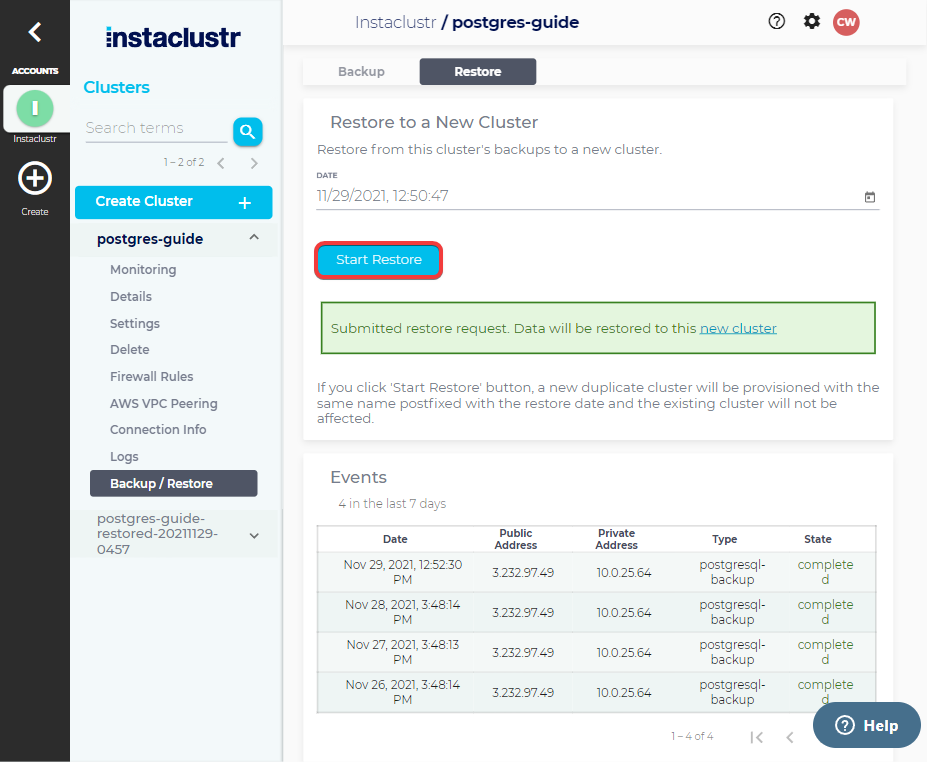
The new cluster will also appear in the sidebar. Its name will be the same as the original cluster appended with “-restored-” and the restore date.
To track the progress of the restore process, click the new cluster link in the green message box. This will take you to the details page for the new cluster.
Initially, the status of the new cluster will be PROVISIONING. When the restore process has completed, this will change to RUNNING. Once the cluster has reached the running state all data available at the restore target time will be present for searching on the restored cluster.
Please note that restore functionality is also available via the Instaclustr API.
 By Instaclustr Support
By Instaclustr Support